Last updated - February 23, 2023
The free gift product offer is an unavoidable marketing strategy for an e-commerce store. Online shoppers constantly look for a great discount or gift product for their next purchase. Therefore, setting up free gift offers like “buy X get Y” has become a common practice for online stores. Every online shop can increase sales by offering this type of promotion, especially during the holidays.
If you have set up a WooCommerce store, it may be challenging to manually submit the “buy X get Y free WooCommerce offer.” This is where you will need an advanced plugin to reach your goal.
In this article, we introduce free gifts for WooCommerce plugin, which is one of the best WooCommerce gifting plugins, and teach you how to use it to create a “WooCommerce buy X get Y free” offer on your website.
What is the WooCommerce Buy X Get Y Free Strategy?
WooCommerce buy X get Y free offer is a retrieval strategy to increase the sales of certain products. In this method, one or more products are presented to customers, and they expect to receive one or more gift products in exchange for their purchase.
Then, the online store owner must choose other products as a gift so that if the customers place an order for the desired products, one or more gifts will be added to their shopping cart.
In this strategy, the products purchased by the customer differ from those received as gifts, so the store owner can offer promotional gifts or giveaways in exchange for an expensive product. However, the proposed gift products must have a purchase value to the extent that the customer is satisfied to purchase the expensive product to receive the gift.
Introducing the Free Gift for the WooCommerce Plugin
The free gift for WooCommerce plugin is the best plugin for providing all kinds of marketing strategies and offering free gift products in WooCommerce. This WooCommerce plugin allows you to boost your online sales and encourage customers by creating free gift product rules and offering free gifts to them. This plugin helps you to make any gift offer strategy, including:
- Buy X get X method.
- Buy X get Y method.
- Subtotal method.
- simple adjustments method.
- Tired quantity method.
- Bulk quantity method.
- Bulk pricing method.
Also, you’ll be able to limit your offers based on product type or category, cart amount, cart item, customer payment method, user role, or even a specific time and date, etc.
How to Create a ” Buy X Get Y” Offer using the Plugin?
Let’s walk through the step-by-step setup of the plugin:
Step 1: Download and Activate the Plugin
To use this plugin, you must first download and install it. This plugin is available in two versions, free and professional. The WooCommerce gift plugin free version offers only Simple and Subtotal methods for offering the free gift product. To use all the features and settings of the plugin, you must install the professional version of the free gifts for WooCommerce plugin. So, if you want to implement Buy X Get Y free offer, you should buy the professional version of this product.
After installing and activating the plugin, the “Woo Free Gift” menu will be added to your WordPress dashboard. You will enter the gift Rules | Setting page by clicking on it.


Select Rules | Setting menu to enter gift rules page
The free gift offer form will be opened on this page by clicking on the “Add Rules” button. To submit the “WooCommerce buy X get Y free offer”, you can go through the following steps:
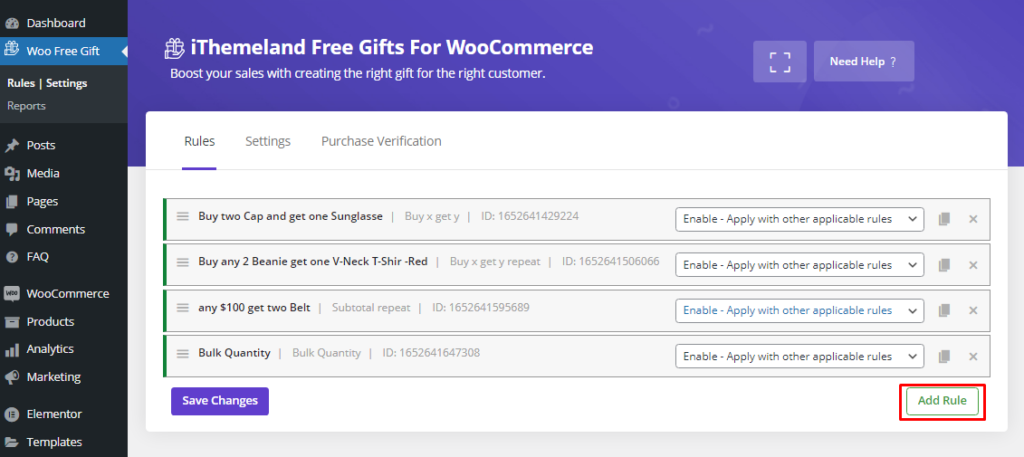
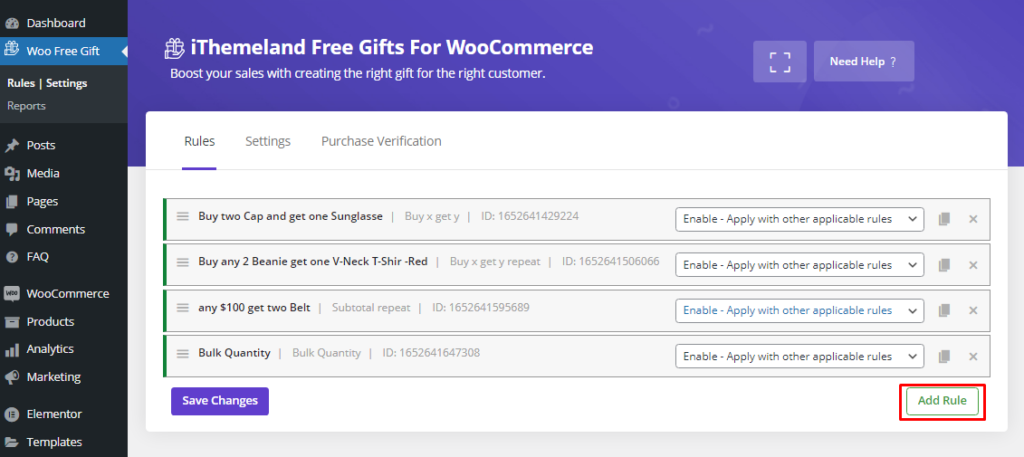
Click add rule button to add a new gift product rule in your store
Step 2: Choose the “Buy X Get Y” Method
In the above section of the Rules tab, all possible methods for offering a free gift are listed under the Method field. So, you can easily select “Buy X Get Y” from the combo box.
You can also assign a rule name and description if you want.
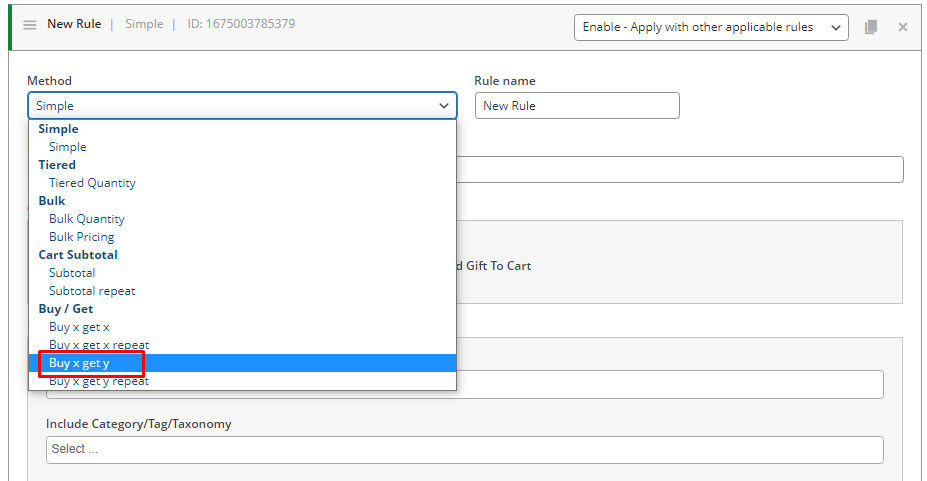
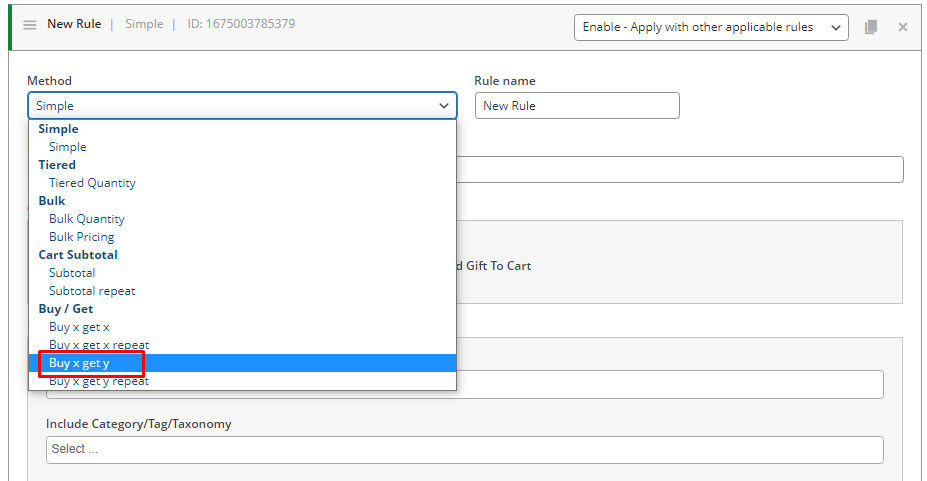
Select Buy X get Y from the method field
Step 3: Set Quantities & Settings
In this section, you must specify how many products your customers must purchase (under the Buy field) to receive the limited number of free gifts you set (under the Get field).
For example, you can set 5 for Buy and 2 for Get sections, meaning if customers buy at least five products, they will receive two gifts.


Set the quantity of Buy and Get products
If you don’t want to automatically add the free gift products to the customer cart, leave “Auto Add Gift to cart” unmarked. This way, customers can choose their preferred gifts from your list of gift products.
Step 4: Specify Buy and Get products
As mentioned above, to offer the “buy X get Y free WooCommerce promotion”, you need to specify two kinds of products:
- The products that customers need to buy to receive the gifts.
- The products can be offered as free gifts to customers.
You can choose some products or categories under the Buy and Get sections.
For example, let’s consider if customers buy the below products from your online store:
- Hoodie, Blue
- V-Neck T-Shirt – Blue / Red / Green


Set the products that customers need to buy to receive the gifts
They can add Belt or Bennie as free gifts to their carts.
So, you need to follow the below steps:
- Press the “Add Products” button under Buy Section.
- Choose “Product Variation” from the first combo box.
- Select “in list” from the next combo box.
- Add those products to the selection box from the available list by typing a letter like “s” on that box.
And repeat these steps under the Get section to choose Belt and Beanie as free gifts.


Set the products that can be offered as free gifts to customers
Step 5: Set Extra Conditions for the Gift Method
Fortunately, WooCommerce free gift product plugin has no limitations to set different conditions for offering free gifts by using any method like “buy X get Y free WooCommerce”.
Under the Condition section, you can add as many conditions as you need to offer the gift exactly to your targeted customers or on a particular date.
Some of the most valuable conditions are:
- Choose a period or an exact date to offer free gifts.
- Limit offering free gifts based on user roles.
- Limit the number or types of products.
- Limit customers based on their purchase history or subtotal amount of their carts.
- Etc.
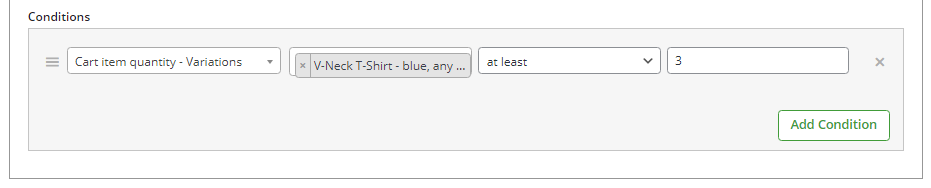
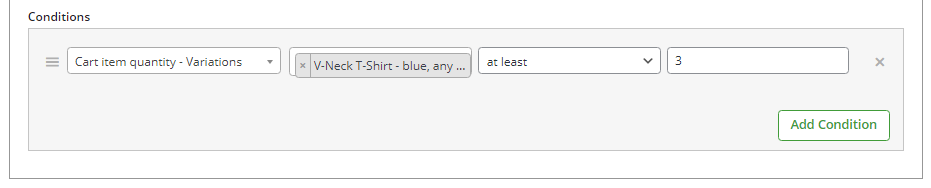
Set extra condition for buy X get Y free gift method
When you set your desired conditions, you can activate this free gift by clicking on “Save Changes“.
Step 6: Customer View
Let’s look at the front end to ensure this free gift works well.
As you can see, when a customer buys at least five products from those we have specified on the Rules Form, a list of available free gifts will be shown under the “Our gift” section on the WooCommerce checkout page.
Then customers can choose two free gift products and add them to their carts.
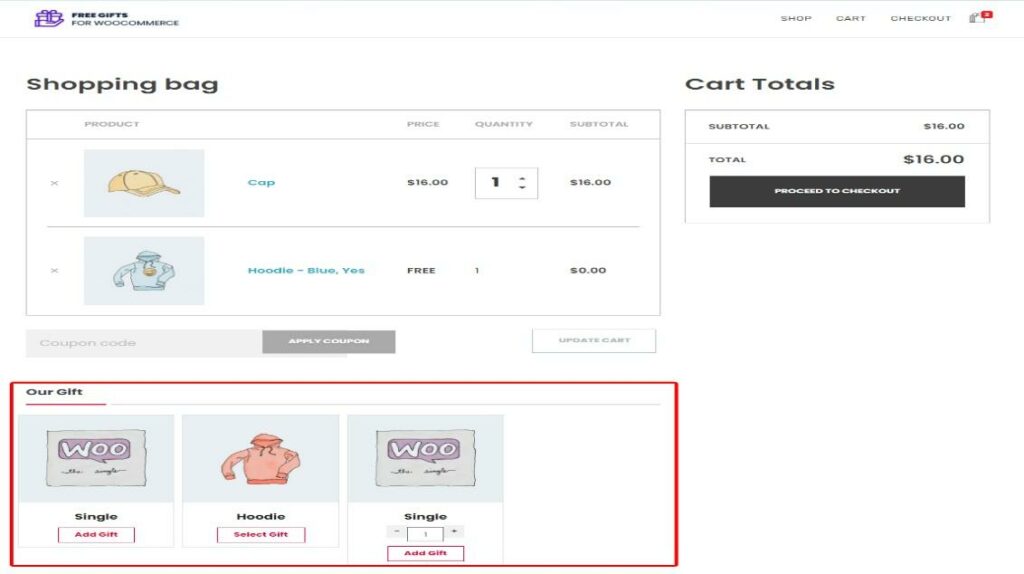
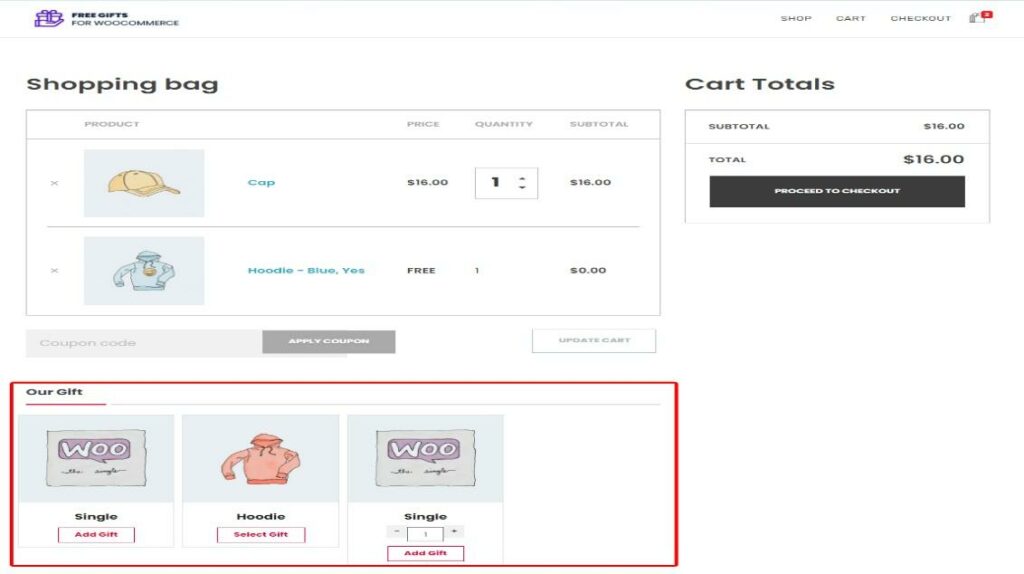
WooCommerce free gift plugin front-end view
Conclusion
Are you looking to add some promotional products to your cart? “Buy X get Y free gift” is one of the most helpful marketing methods for offering customers free products. If you want to attract new customers to your store or increase the sale of a special product and optimize your online store’s revenue, install the iThemeland WooCommerce free gift plugin on your WooCommerce store.











