Last updated - June 14, 2022
Who doesn’t know about Amazon, eBay, Alibaba or Etsy? You, me and all the people who love online shopping, have visited these sites at least once. Have you ever wondered why these websites are popular and the reason behind their massive growth?
Well, the truth is – the expansion of eCommerce industry has created a new era in the World Wide Web. And the era of marketplace has made it complete.
In today’s article, I shall walk you through the process of creating an Amazon-like marketplace using WooCommerce and I promise you it won’t take more than 10 minutes to build it!
Before jumping in, let’s look into some marketplace related stats. It will answer your question – why should I care about creating a marketplace!
Why build a marketplace in this era?
A marketplace is where multiple stores operate under the same roof. Here, customers get a variety of choices to buy the products they actually need from a single place. So, a marketplace gives the owner a higher chance of earning more revenue as there are many options for a customer to choose from.
Anyone who is planning to start their own business, should consider online marketplaces before choosing any particular business. Whether you are willing to sell your own products, services or sell products on behalf of someone, there couldn’t be a good option. And here’s why –


The annual net revenue of Amazon in 2018 was USD 232.89 billion and it is increasing every month. Sounds interesting, right?
Here’s another one – currently, 52% of all global eCommerce business is a marketplace and it will become 65% within 2022.
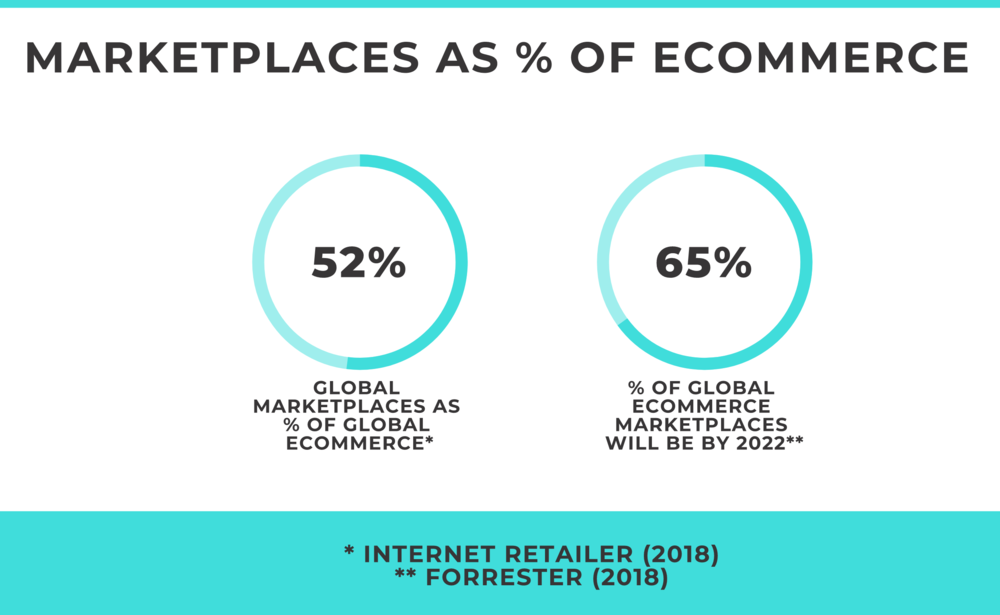
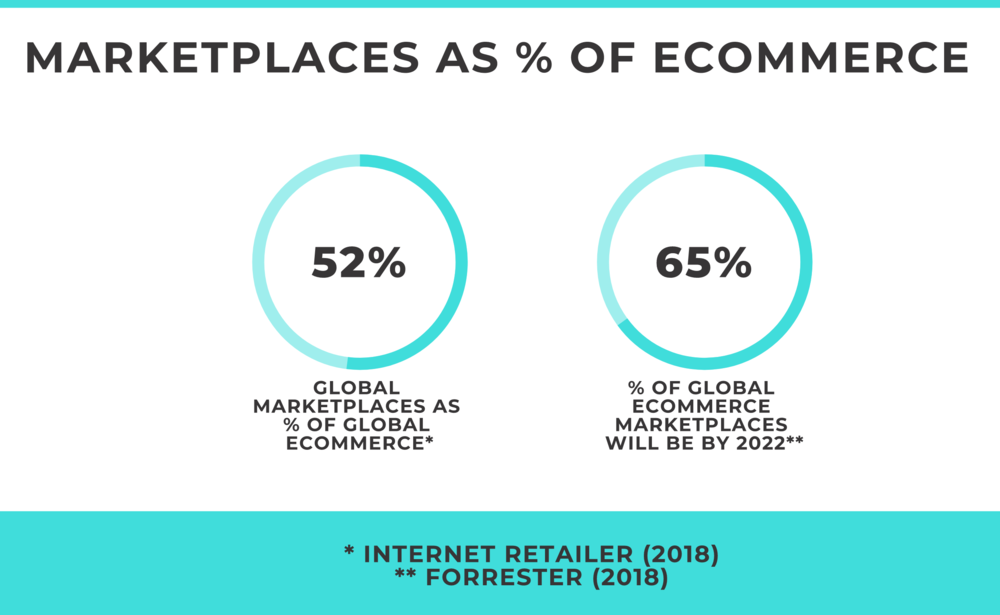
It doesn’t matter in which country you reside or operate from because almost every country in the world has their own marketplaces. You can be the next one to start an online marketplace in your own country and start earning a lot more than any other business owners.


How to create your own marketplace using WordPress
As promised, I shall share with you the most easiest yet affordable process of creating a marketplace for your business. Here’s how to do it –
Domain and Hosting
At first you will need to get your own domain and hosting. It will probably cost you around $30-$60 per year depending on the storage and bandwidth you choose. You can consider Bluehost or NameCheap as they offer most attractive offers.


WordPress & WooCommerce
Secondly, you have to choose the right solution that will help you to create your marketplace. WordPress is the ultimate CMS in today’s world and WooCommerce is the most popular eCommerce solution. With this duo, you can create an online store in a flash. However, they won’t provide marketplace functionalities.
Dokan Multivendor Marketplace Solution
Thirdly, there is a free tool that turns your WooCommerce store into a marketplace platform. Dokan Multivendor is based on WooCommerce and the free version lets you create a marketplace very easily.
The above video shows you how to configure your WooCommerce store. Now, you have to install and activate Dokan plugin from WordPress.og.
Simply, login to your WordPress Admin Dashboard and click on Plugins. Now, click Add New and type ‘Dokan’ in the search box. You will find the plugin – click Install and then Activate. An easy wizard will walk you through to easily configure Dokan Multivendor Marketplace.
The following video shows step by step installation process.
Setting up vendor stores
In a marketplace, vendors or sellers can create their own stores and sell their products. So, you have to create that opportunity for the new sellers.
Navigate to – WP Admin Dashboard → Settings → General and enable the Membership option to ‘anyone can register’.
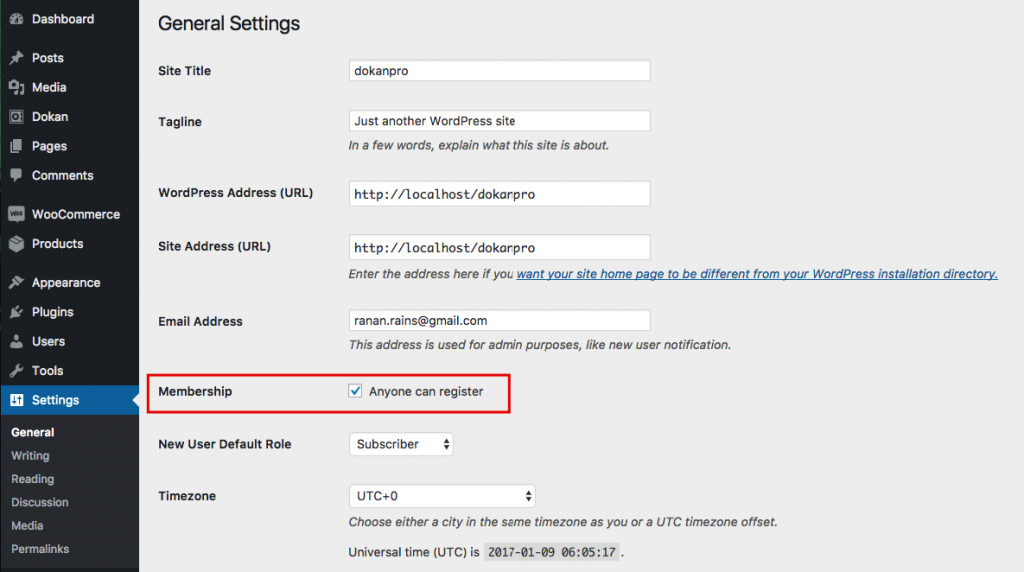
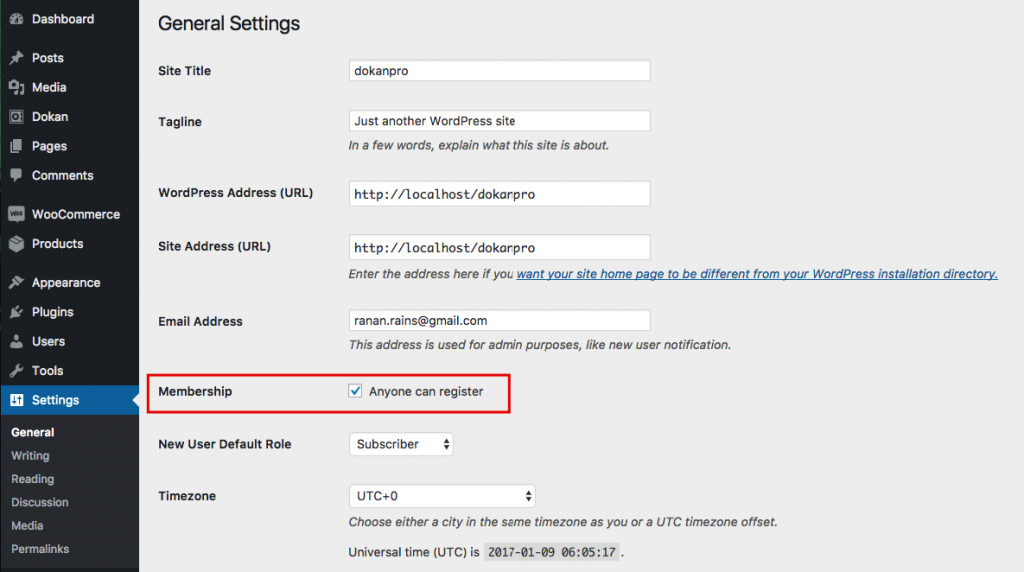
This will allow vendors to register on your site.
Vendor registration page looks like this –


When a vendor registers, you can manage them from the WP Admin Dashboard → Users.
Setting up commission from sales
You have set up vendor registration process and capability to sell on your marketplace. Now, you have to set up a commission rate that you want to earn from each sale. Navigate to –
WP Admin Dashboard → Dokan → Settings → Selling Options → Admin Commission
Put the percentage or fixed amount that you want to earn from their sales.


Setting up payment and withdrawal for vendors
WooCommerce supports different types of payment gateways including PayPal, Stripe, Bank Transfer and Cash on Delivery. Dokan also supports these payment methods.
You can customize withdraw method, limit and some other related settings from – WP Admin → Dokan → Settings → Withdraw Options


Please note that, Dokan Free version allow you use basic features. With Dokan Pro, you can use many amazing features like variable product support, vendor management, social login, vendor verification, staff manager, shipping management for vendors, frontend coupon, announcement and many more.
You can also configure default shipping settings that comes with WooCommerce. For advanced shipping features, you can consider these shipping plugins.
Vendor Dashboard and other features
This is how the vendor dashboard looks like. You vendors will get their own frontend dashboards even in the free version.


This is the product listing page for vendor. They can create and publish their own products directly from frontend.


Vendors can view and manage their own orders from frontend as well.


The withdraw option is also available for vendors. They can request to withdraw their earnings whenever they want if they meet the criteria that you have set in the settings.


Finally, this is how the store page looks like. Each vendor will get their individual stores, which they can customize themselves including the store URL.


You can go through the detailed documentation of Dokan from here for further instructions.
Finding a suitable theme
Now, you have your marketplace setup and need to design the website so that your customers find it attractive. There are many themes that you can install and luckily Dokan supports almost all the themes supported by WooCommerce. Here are some themes that work best with Dokan.


Please note that these are paid themes. There are also many free themes that you can use to design your marketplace. You can find free themes here.
After installing the theme you like, you marketplace will be ready for your customers. I have used Electro theme, which is paid and works pretty well with Dokan. After you have set things up properly, it will look something like this.
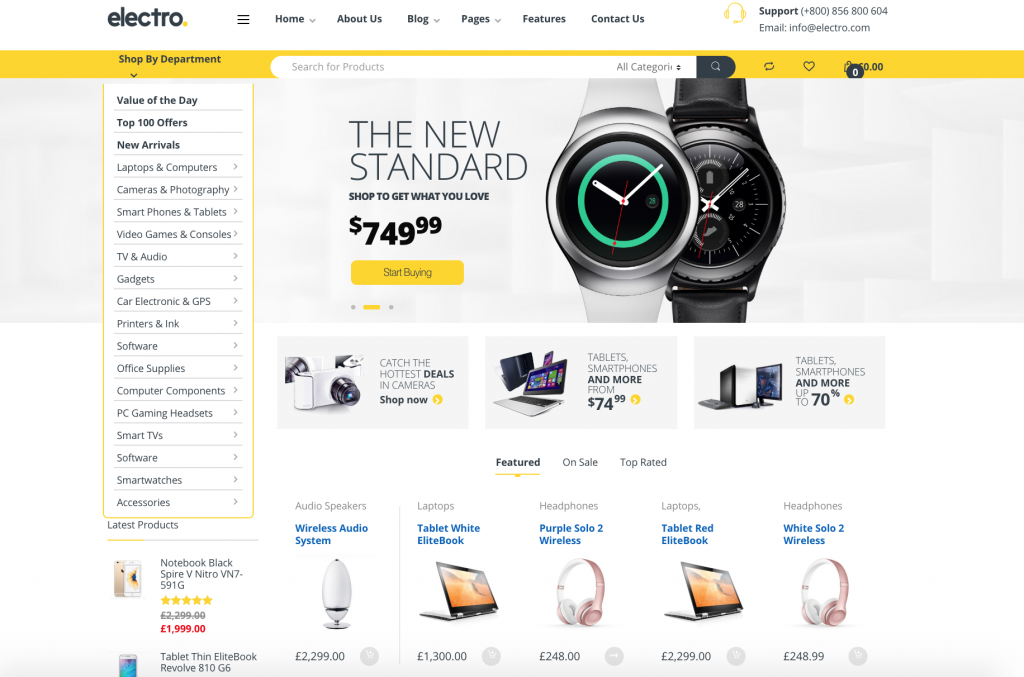
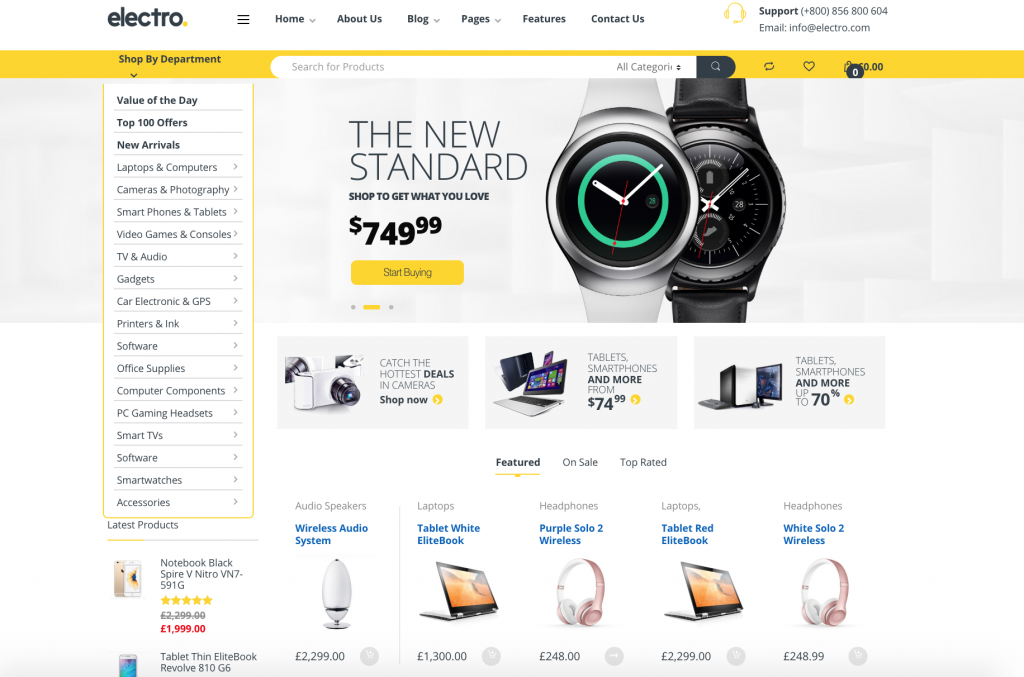
Now, you have designed your marketplace and need to start selling products.
Wrapping Up
Creating your own Amazon-like marketplace is really easy and you can configure your marketplace in minutes. You don’t have to be a developer to complete the steps that I have mentioned. All the resources and documentation is available for you on the web. Just follow the process and make your dream marketplace a reality.
Check out WooCommerce Product Vendors and a few other options as well.
Also check out things to consider before investing in Amazon Advertising.
Also read Maximize profits with Amazon FBA











