Last updated - October 3, 2022
These days, WhatsApp is the most widely used instant messaging service worldwide. It supports more than 50 languages and is accessible in more than 100 countries.
This indicates that the majority of our users use WhatsApp as their primary mode of communication, and likely have for a long time. Consequently, making it simple to access our website is a fantastic method to turn those people into clients.
Every business needs leads in order to succeed, and using the WhatsApp chat button may help you generate more leads and boost total sales.
WooCommerce is an excellent platform for creating websites, but in essence, you need some capabilities that are just not available there, like a WhatsApp sign that will be shown on all of your pages and allow WooCommerce site visitors to contact you directly via WhatsApp.
Why Should WhatsApp Be Used on a WooCommerce Website? Customers who write to you would anticipate a prompt response because you spent a lot of time developing your WooCommerce website, but that is not always the case. They could quit your WooCommerce website before you respond if you don’t employ live chat.
What are the benefits of integrating WhatsApp into your WooCommerce store?
Being accessible is crucial for attracting new clients. You might not always be able to respond immediately, but WhatsApp lets you do so without losing clients. Your message will be delivered right to the WhatsApp app on those prospective new clients’ mobile or desktop devices. Existing customers may get in touch with you if they have inquiries regarding shipment, things they’ve previously received, etc. They will feel more connected with WhatsApp, and since you have their contact information, you can send them WhatsApp messages about new products or exclusive offers.
Various Methods for Adding WordPress to Your WordPress Site
There are primarily two methods for integrating WordPress with WhatsApp:
- WhatsApp Chatbot
- WhatsApp Business API
Both manually adding and using WhatsApp for WordPress plugins will provide a smooth interface.
How to Add WhatsApp Chat to WooCommerce?
A plugin is the simplest approach to installing WhatsApp chats. To make it simple for your consumers to reach you, Joinchat enables you to effortlessly integrate your “WhatsApp” and “WhatsApp Business” numbers with your WooCommerce website.
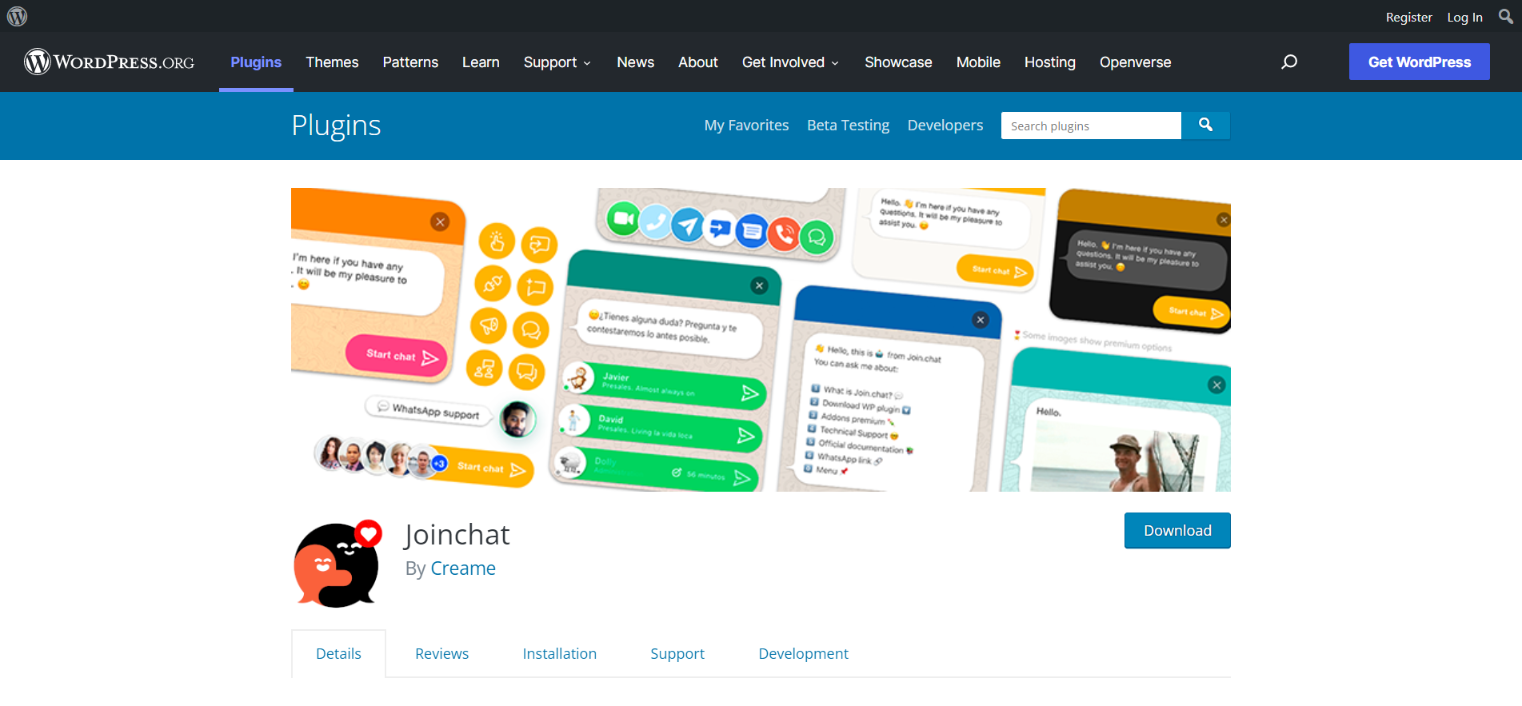
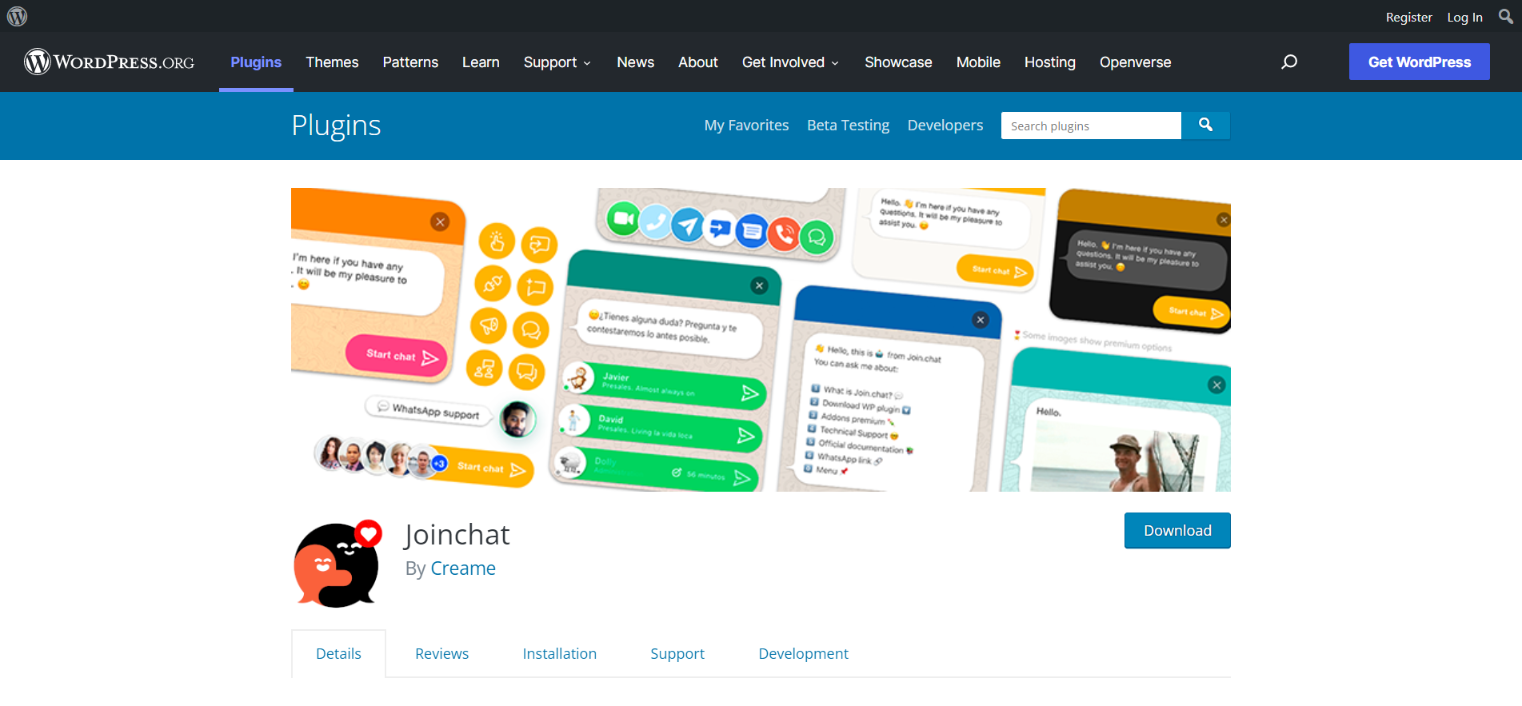
By using this plugin, you may add a floating WhatsApp Chat button that, when clicked, launches a chat window tailored to the user’s device. The plugin’s features are as follows:
- Create a logo, profile photo, or animated GIF that is unique to you.
- Choose the display page and location of the WhatsApp chat button on the page.
- Create message CTAs and tooltip definitions.
- Display a balloon notice on the conversation button.
- Personalize the opening statement.
- A connection to WooCommerce.
In order to use the plugin, install and activate it. To do so, go to Dashboard > Plugins > Add New > Upload Plugin.
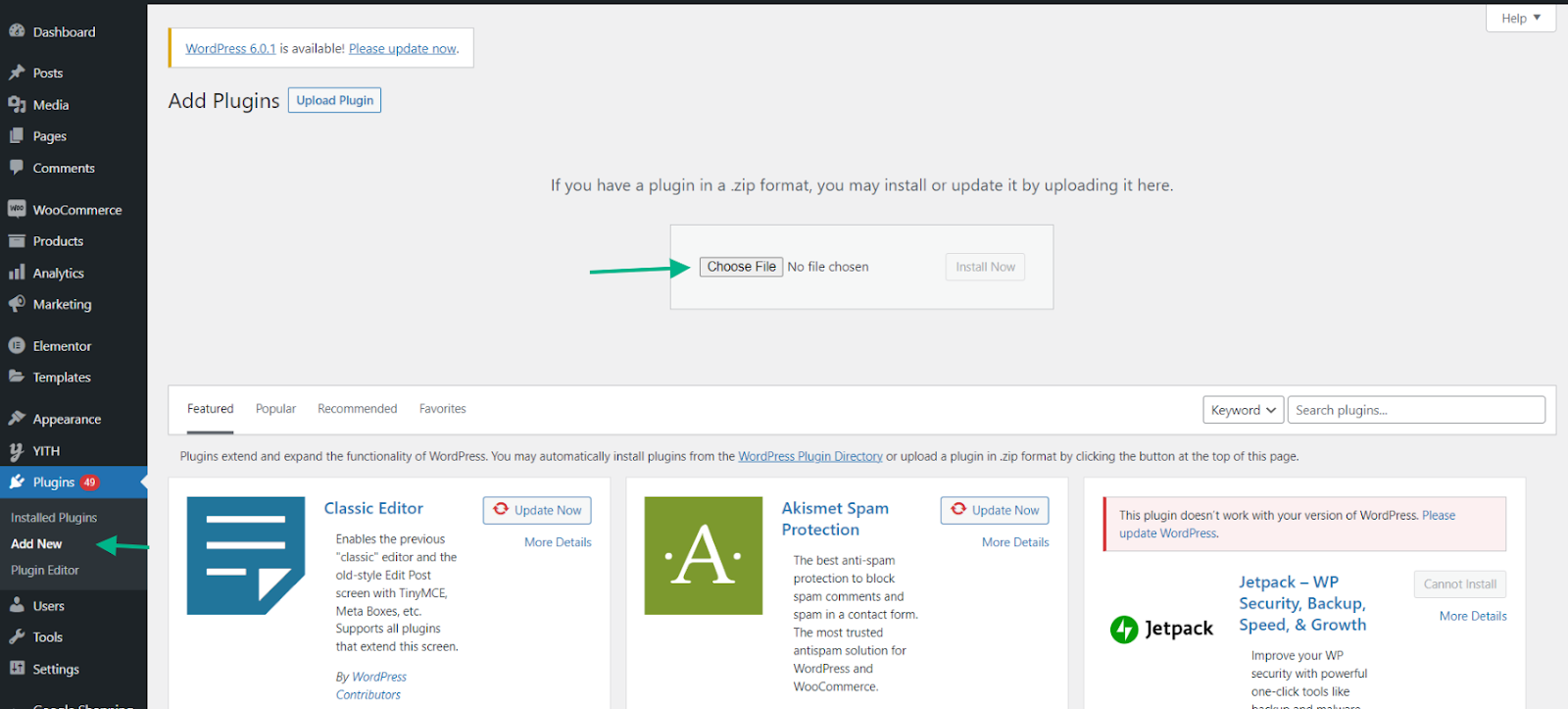
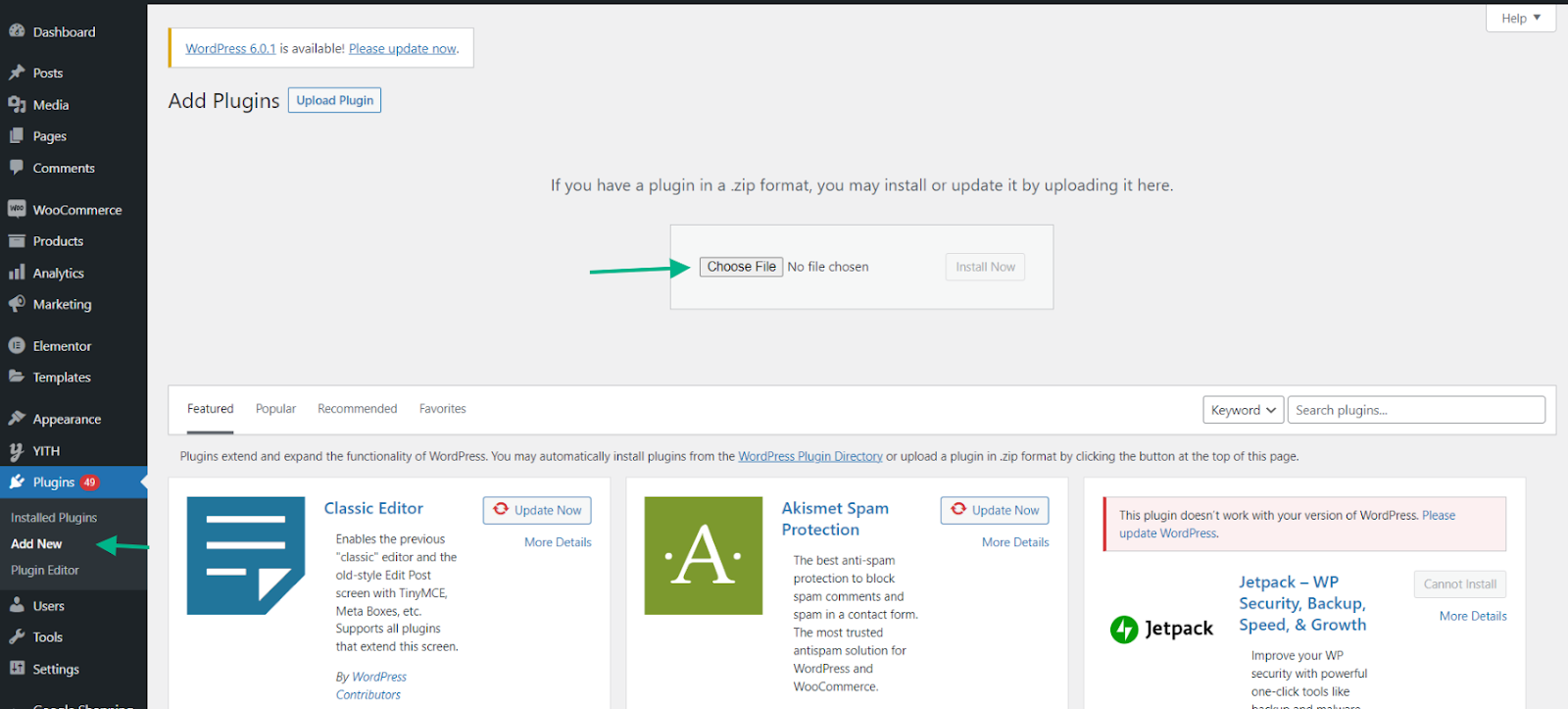
Once the plugin is installed, click Activate Plugin.
In order to access the plugin settings, go to Dashboard > JoinChat. Below, we have covered the functions that each of the sub-tabs entails.
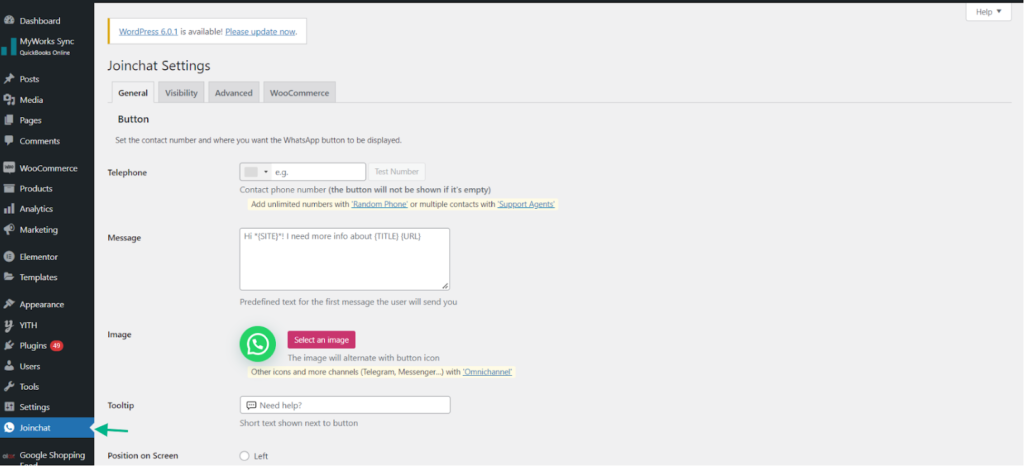
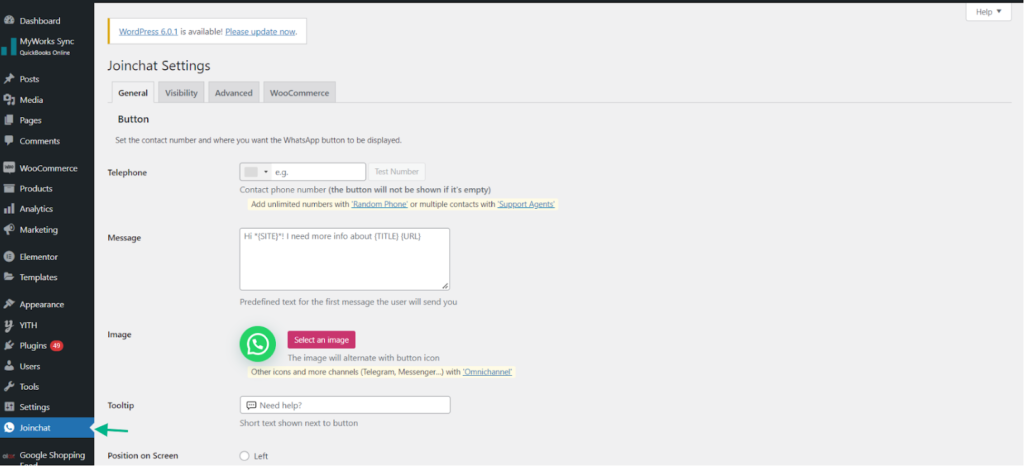
- General
You may enter your cell phone number under the General Settings tab. If a number is not linked to the plugin, the chat button won’t appear on the front end.


Additionally, you may change the tooltip, position on the screen, button delay, user message, chat button picture, and chat mode (desktop, mobile, or QR code).
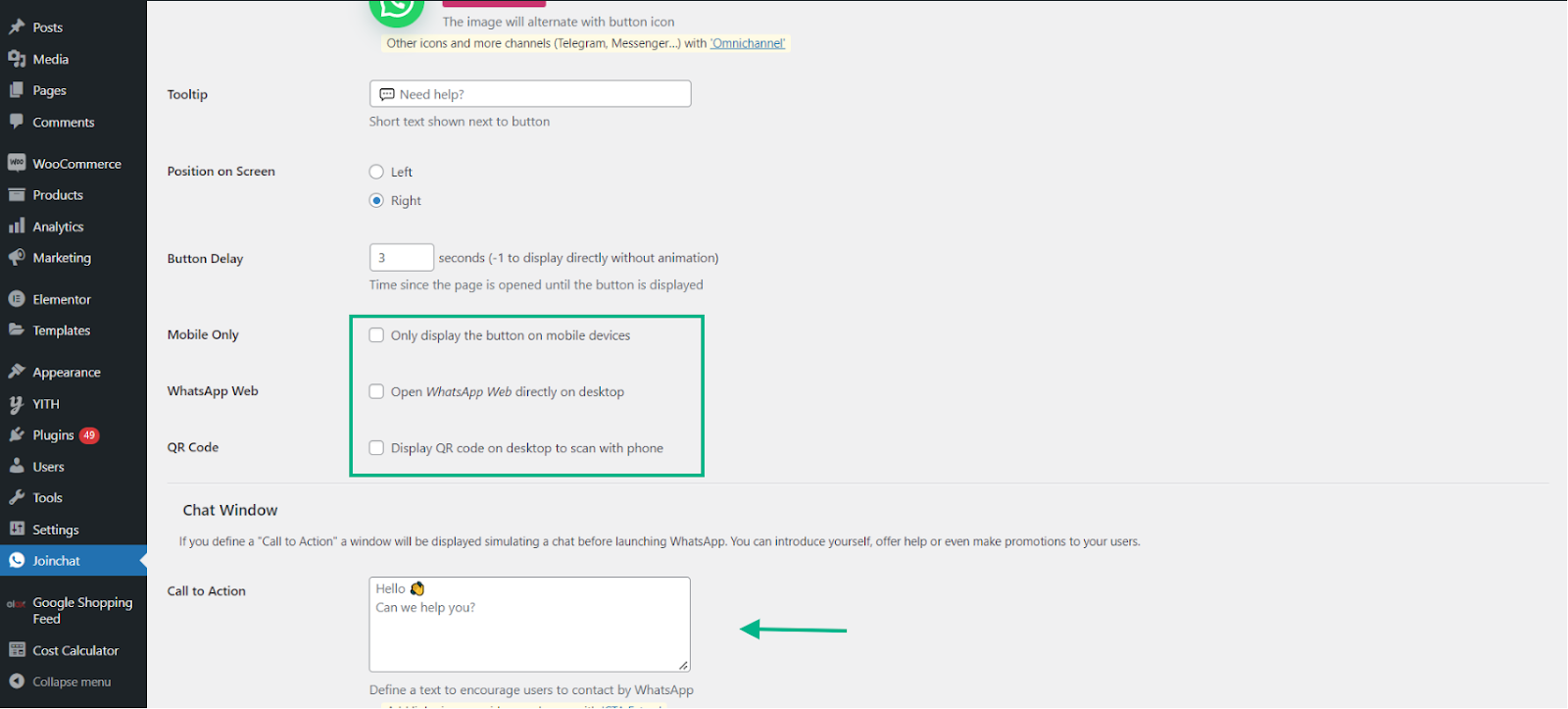
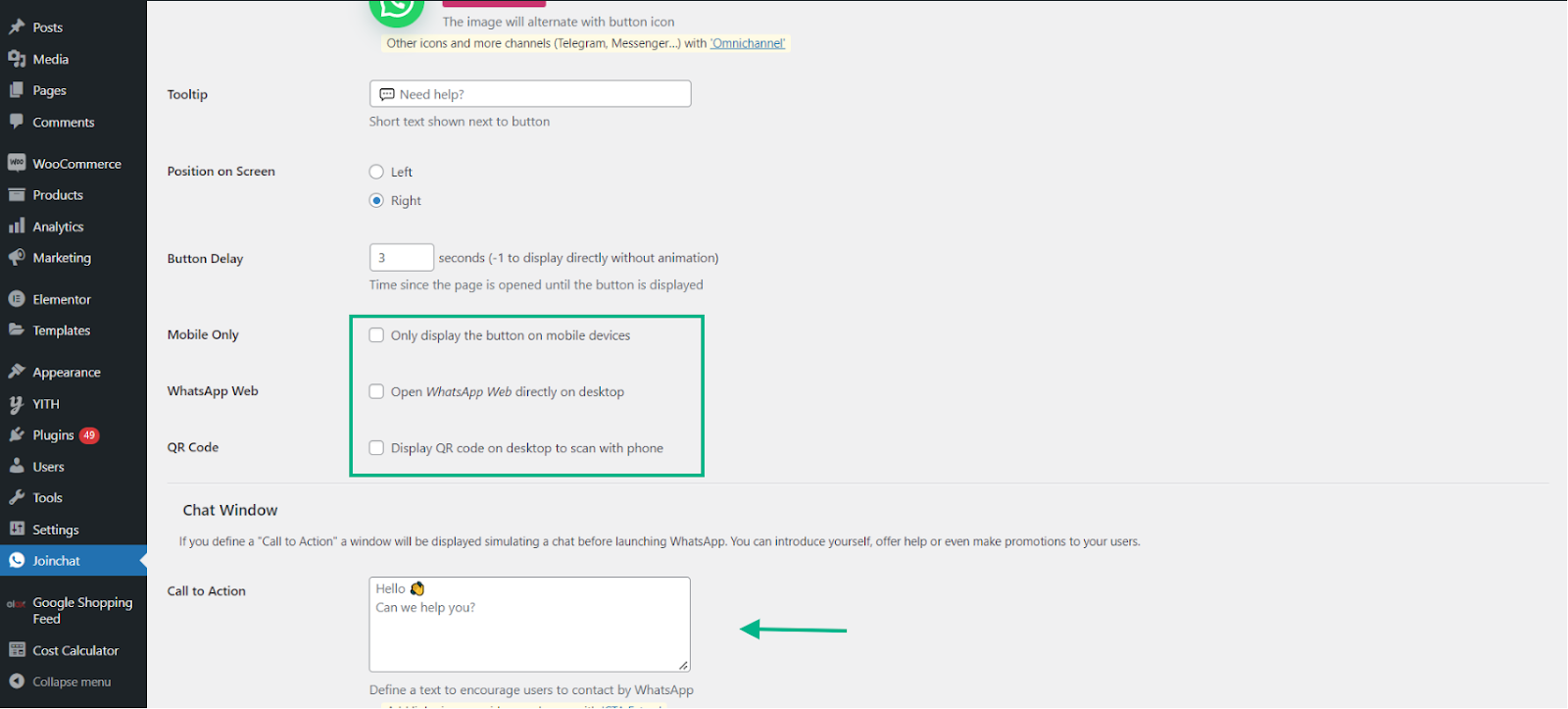
You may also modify the WhatsApp conversation window by entering a call to action message that will pop up as soon as the customer lands on your website.
Once you are done customizing the settings, click Save Changes.
- Visibility
To find out the display pages for your WhatsApp chat button, go to the Visibility tab. By default, all the pages are shown globally, but you may change this by enabling or disabling a particular page or multiple pages.
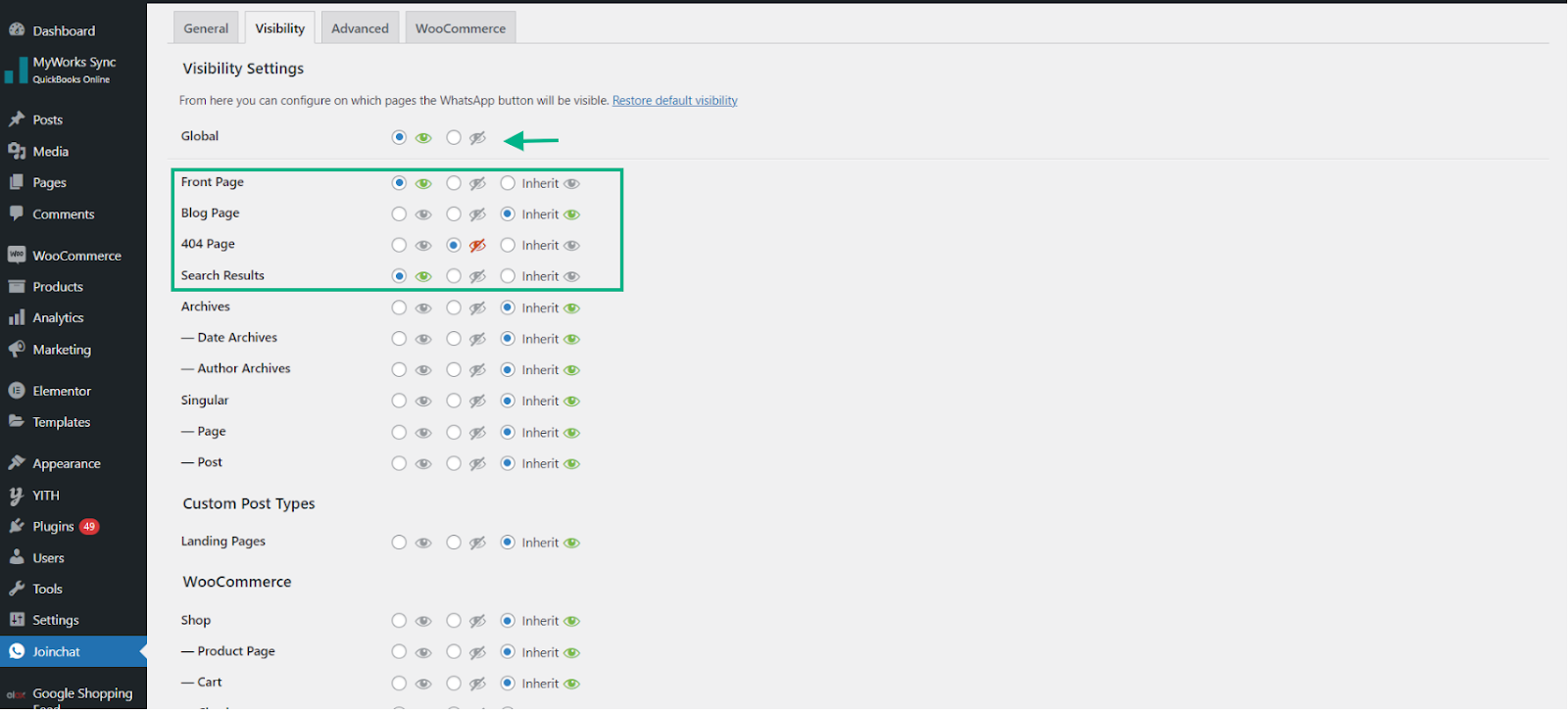
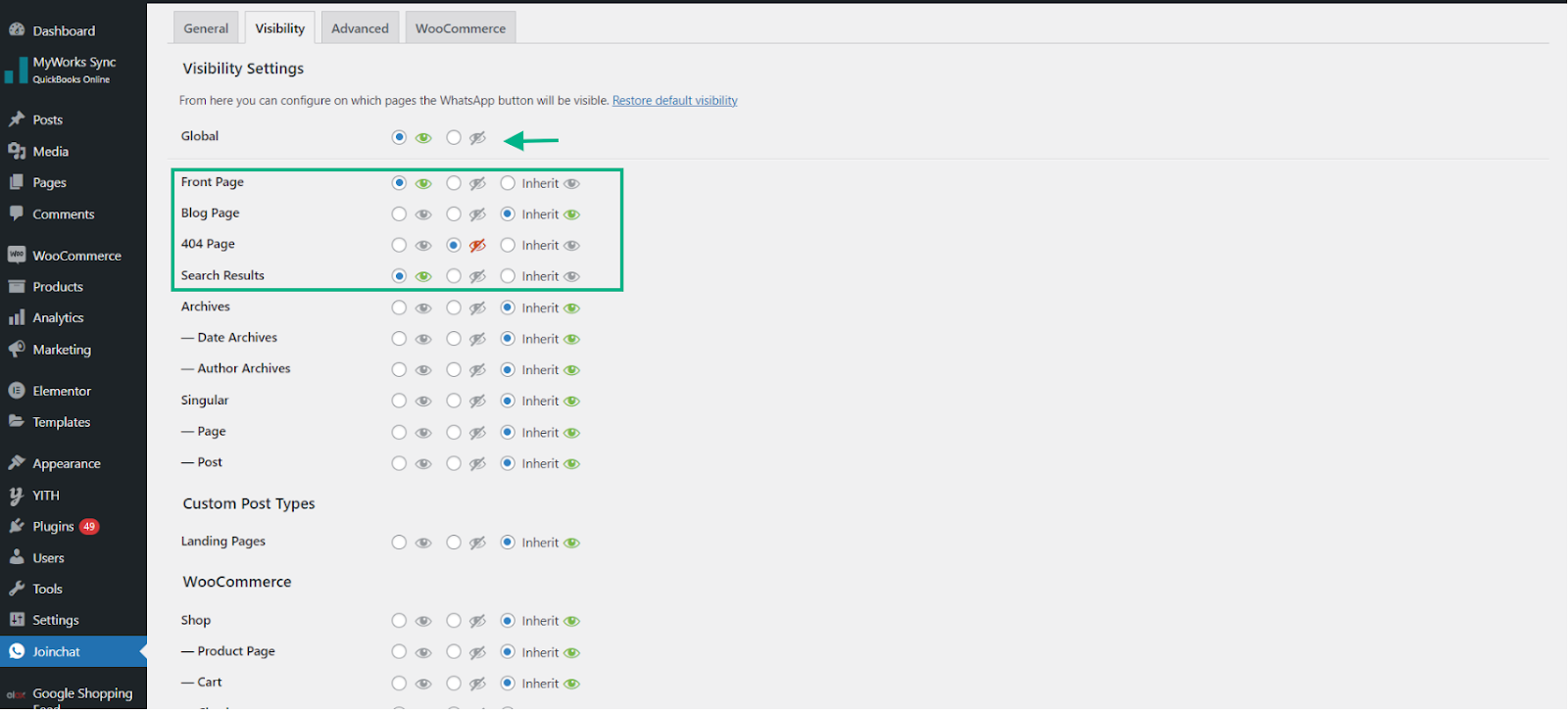
- Advanced
Under the “Advanced” setting, we will find Opt-In Text. This allows you to take consent from the customer by explaining the process of using their contact.
If you enable Opt-In Required, the customer will not be provided the contact details till they approve their consent.
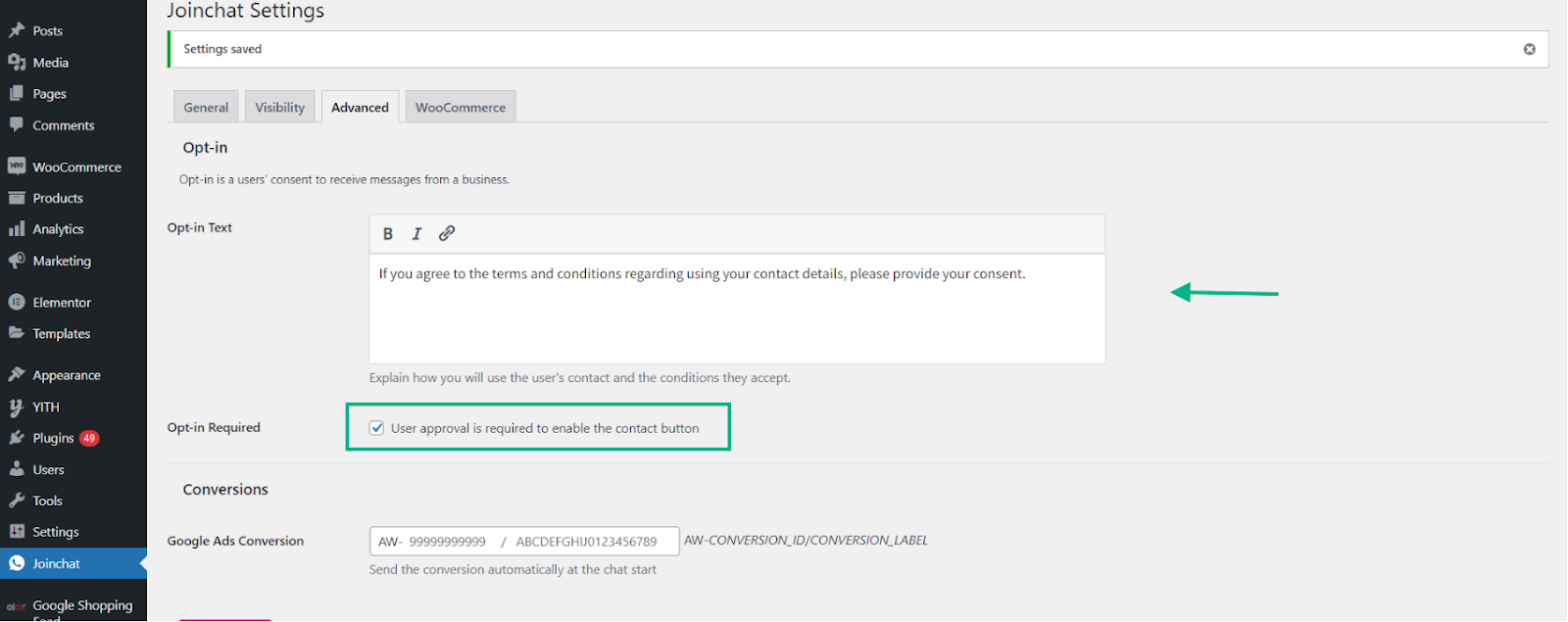
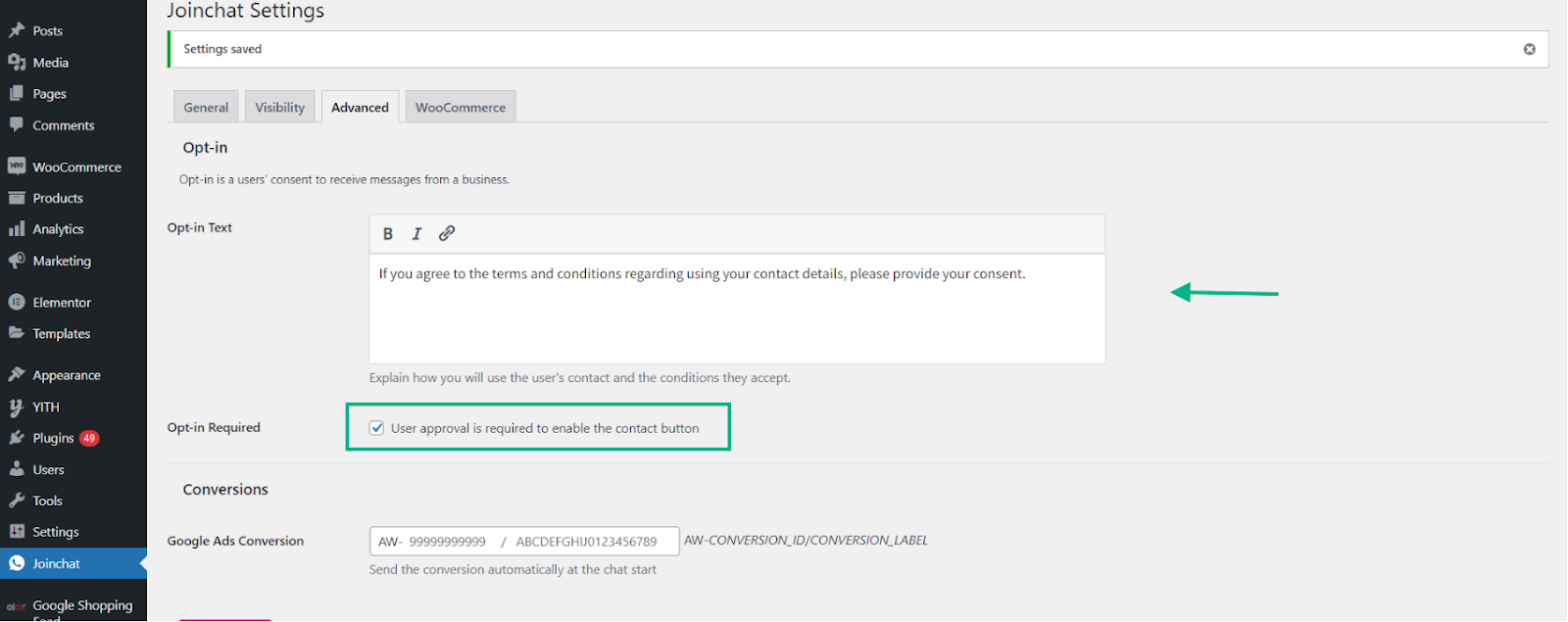
In Google Ads, a conversion occurs when a person does a certain action after clicking an ad or watching a Display Network ad, such as making a purchase, downloading a mobile app, or subscribing to an email list. Key information about user behavior after viewing or clicking an advertisement is provided by conversion tracking. Provide your Google Ads Conversion ID in the box.
- WooCommerce
You may also customize the WooCommerce tab. With the WooCommerce WhatsApp connection, you can send chat-based product offers. You may also specify the text that consumers will use to submit inquiries about your products.
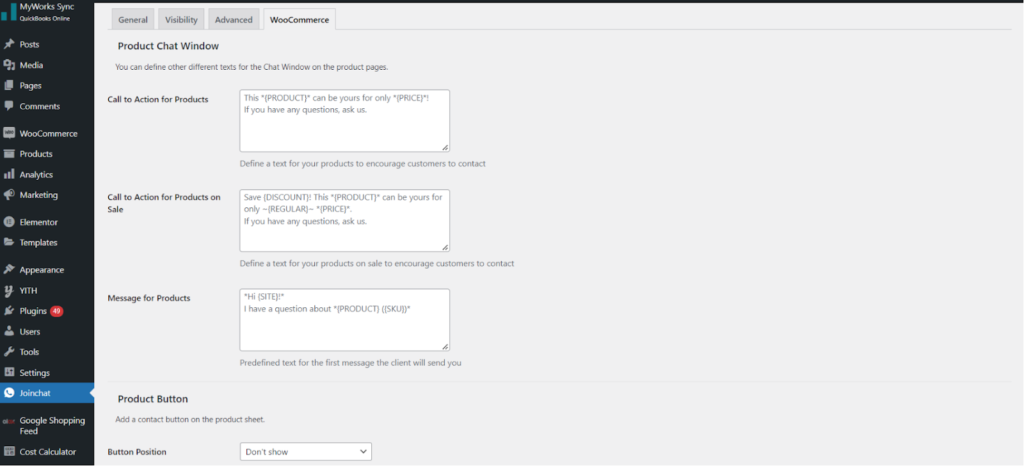
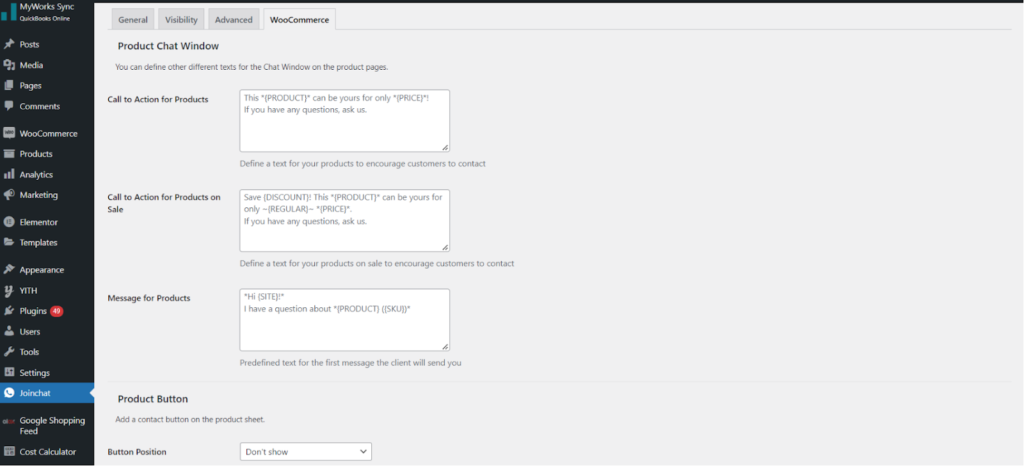
Once you are done customizing the settings, click Save Changes.
Now, let us explore a few plugins that let you integrate WhatsApp with your WooCommerce website.
Additional WooCommerce Plugins for WhatsApp
Both free and commercial plugins for WhatsApp for WordPress are widely accessible. Only the free versions are included in the list below.
The most recent WordPress versions seamlessly support these WhatsApp plugins. These plugins can assist you in adding a straightforward chat button to your WordPress website or in managing the intricate marketing activities necessary for your company.
Cresta Help Chat
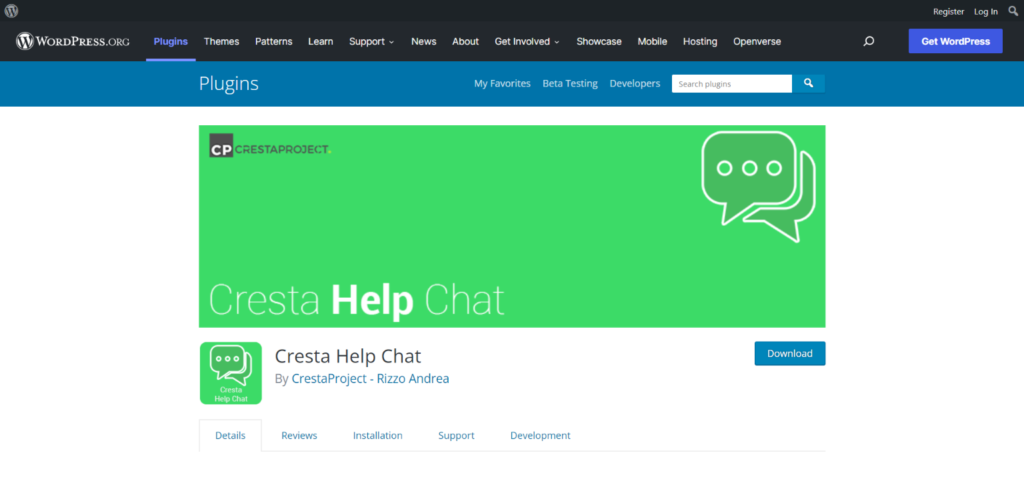
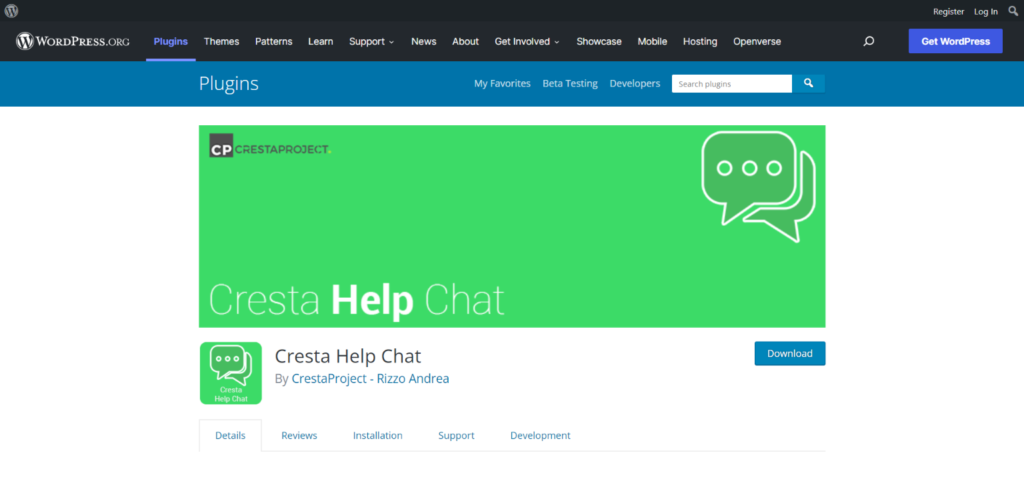
By just clicking the chat button on your WordPress website, consumers may contact you on WhatsApp with the Cresta Help Chat plugin. Customers can contact you using the online or mobile versions of WhatsApp.
The floating button may be added to your website in the bottom right corner or inside a post or page using a shortcode. WPML and WooCommerce are both compatible with this WhatsApp for WordPress plugin.
Chat Button By GetButton.io
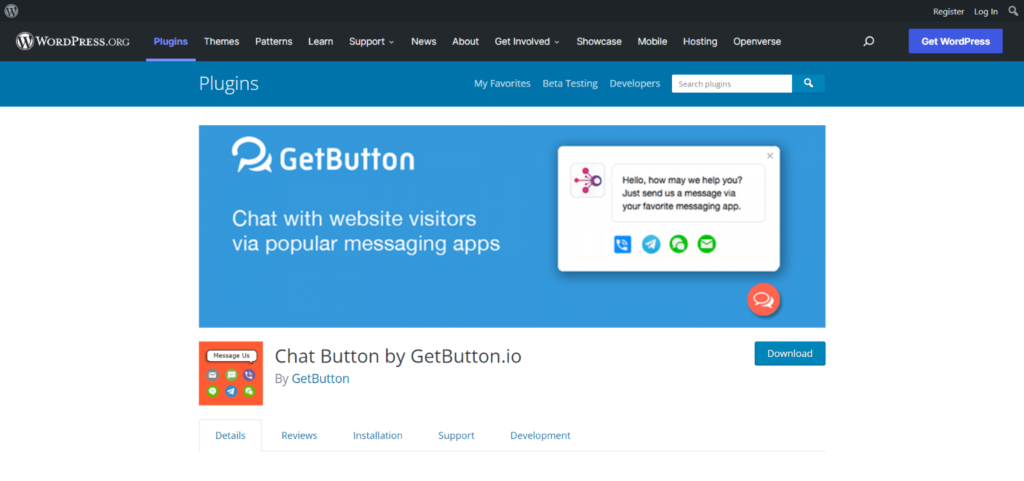
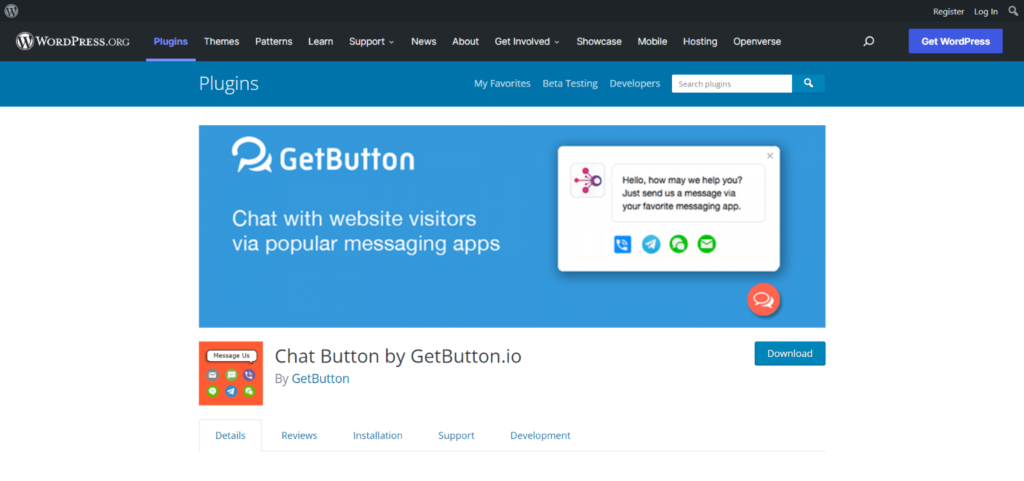
Users are sent straight to WhatsApp from the WordPress website with the Talk Button plugin, where they may chat with you.
As it supports other applications including Facebook Messenger, Viber, Snapchat, Line, WeChat, and Telegram, this plugin provides a flexible option.
The floating button may be placed to the left or right of your website, and you can modify the CTA text and chat button’s color.
Floating Chat Widget
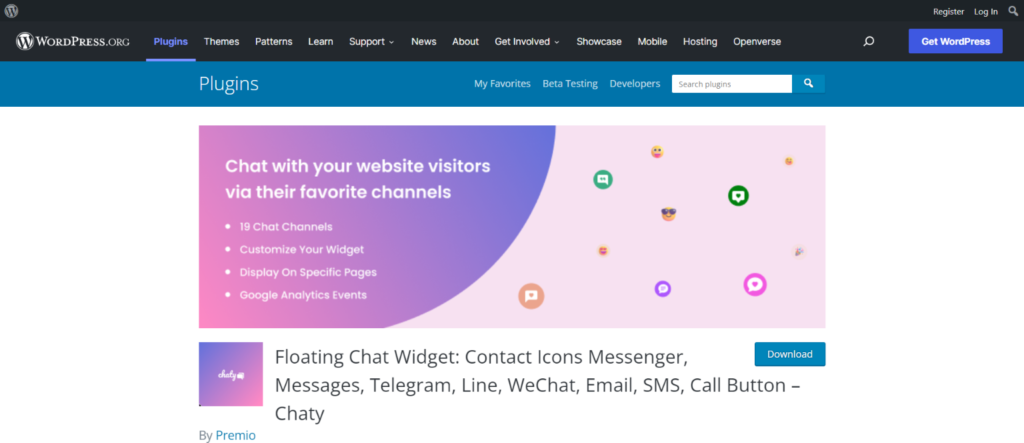
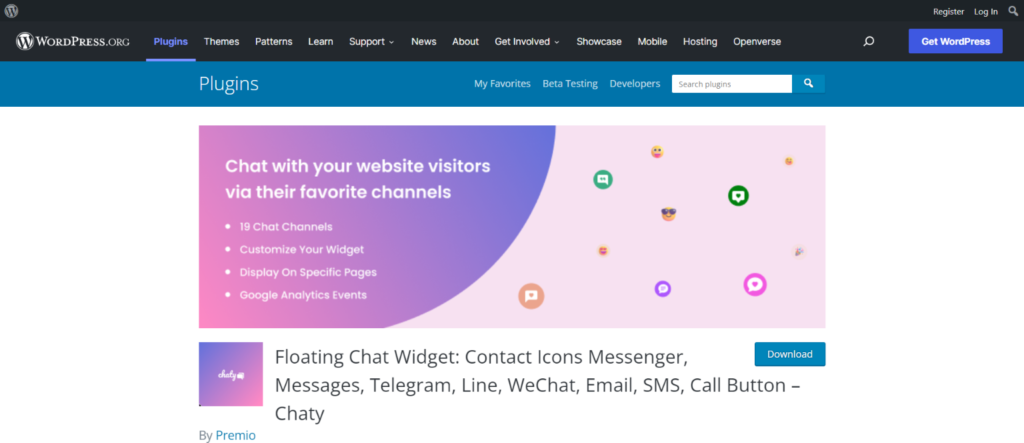
A flexible WhatsApp for WordPress plugin with a wide variety of chat channels, also known as Chaty. A phone widget, a WhatsApp button, an email button, an SMS button, a TikTok button, a Google Maps button, a Line.me button, a Viber button, and other chat widgets may all be shown with this plugin.
You may choose the display page and bottom-left or bottom-right on-page position for your WhatsApp button, as well as add your own CTAs, use motion effects, alter the button’s color, adjust the widget’s size, and do a lot more.
Not only can you use WhatsApp as a communication channel, but you can also use it to market and sell your goods and services. The aforementioned plugins also come in a premium edition.
Conclusion
The most widely used instant messaging service is WhatsApp. Additionally, your firm will benefit from its connection with WooCommerce. Due to the fact that both platforms are at the top of their game, this is a match made in heaven.
You can smoothly connect WhatsApp with your WooCommerce store if you use the techniques and technologies outlined above. It will provide your customers with a comfortable communication channel and increase your conversion rates.
Further Reading
Further Viewing











