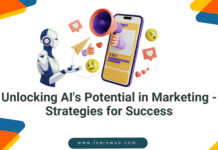Last updated - August 26, 2021
Since the advent of eCommerce, nothing got as famous as WooCommerce. This WordPress plugin is at the core of around 30 percent of websites, presence on the web. However, it still lacks some good features when you want to give an exceptional user experience to your customers.
For example, it is common for online stores to charge shipping prices based on cart conditions, like cart quantity or total amount. But, you cannot apply cart based shipping cost directly to your WooCommerce store.
You need not worry here, because WooCommerce is compatible with a huge range of WordPress plugins, including the Advanced Flat Rate Shipping Plugin.
In this tutorial, we will guide you through adding WooCommerce Cart Based Shipping to your WooCommerce shop. We will provide examples of multiple conditions to make things clearer for you.
WooCommerce Cart Based Shipping
What will you do to fix different shipping rates for the cart total of $500 and $700?
Or, let’s say you want to give free shipping to customers who apply the SPEC_HOLIDAY coupon code on the cart page – How will you do it?
For such conditions, you need to apply cart-based shipping rules for your WooCommerce store. In general, the cart conditions, for which you can apply dynamic or fixed shipping charges in your online store, are as follows:
- Cart Subtotal (Before Discount)
- Cart Subtotal (After Discount)
- Cart Quantity
- Cart Weight
- Coupon
- Shipping Class
With these cart conditions, you can also add conditions related to user type/role, location, checkout type, product name, category, SKU, tag, and other such details.
How to Apply Cart-based Shipping Rates for your WooCommerce Store?
Prerequisites: In this tutorial, we will be using the Advanced Flat Rate Shipping Plugin for WooCommerce to explain the procedure. You can either download the plugin or follow the steps using its ‘live demo’ in order to understand things better.


Once you install the Flat Rate Shipping Plugin for WooCommerce, you will be able to see it listed in the menu bar of your WordPress dashboard. Click on the relevant menu item to open Plugin dashboard.
Click on the Add Shipping Method button.


Now, when you will scroll down to the Shipping method rules section and click on the left-most drop-down menu, there must be a list of cart-specific conditions, as shown in this image:
You may choose any of these conditions and enter a relevant value in the right-most field in the adjacent row, in order to create a shipping-related condition.


For example, if you want to apply a specific shipping rate (let’s say – $10) for the buyers with cart subtotal after discount equals to or more than $500, the shipping method rule will be created as –
Now, move to the top section of the shipping method to fill in pending details.
Adding Shipping Method Configurations:
- Status – Enable or disable it, as and when needed.
- Unique Shipping title – Add a name that your admin could understand and recall easily.
- Shipping Method Name – This name has to add for buyers’ understanding
- Tooltip description – This text will appear when the buyer will hover over the shipping method details.
- Shipping Charge – If you want to add a flat rate shipping charge in £, you just need to enter the amount. However, if you are willing to apply dynamic cost, make a formula using variables like [qty], [cost] as per your requirement. If you are applying dynamic cost per quantity, then you may add fee percent and its minimum/maximum value. For more details, refer this image:

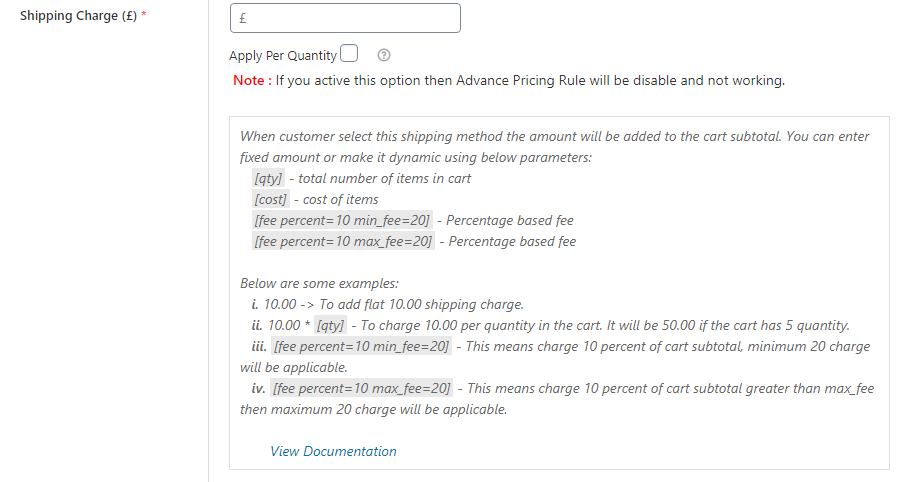
Figure 4: Applying Dynamic Shipping Fee as per Cart Based Conditions using Flat Rate Shipping Plugin for WooCommerce
You may add more details, such as estimated delivery duration, the start date for the shipping method, the end date for the shipping method, days of the week, start time, and end time. You can also choose to let logged-in and/or guest users view the applied shipping method.
The flat rate shipping method for WooCommerce Plugin also lets you decide if you won’t make your method default or apply taxes on the shipping cost.
Once you will save all details and apply changes, the configuration will start working for the WooCommerce shop.
Adding More Conditions while Applying Cart Based Shipping
It is very much probable that you want to apply cart-based shipping charges for a particular location or just for a particular user type or for a product/category. In this case, Flat Rate Shipping Plugin for WooCommerce lets you add other conditions that will work with your cart-based condition.


Here is an example:
Here, you can add the shipping charge as per the cart weight (>20kg) when the customer belongs to ‘India’. We have added one cart-specific condition and another location-based condition in this scenario.
Applying Cart Based Shipping Related Rules Using Advanced Shipping Price Rules
Flat Rate Shipping Plugin for WooCommerce is a comprehensive solution for adding shipping price. At the same time, it is a complete solution for adding cart based shipping costs. So, to ease down the process for complex cart-specific conditions, WooCommerce store owners can use the ‘advanced Shipping Price Rules’.


When you will click on Add Shipping Method button and scroll down to the bottom, you will find a toggle button with the text ‘Advanced Shipping Price Rules’. Enable this option to add advanced rules.
Thereafter, you will be able to see a table with multiple cart-specific fields and based on other parameters.
When you will click on a cart-specific advanced rule space, you will see an option to Add Rule.


Please remember that advanced shipping price rules are a bit different from basic cart-based shipping rules.
To add an advanced rule, you will have to choose a parameter from the top (as we have selected cost on total cart subtotal), its minimum & maximum value for which the shipping cost will be applied, and the shipping price in the end.
Save settings and changes will start reflecting on the cart page.
Note: Though there is an alternate way to charge cart based shipping cost from buyers as per the cart subtotal, when it comes to applying different shipping costs for a different range, advanced shipping price rules are more convenient.
When to use WooCommerce Cart Based Shipping in Your Online Store?
Shipping is an essential operation for e-commerce businesses. While you might want to give free or fixed-rate shipping to your local buyers on a few orders, there must be enough conditions related to cart when you won’t want to give free/fixed rate shipping.
So, it is clear that one fixed price – for multiple card conditions – is neither feasible nor practical.
Using the WooCommerce cart-based shipping ability in your online shop:
- Let you apply shipping prices for different cart-related conditions
- Allows you to specify different shipping prices for different ranges (cart specific table rate shipping)
- Apply cart-based shipping for different conditions (country, state, product, category, tag, user role, etc.
Conclusion
It is always better to use reliable WooCommerce plugins to add the needed functionality in your shop. As Advanced Flat Rate Shipping Plugin not on have all capabilities related to WooCommerce Cart based Shipping rules, it is the best option to use in this scenario. The plugin is very easy to use. It adds mobile-responsive text/CSS/code to your cart so that user-experience doesn’t get affected.