The way you display product information on your store is one of the factors that influences conversion rate. In several domains and product types, customers expect to see clear and effective product information. This will help them understand the products better and reach the purchase decision faster. Basically, you should be able to display product information on your eCommerce store in a way closer to how a physical store would. In the WooCommerce ecosystem, you may be able to find a set of plugins and tools to help you with this. In this review, we will introduce you to WooCommerce Quick View Pro, a plugin that will help you display product information better.
Relevance of customer friendly product information
The way you organize and structure your product information will have a significant impact on your store’s popularity and conversion rate. It helps prospective customers find out about your products easily. When they see a product landing page, customers should be able to gather information readily. This is particularly true for certain product classes like apparels, design wear, etc. In addition, they should be able to browse between several different attributes to pick the right one.
Read an article that discusses the strategies you can adopt to create more customer-friendly product information.
Thus displaying product information more effectively is always a good thing to do on a WooCommerce store. Now, let’s see more about WooCommerce Quick View Pro, a product that will help you display product information more effectively on your online store.
WooCommerce Quick View Pro
Lightbox is a JavaScript library that helps to project media files on the screen while dimming the rest of the page. With WooCommerce Quick View Pro, you can present product information in a quick view lightbox, so that customers will be able to see details more clearly. Instead of going to the individual product information page, you can get more information while browsing on the shop page itself. Customers will be able to make a purchase after viewing the product on the quick view lightbox, and that means faster checkout.
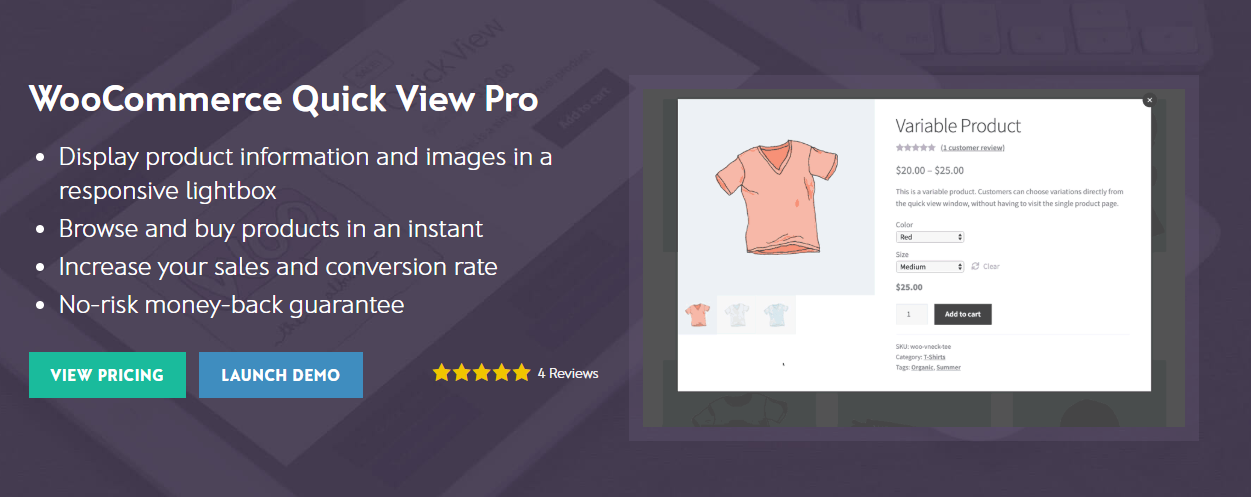
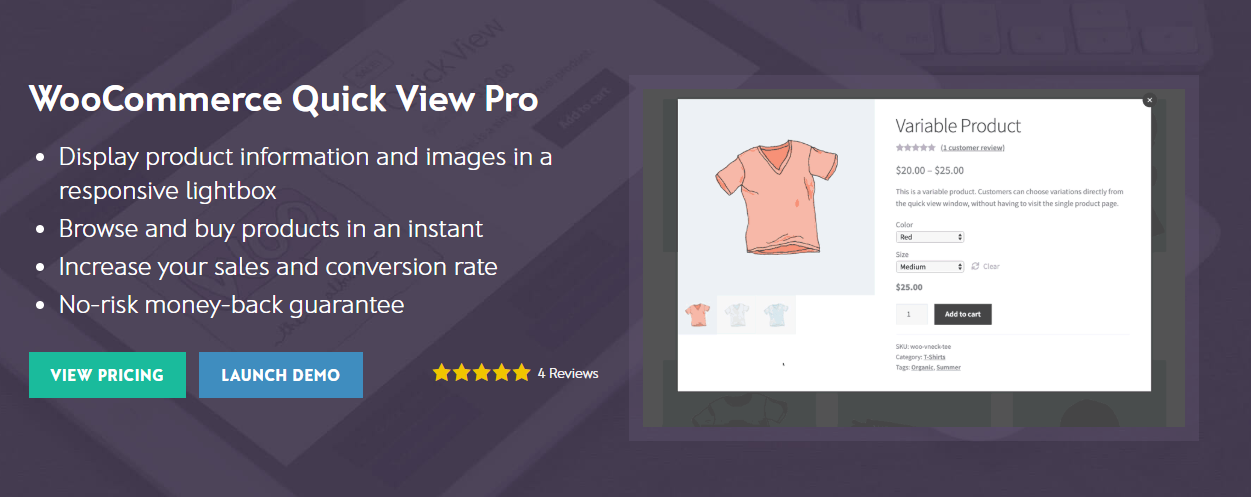
The plugin helps you personalize product information to suit your site design. You will be able to customize the content in the light box, as well as links and buttons. Moreover, it works with all WooCommerce product types including variable and grouped products. You will also find that the plugin is compatible with a lot of other WooCommerce third party tools.
Features
Here is a look at some of the aspects of WooCommerce Quick View Pro plugin that will help you in displaying product information more effectively.
Browse product information easily
Customers will be able to browse product information more readily using this plugin. You will be able to offer a better purchase experience to your customers.
Buy quickly
The major advantage offered by this plugin would be that it facilitates buying multiple products easily. Customers can add products to cart easily from the list of products without going to individual product pages. The plugin will add a quick view button for each individual product on your shop and category pages. Customers can click this to quickly review the product features and attributes to make a purchase decision. For example, customers would find this option quite useful on an online grocery store, or apparel store.
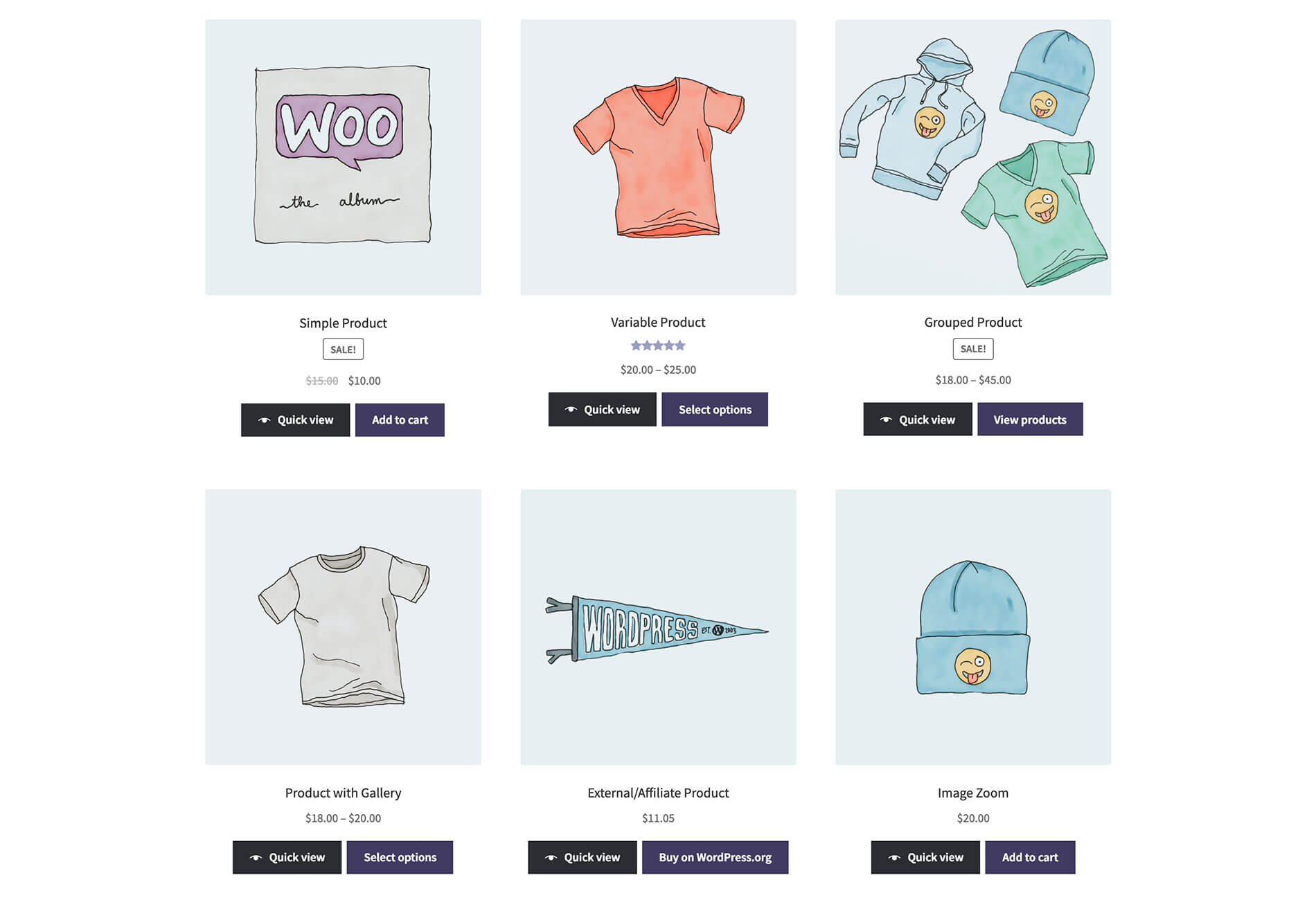
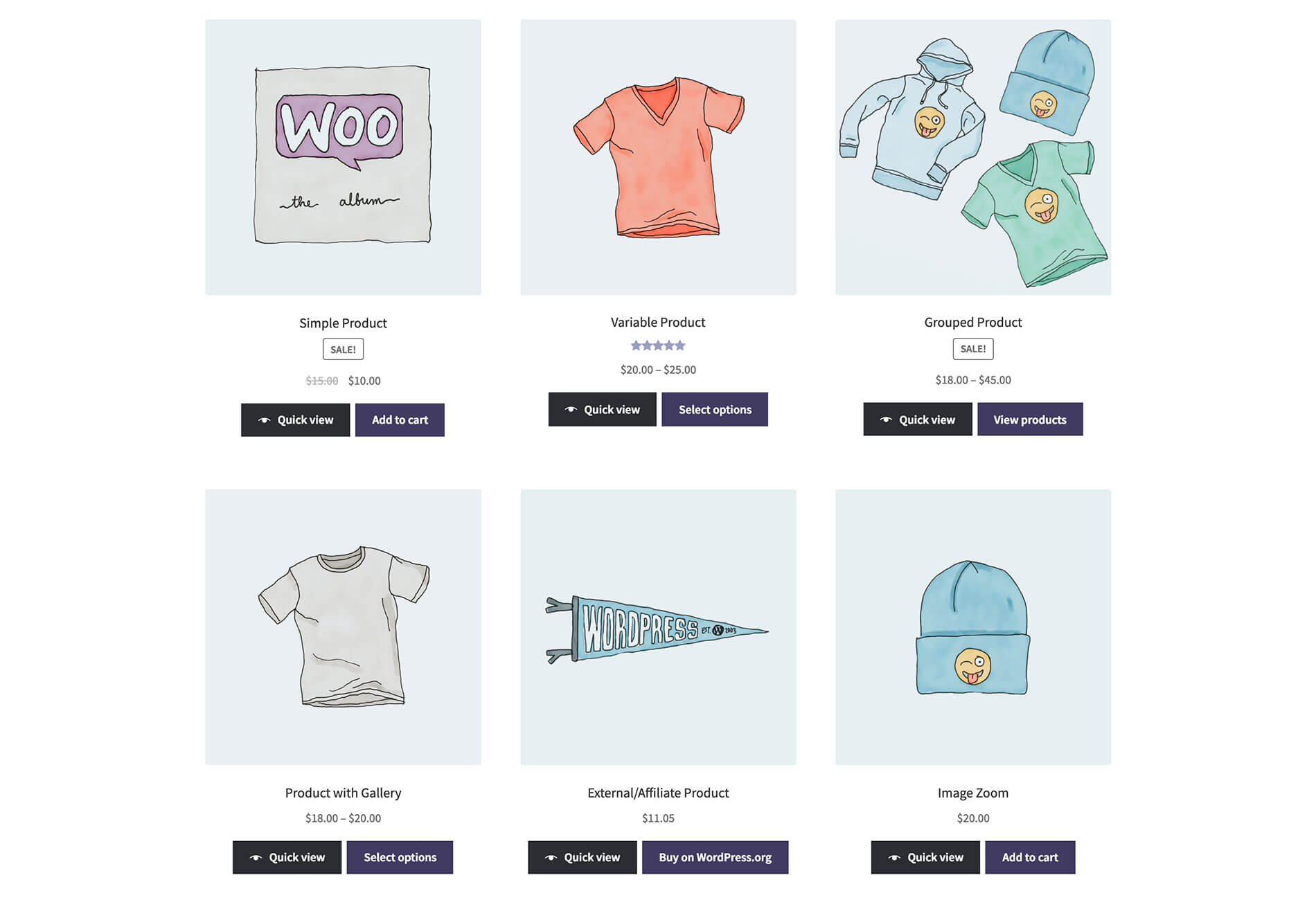
Easy to present complex products
The plugin supports variable products, and hence customers can easily choose a product after considering all available variations. It also supports product add-ons, where customers will be able to pick additional products or services with the product. Variations and add-ons too can thus be selected from the Quick view option on shop and category pages. The plugin also works with Product bundles, subscriptions, etc.
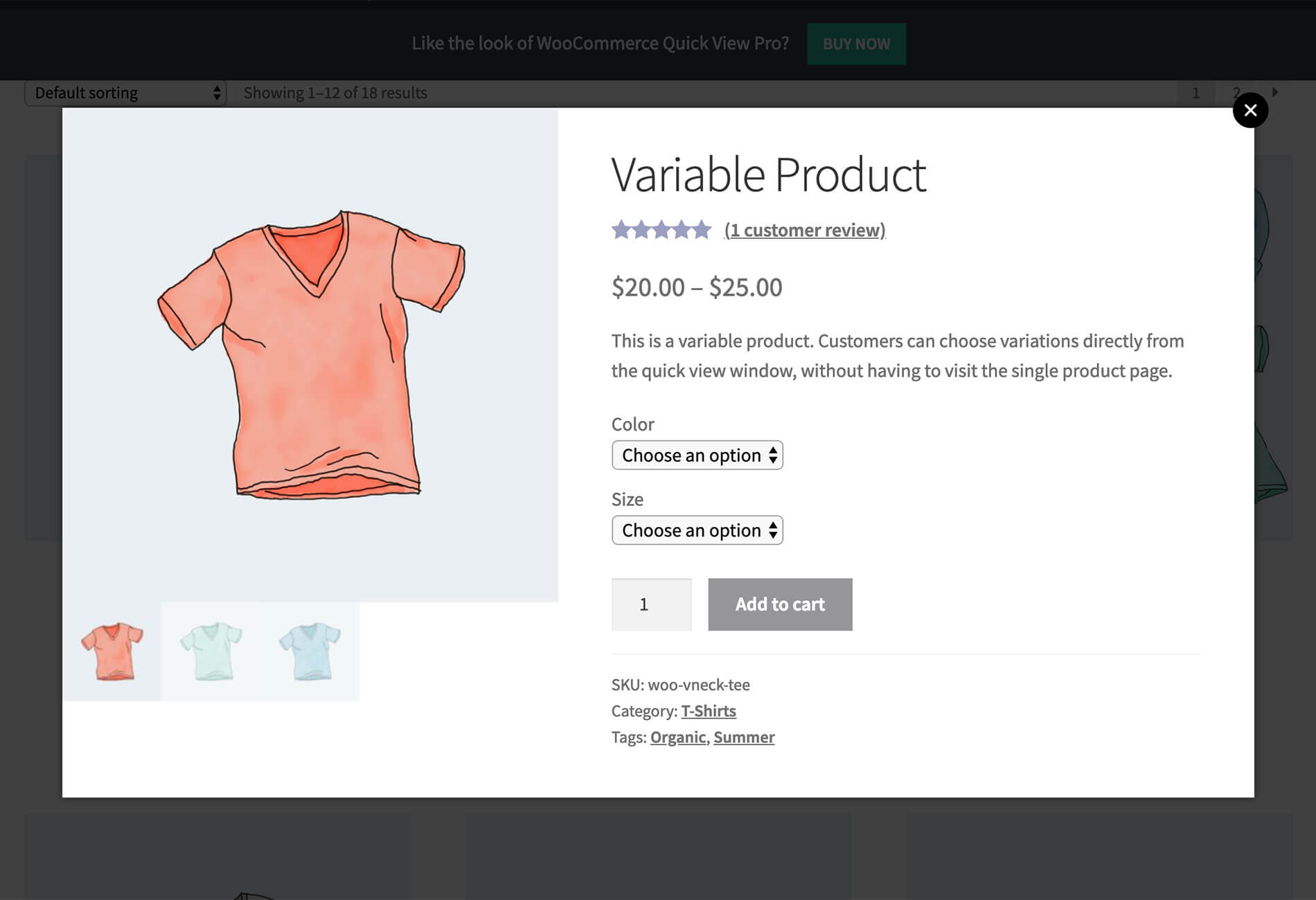
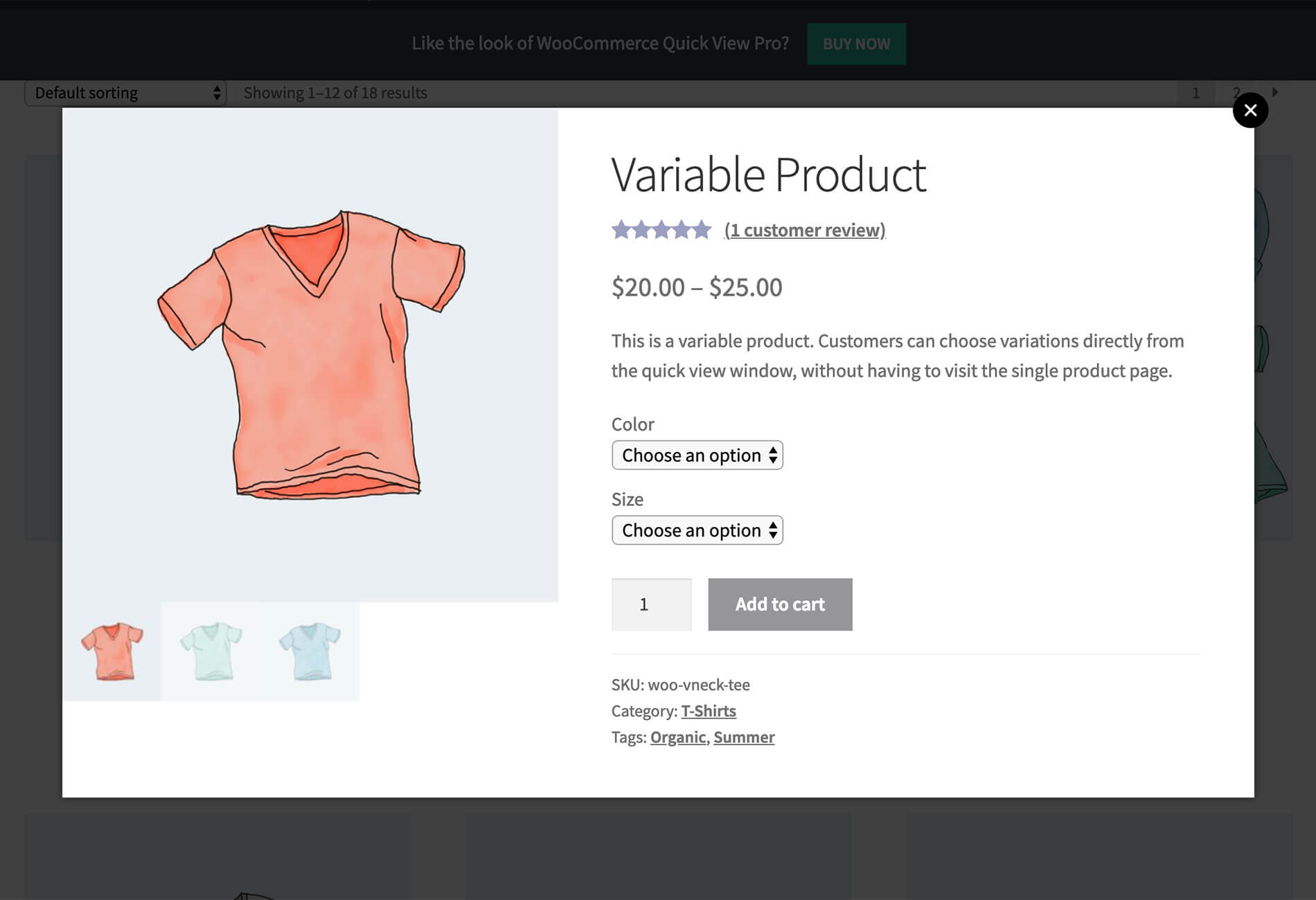
Extensive customization options
Store owners will have a lot of options to customize the look and feel of WooCommerce Quick View Pro. The plugin allows to modify the button text and also to add an icon. Moreover, you can choose how the lightbox functionality will be enabled on the site’s frontend. You can provide the option either by clicking a button, or by clicking the product name or image.
Layout options
You get three layout options with this plugin – product details or images individually, or both together. Moreover, the plugin gives you control in choosing the content to be included in the Quick View lightbox. You can specify what all aspects of product information you need to include the quick view option. Depending on the requirement, you can include reviews, price, short description, add to cart button, and meta information such as categories, tags, and SKU to the lightbox.
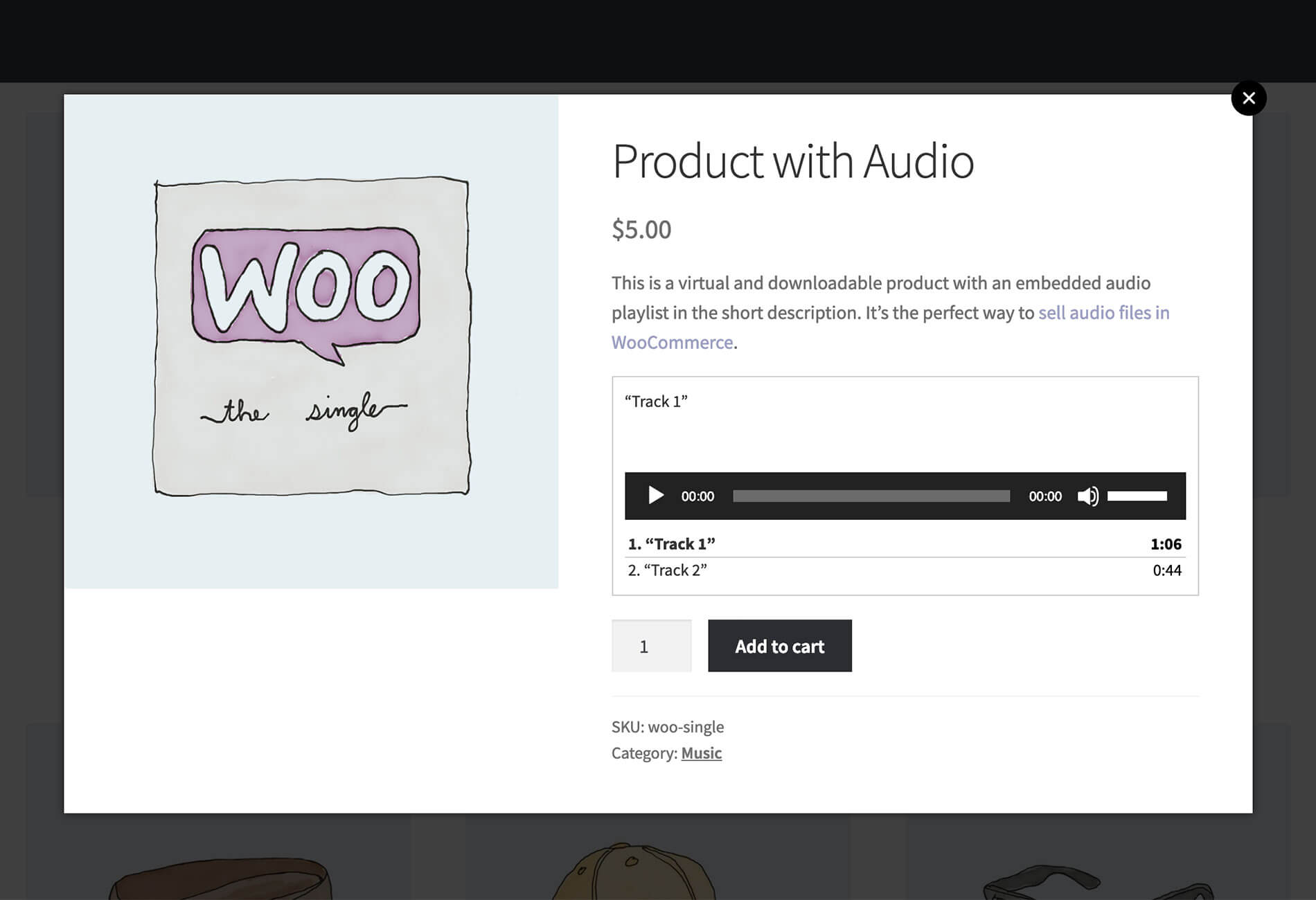
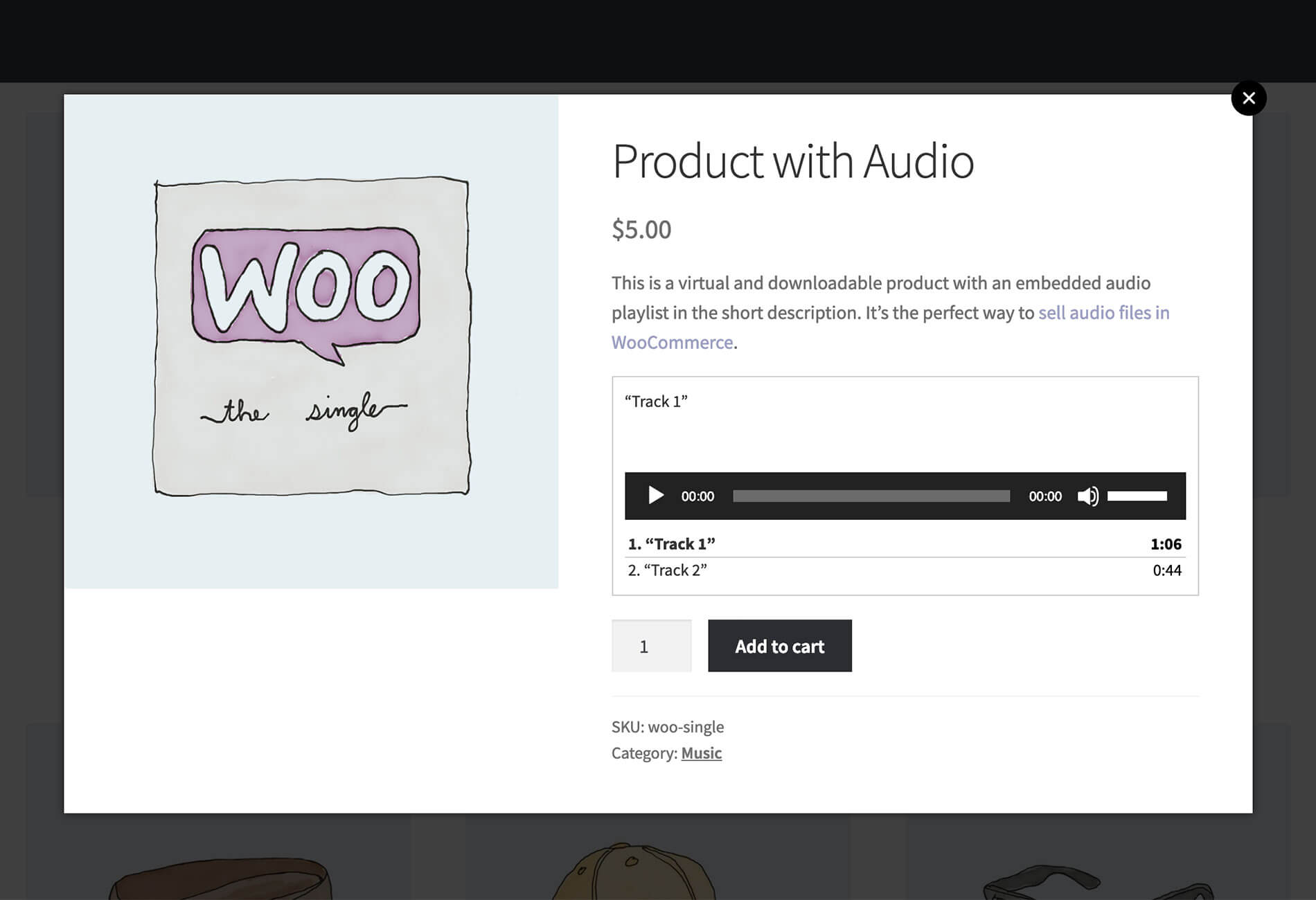
Helps to create an image gallery
With WooCommerce quick view pro, you will be able to create an image gallery lightbox for your products. You can include multiple images for the gallery, and also offer the zoom feature.
Easy to set up
Setting up the plugin is quite easy. You don’t require any coding knowledge to install and configure the plugin.
Works smoothly with other plugins
The plugin works seamlessly with several other solutions that you might be using on your store. You can use it alongside WooCommerce Product Table plugin to organize product information more effectively on your store.
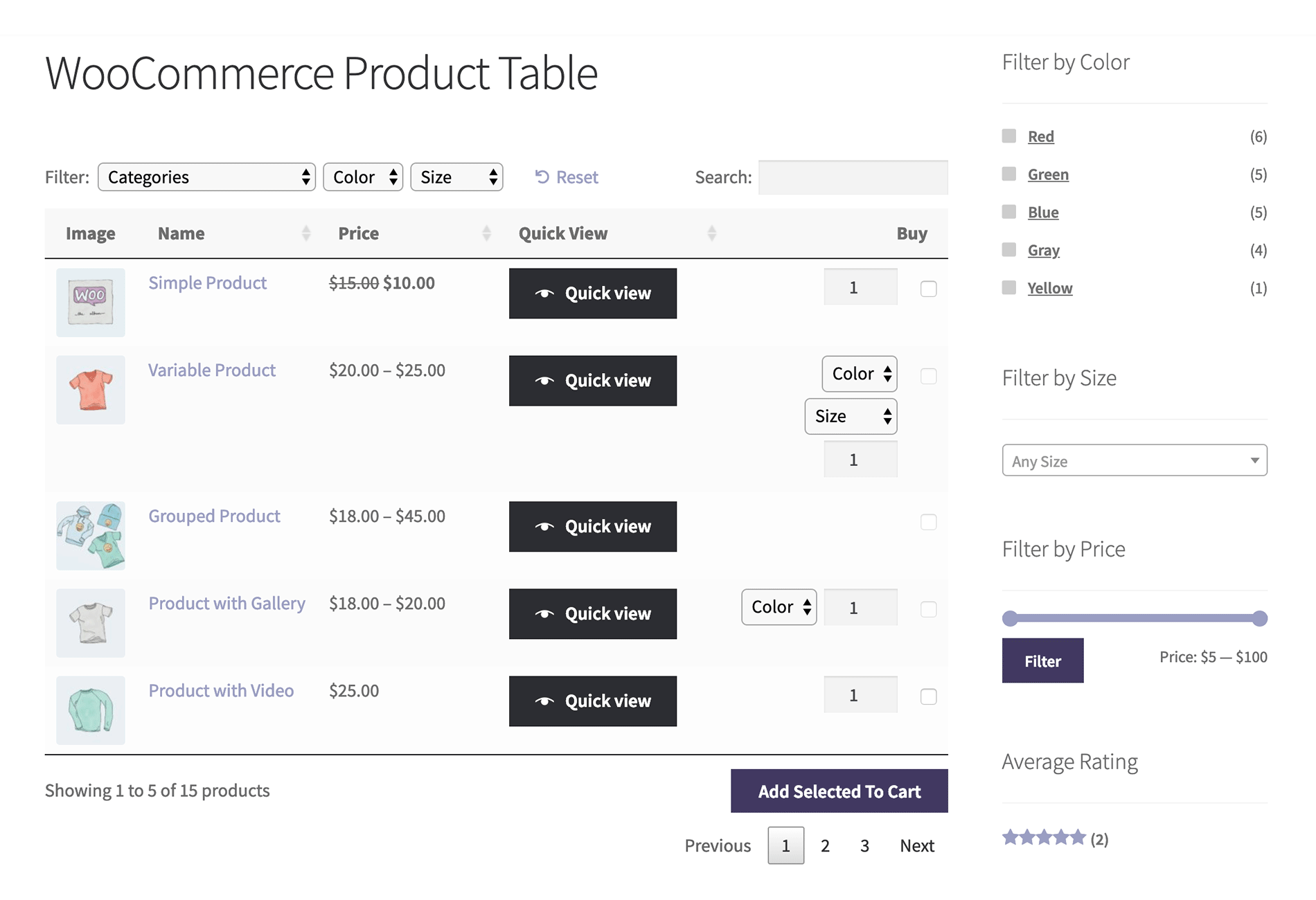
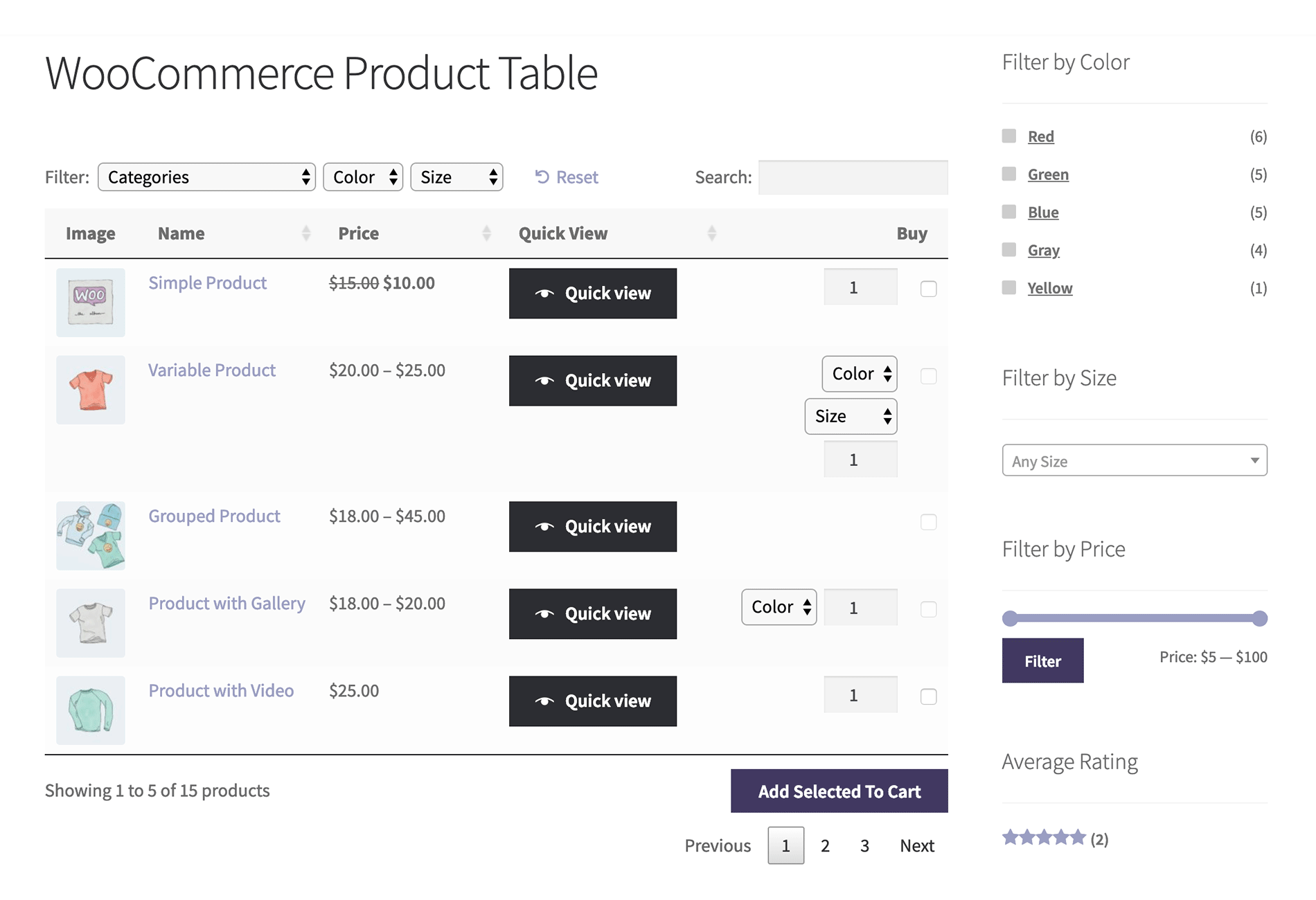
Fully responsive
The plugin is fully responsive and offers a seamless experience to your customers irrespective of the device they are using.
Compatible with most WordPress Themes
The plugin is designed to work seamlessly with most WordPress themes available in the market. As the plugin inherits the theme’s styling, there won’t be any glitches in the lightview set up.
Extensive documentation
You will find extensive documentation in the site that includes knowledge base, setting up tutorials, etc.
Transparent pricing
The plugin is available for purchase with three license options – Personal, Business and Agency. With the Personal license ($79), you can use the plugin on one site. You will get email support and updates for one year with this license. The Business license ($139) allows you to use the plugin on 5 sites. You will get priority support and updates if you choose this plan. There is also an Agency license ($279), where you can use the plugin on up to 20 sites. This license also offers priority support and timely updates for one year. In addition, you will get free plugin audits and advice, if you choose this option.
You will find a 30-day money back guarantee for all three licenses.
How to install and set up WooCommerce Quick View Pro Plugin?
Installing and setting up WooCommerce Quick View Pro plugin is quite straightforward. After purchasing the license from Barn2Media website, you can install the plugin just like you would for any other WordPress plugin. After installing the plugin from using the downloaded zip file, you need to activate it to be able to use it.
You can find an article and video here that will help you with a demonstration of installing a plugin on your WordPress site.
Now, you can go to WooCommerce > Settings > Products > Quick View and enter your license key in the designated field and click the Save changes button.
Once you save the license key, you will be able to ensure prompt updates for the plugin.
Configuring the plugin settings
Once you install and activate the plugin, you can easily configure the settings of the plugin. You can access the plugin settings from WooCommerce > Settings > Products > Quick View Pro.
There are only a few options that you need to configure according to your preferences.
One of the first options you need to configure is the way the Quick view lightbox will be opened on your store. This feature is largely dependent on your theme’s settings. Basically the plugin offers two options. One option is to have a quick view button or link next to the Add to Cart button. The second option is to make your product name or image clickable. You can choose either options or both together from the plugin settings page.
You can also customize the button text for the Quick view option. For example, you can replace ‘Quick View’ with ‘Show Gallery’. You can also choose to add an ‘eye’ icon on the button.
Layout options
Basically, you can choose from three layout options.
One is image only, where you include your product image gallery alone in the lightbox.
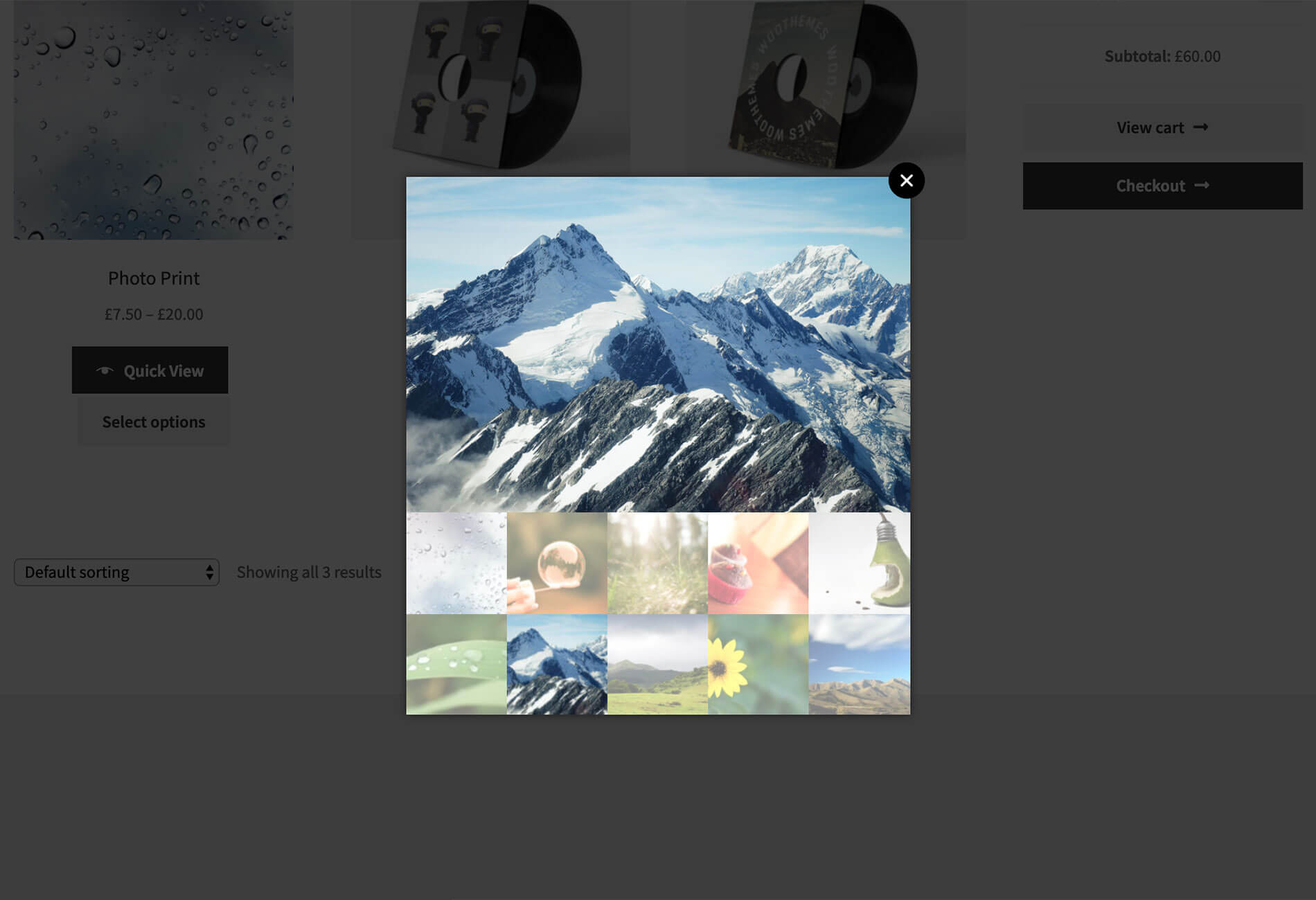
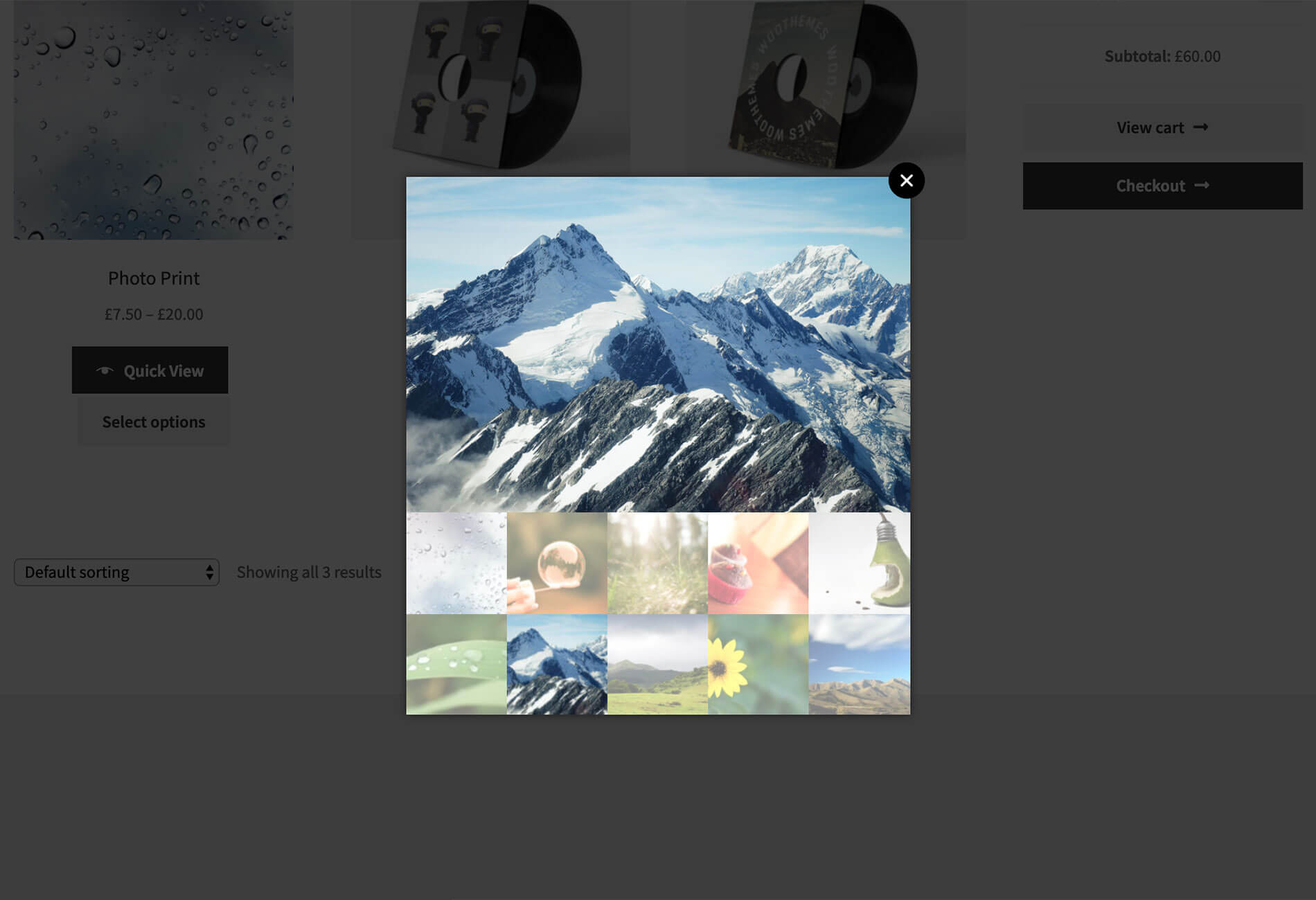
Or you can choose to exclude the image part and include only the product details section.
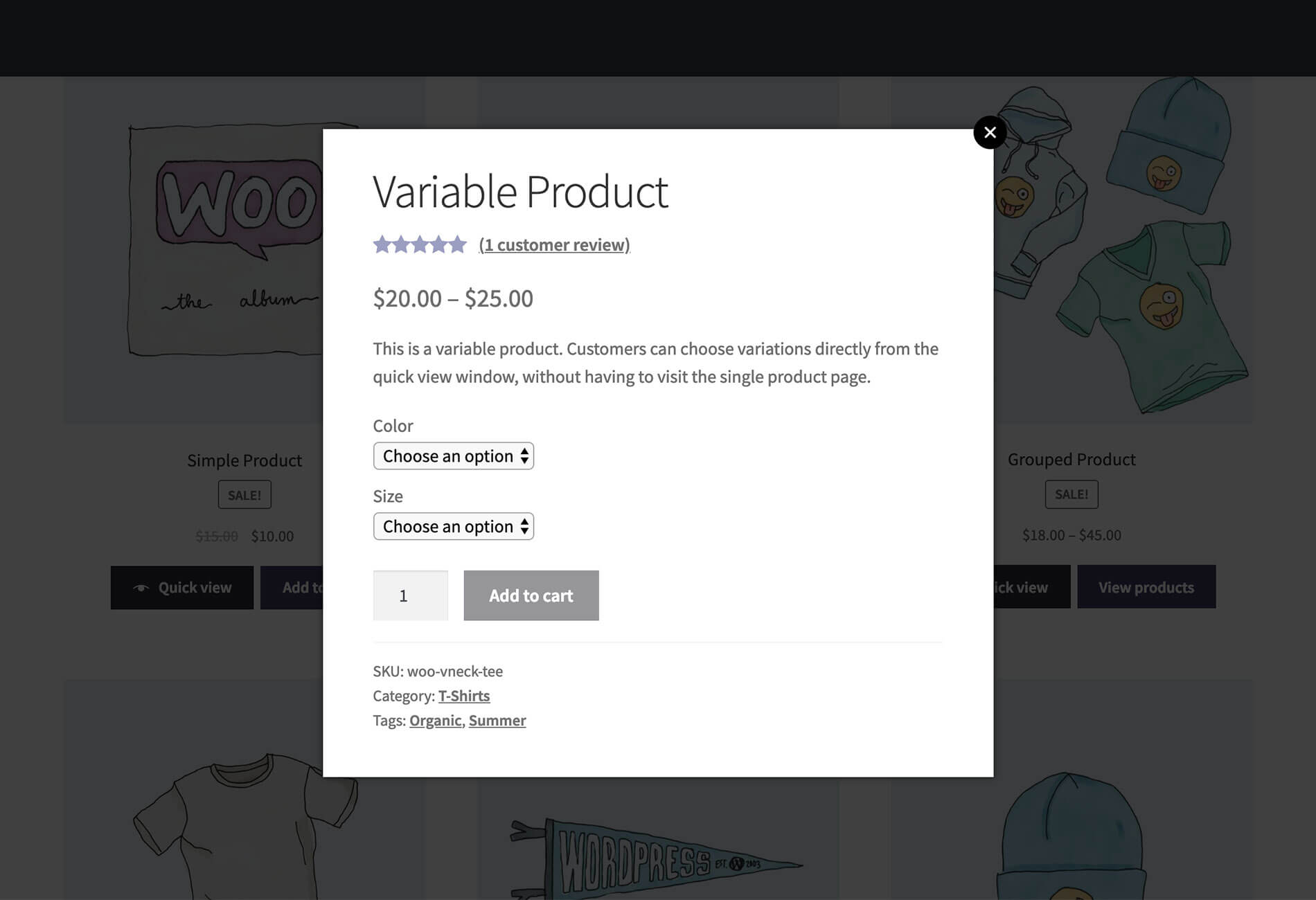
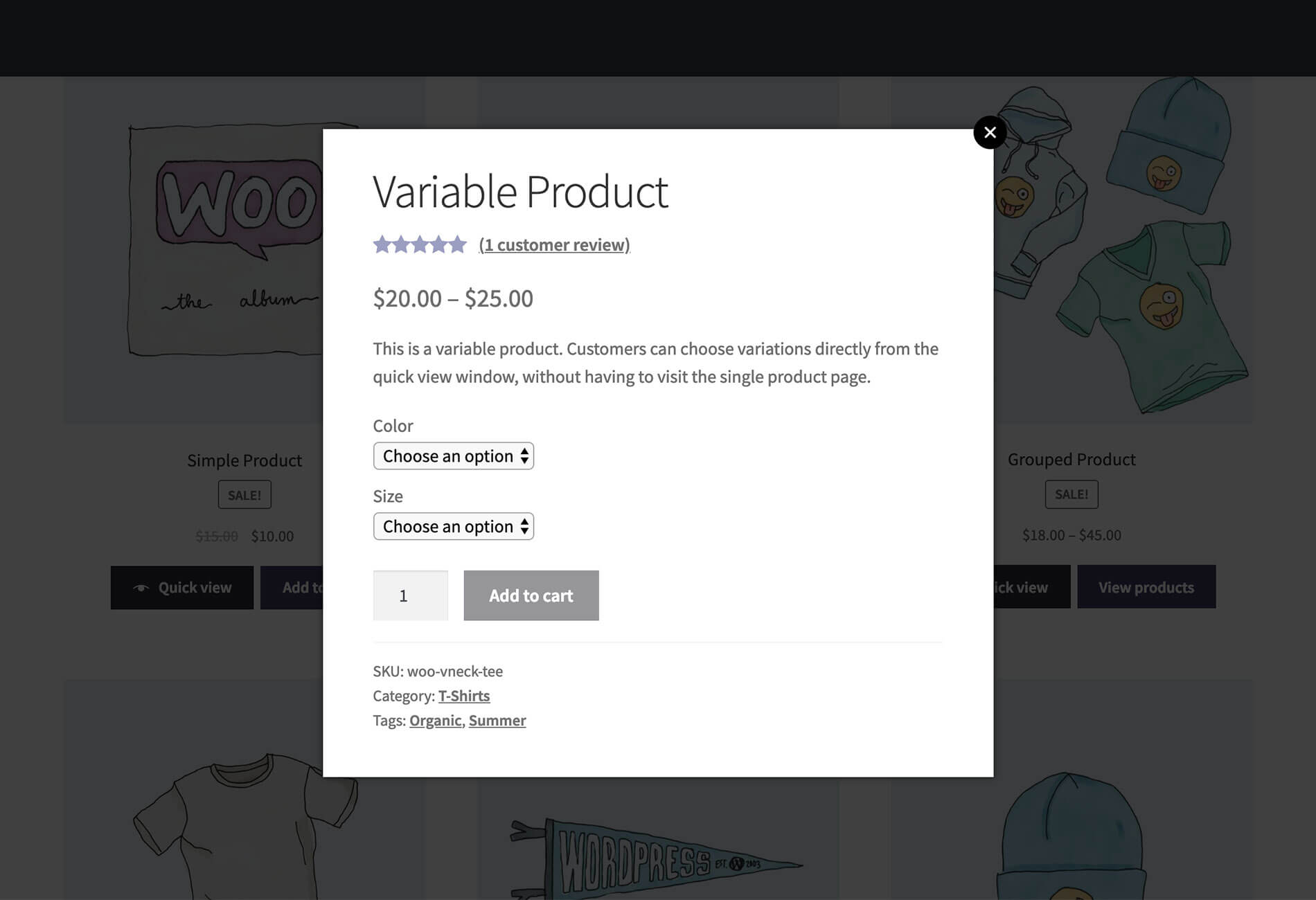
There is also an option to include both together. The plugin also allows you to choose what all specific details to be included in the Quick View light box.
The options include product reviews, price, short description, add to cart button, etc. It also allows you to add meta information such as a product’s category, tags, and SKU.
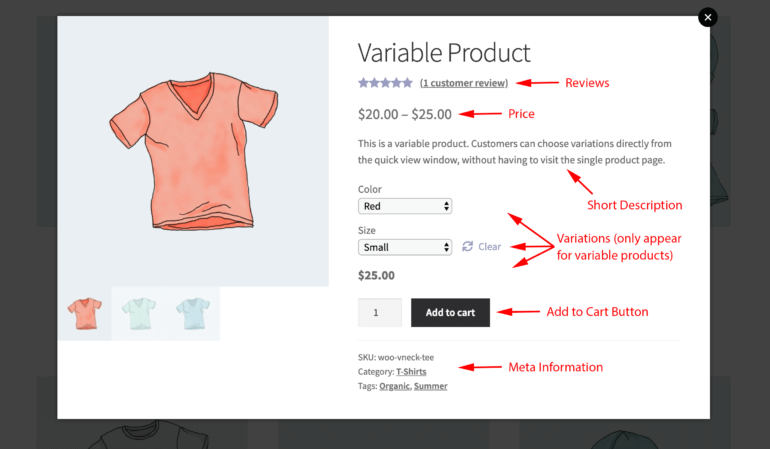
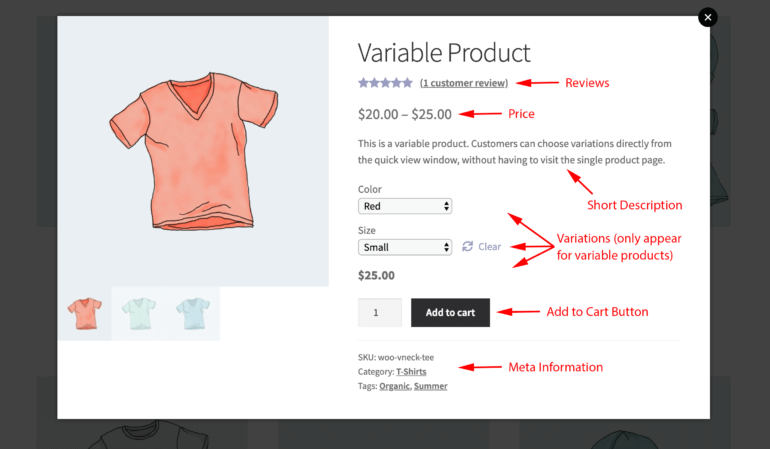
You can also choose whether to enable gallery option (for multiple images), and the zoom effect.
What we think about the plugin?
WooCommerce Quick View Pro is a great plugin to help you make your product information more accessible and presentable. In a lot of cases, customers land on your shop or category pages. If they are able to make a purchase decision on landing page with several products, chances are high that they will buy more. This is what this plugin is trying to achieve. It has the potential to improve conversions as well as average order value on your store. Since it makes the checkout process simpler and faster, your customers will have a better experience navigating through your site.
You can try this plugin out and see how it will fit to your selling strategies. Please leave us a comment with your experience of the plugin to help other readers as well.


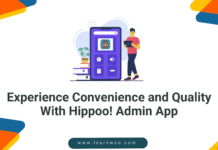
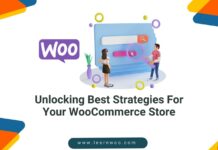
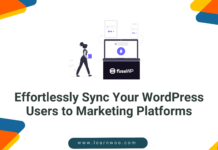







Quick View Product Woocommerce is make shop and category page on fast way to check product in what element inlcude so it make good for woocommerce plugin
Hi there, thank you for letting us know.