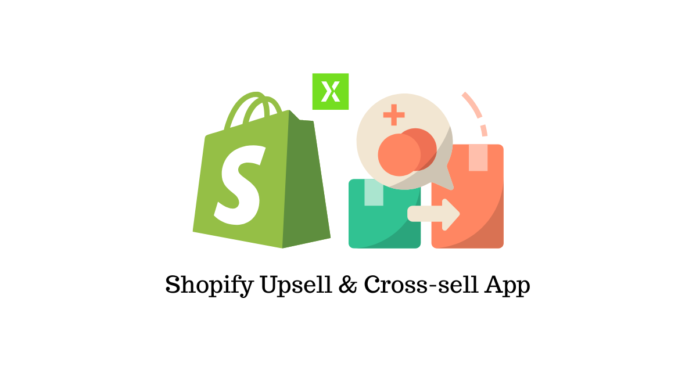Last updated - August 3, 2022
Relevant product recommendations can enhance conversions and average order value on an eCommerce store. When you recommend a higher value product in place of the product the customer is interested in, it is called an upsell. On the other hand, when the recommendation is for a related product that can be used along with the product of interest, say accessories, it is termed as a cross-sell. How will you set up upsells and cross-sells on your Shopify store? In this review, we will discuss more about the Upsell & Cross-sell App for Shopify, and how you can easily manage product recommendations.
Upsell & Cross-sell App – An Overview
The Upsell & Cross-sell App lets you display product recommendations on your Shopify product pages as popups. It integrates with your theme, and offers a seamless user experience for your customers. It will help you improve average order value and conversions as you can effectively recommend interesting high value products from your catalog to customers.
This upsell app for Shopify has been carefully designed to not interrupt the checkout flow on your store. The product recommendation popup does not confuse the customer or deter them from going ahead with their intended purchase. It is not complicated to install it on your store, and you will get access to extensive analytics reports to understand the effectiveness of the app.
This app comes with interesting customizing options, and you can further modify its appearance with custom CSS. Moreover, you always have the option to contact their customer support team for any additional requirements to make it suitable for your business.
Feature highlights
- Provides the capability to create product recommendation popups as upgrades or related products on your Shopify product pages.
- Flexibility to provide any number of products or offers in the popup.
- The popup helps customers to confirm the add to cart action without any hindrance in the checkout flow.
- Detailed analytics options to test the efficiency of your upsell and cross-sell efforts.
- Easy to install and integrate the plugin to your store’s theme.
- Easily customizable with different product layouts and option to use custom CSS.
- Works smoothly on desktop as well as mobile.
- Dependable customer support.
How to get started with the app?
Getting started with the app is a straightforward process. You can go to the app’s page, and click the Add app button.
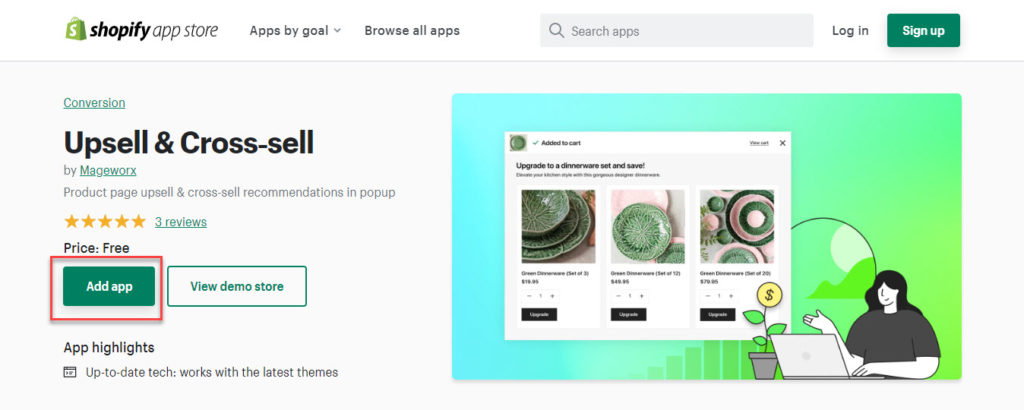
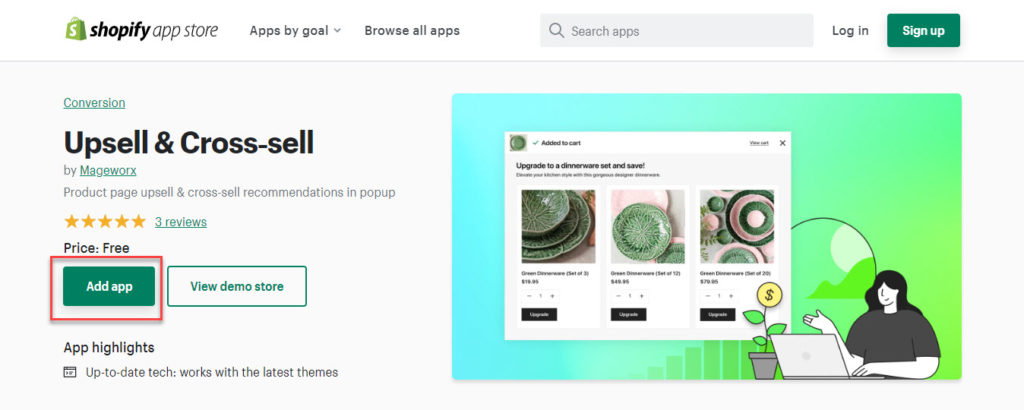
In the next step, the app will request for necessary access permissions. You can approve these to install the app.
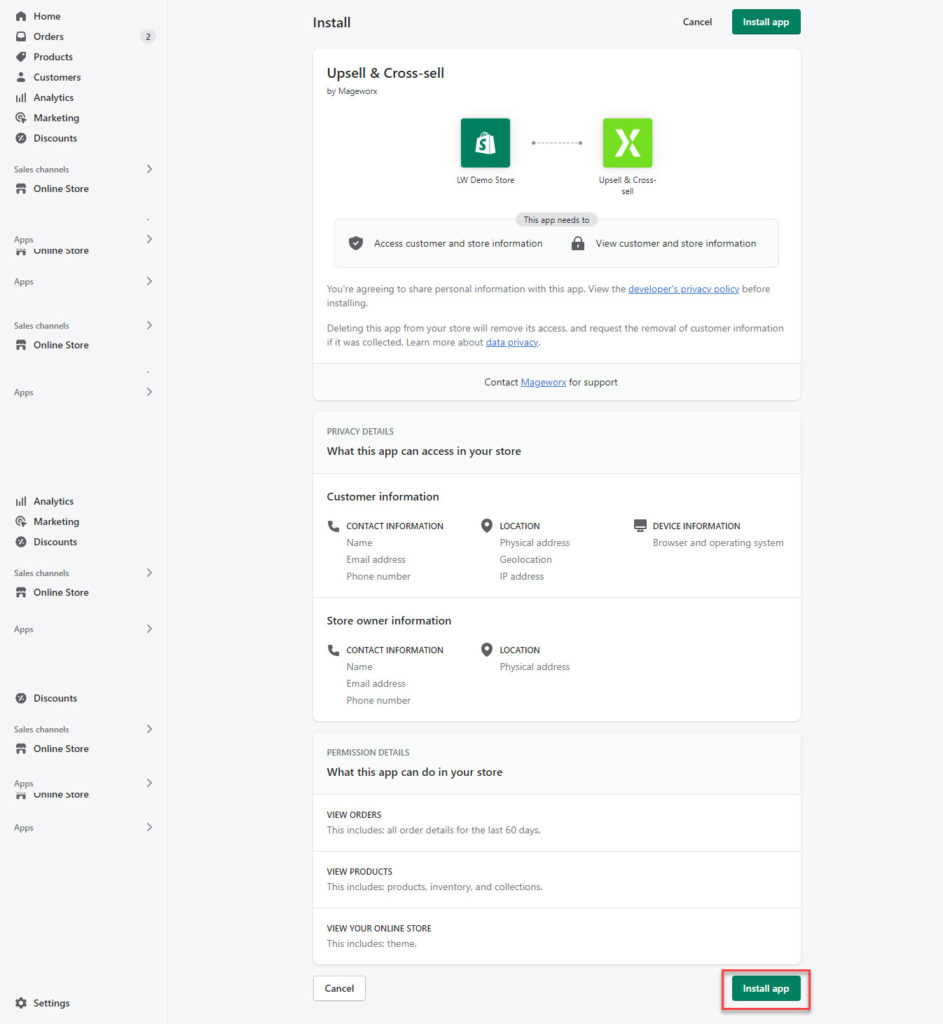
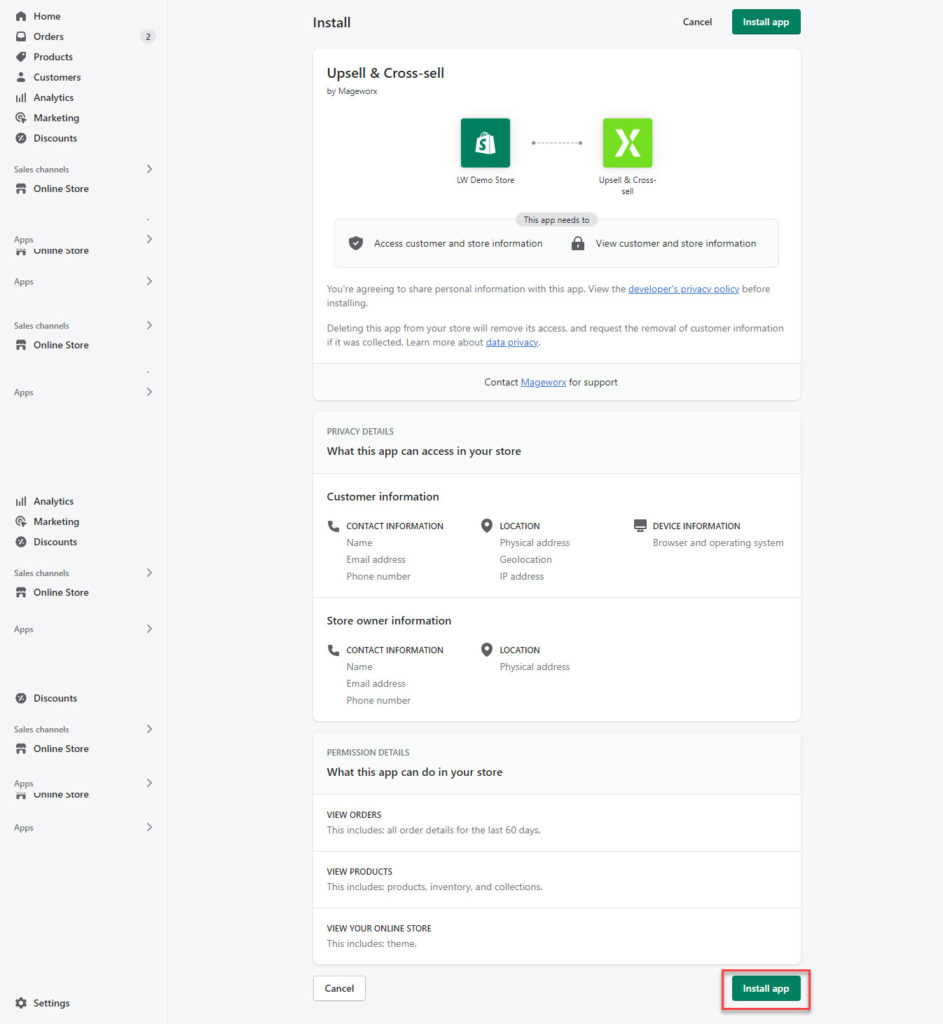
Next, you need to activate the app in your theme. Click the Activate app button to proceed.
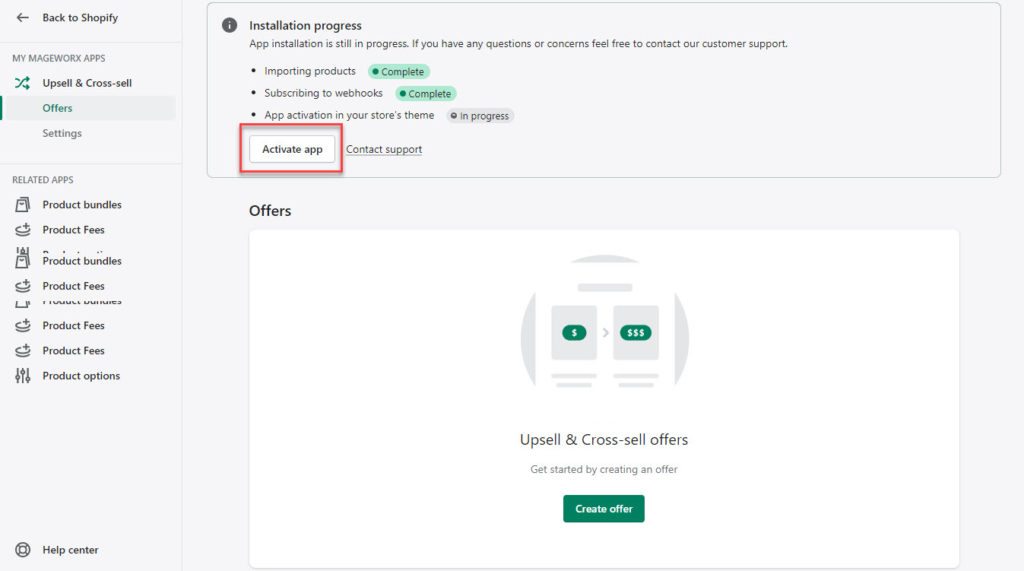
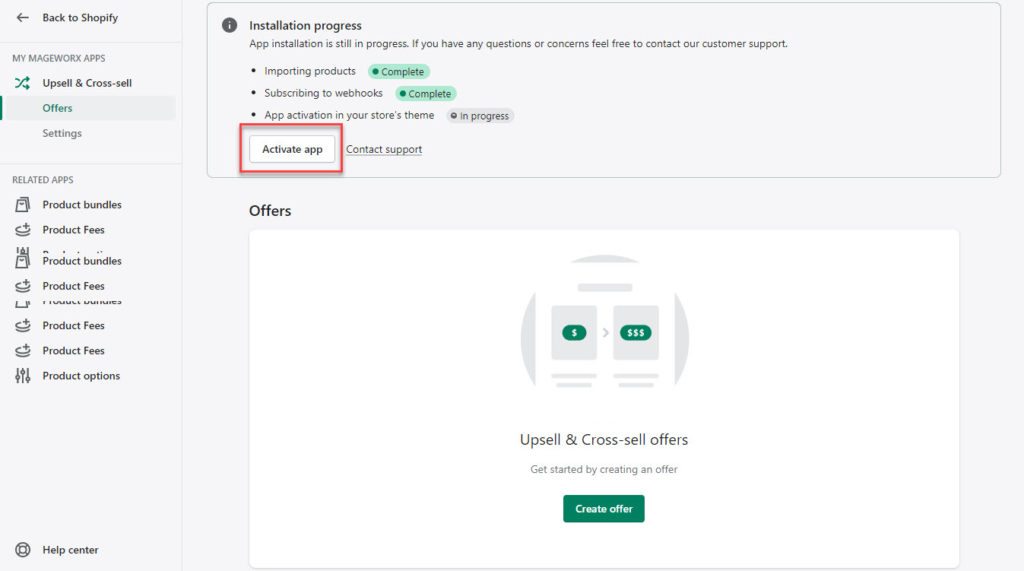
For this, you can go to the Settings section, and click the Activate button next to the current theme.
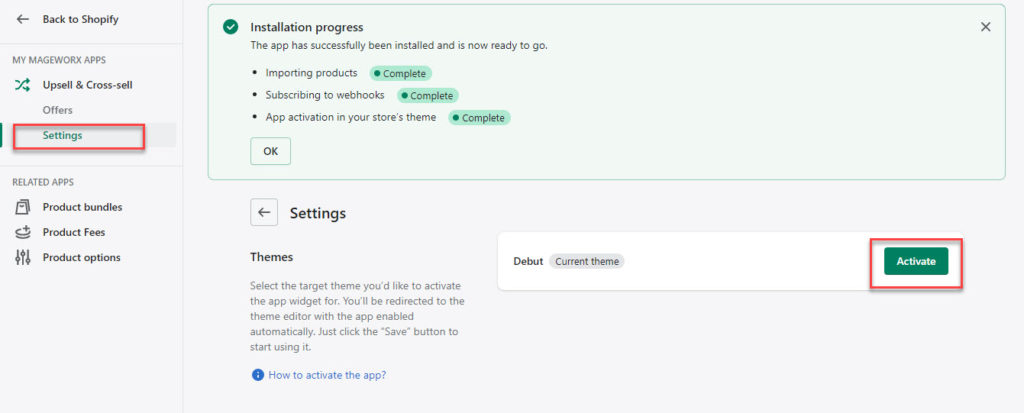
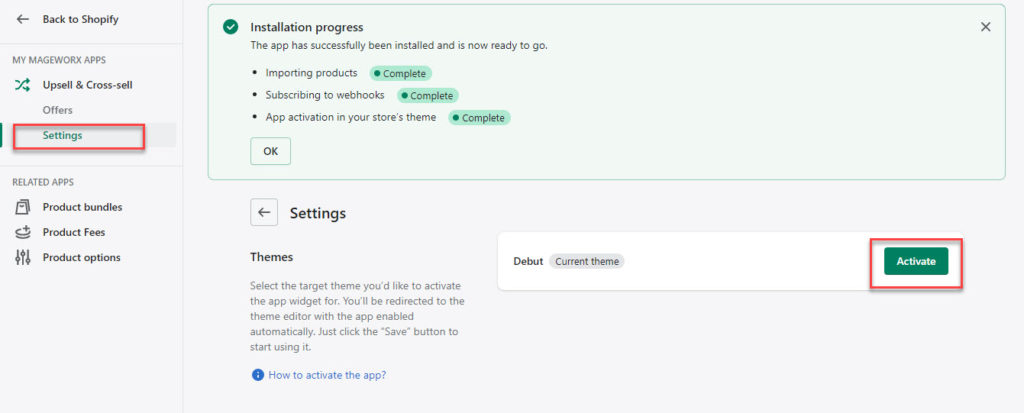
Now you will see the Theme editor page with the app block embedded in it. Click the Save button, and the app is integrated to your theme.
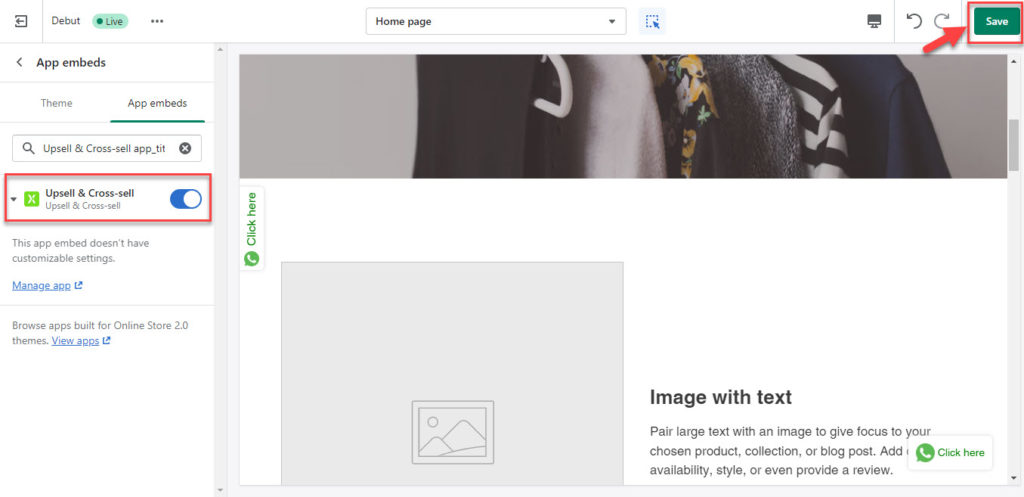
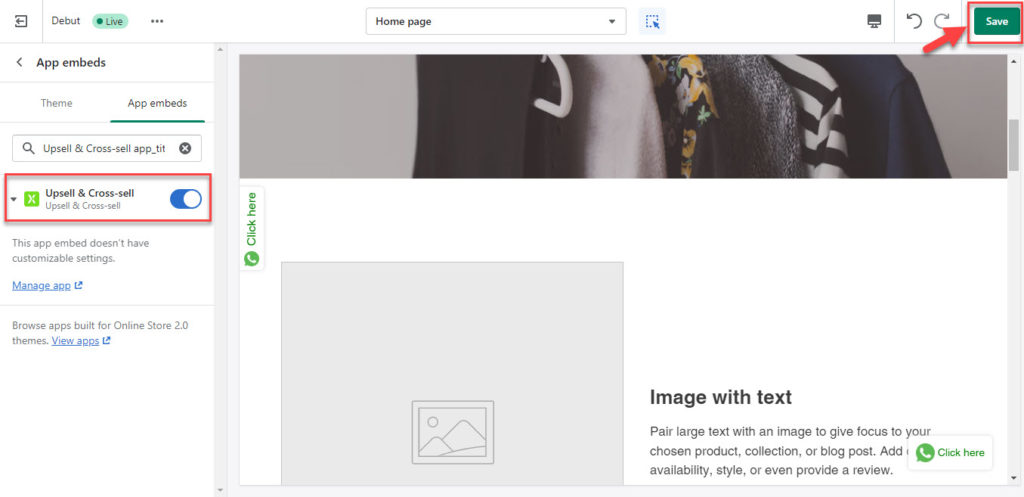
How to manage the app settings?
In the app settings, you can choose the theme with which it will be activated as you saw earlier. Here, you can also manage a few other settings.
The General section lets you choose a layout for the popup. You can opt between Product Gallery or Product List.
Here you can also set a value to restrict the maximum number of popups displayed on the popup.
There is also a checkbox that you can enable to display the quantity input option next to the product recommendations.
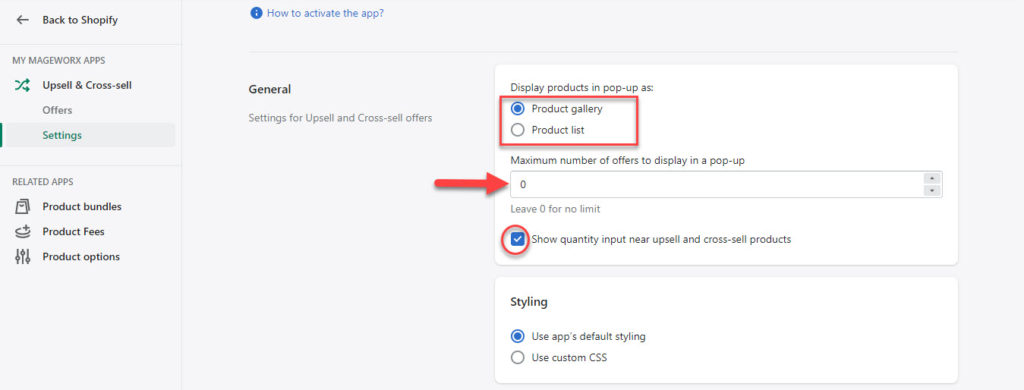
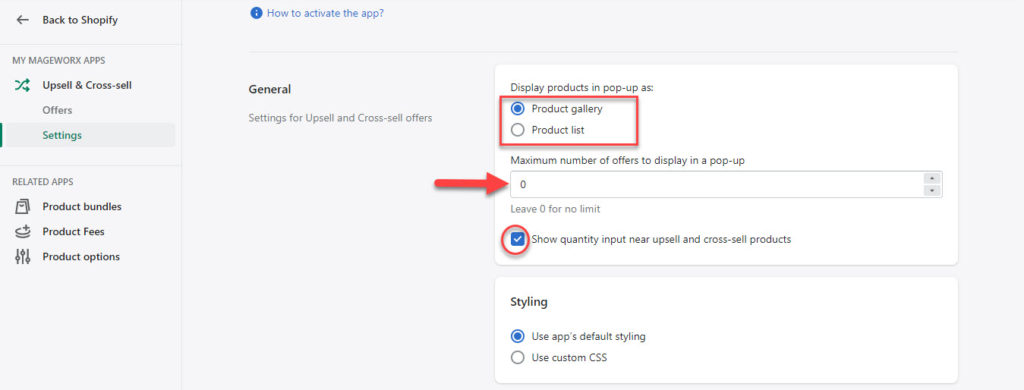
The Styling section allows you to choose between the app’s default styling and custom CSS.
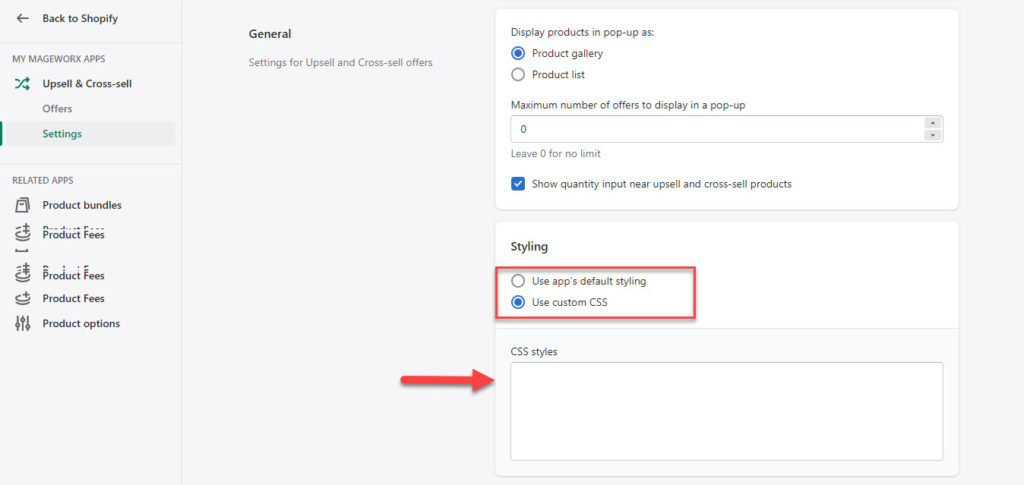
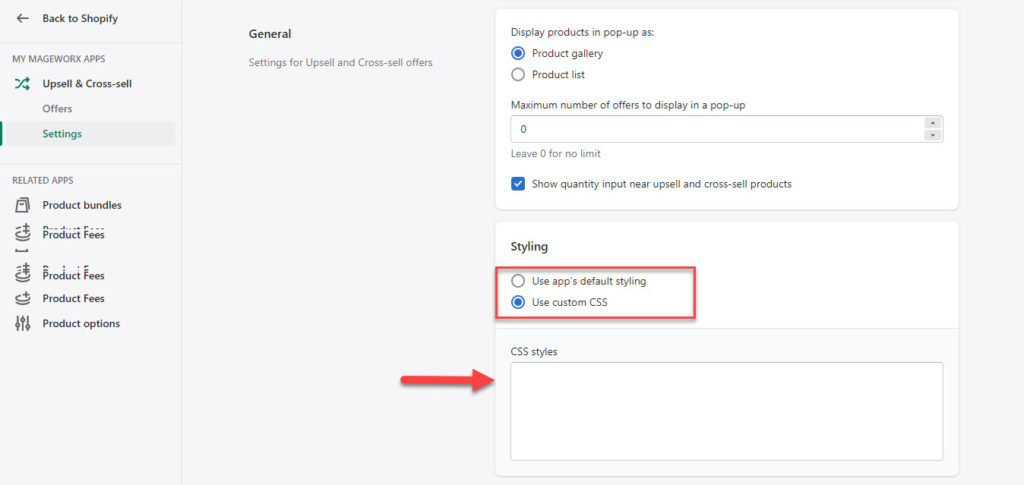
You will also see a text localization section that will help you change the text on different elements that the app adds to your store. This will help you manage the labels displayed on the store’s frontend, where you can add translations as well, if required.
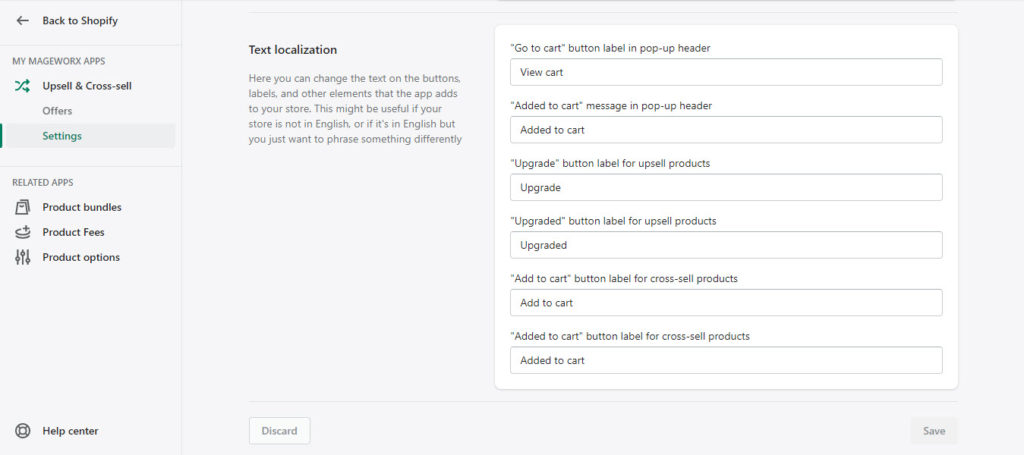
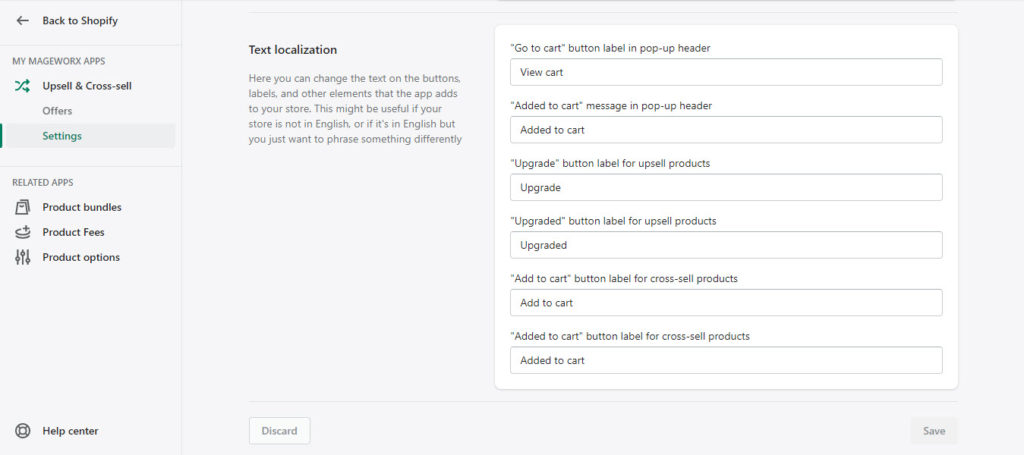
How to create upsells and cross-sells?
Now, let’s check the process of creating upsells and cross-sells using this app.
You can start by clicking the Create Offer button. This will give you an option to choose between Upsells and Cross-sells. First, we will try creating an upsell.
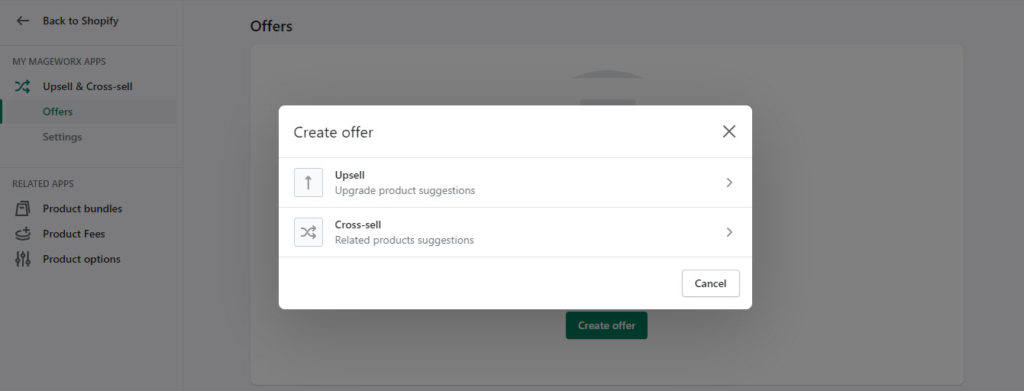
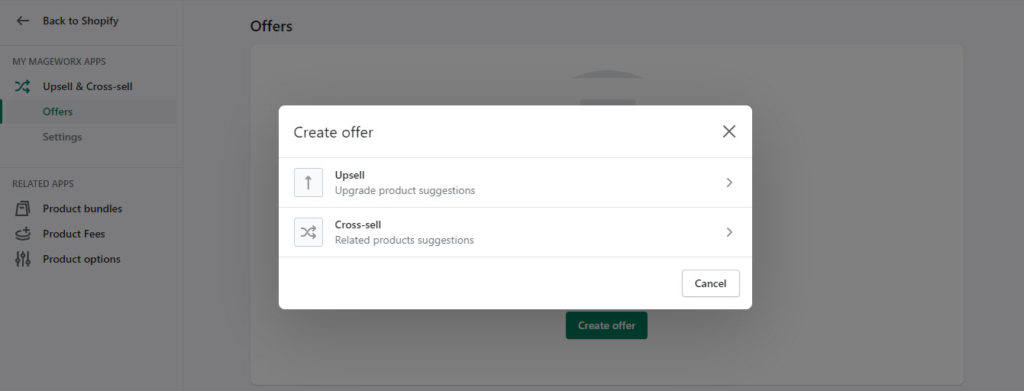
To create an upsell offer, you need to first create a name for the offer, which will be visible only to the store owner. Then, you can add a title and description, which will be visible in the frontend of the store.
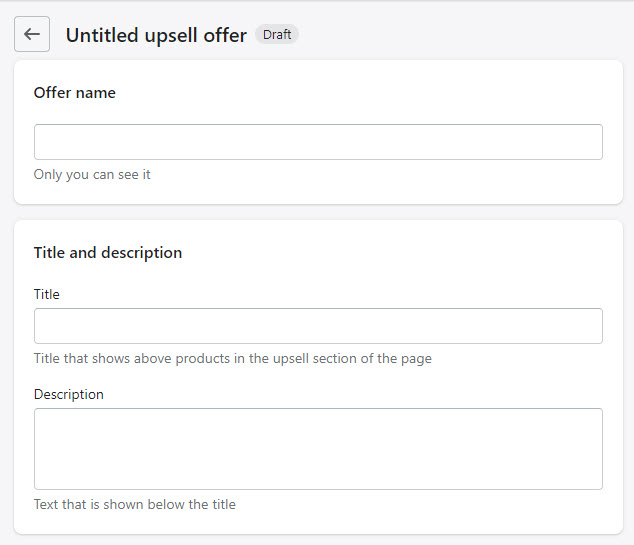
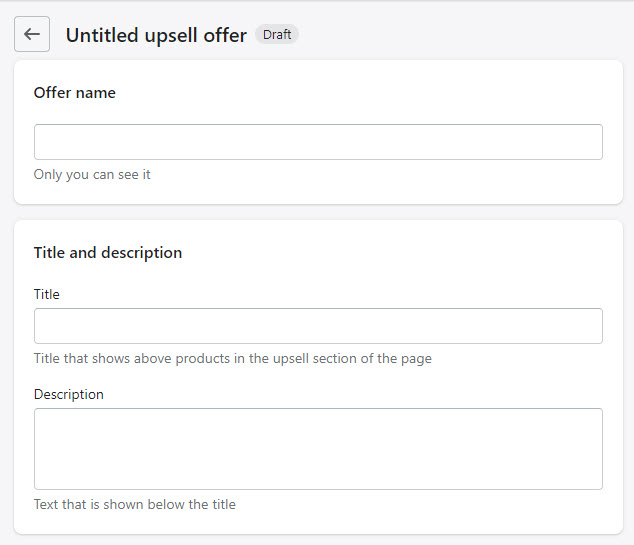
You can click the Add Trigger Products button to add products to the offer. This will open a modal window that will display a list of your products by default. You can also choose to add products based on certain conditions such Product Type, Price, Vendor, etc. First choose the trigger product, and then choose the upsell product for that.
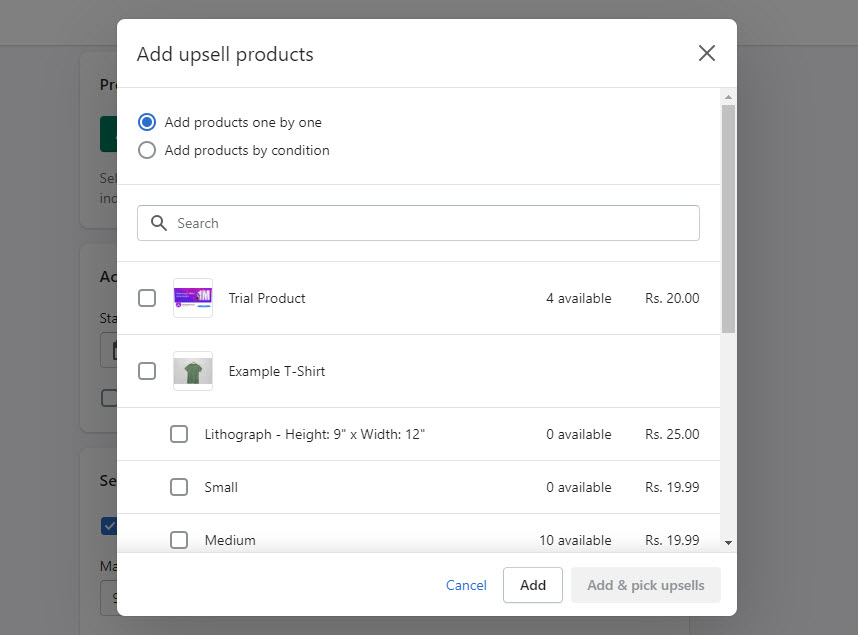
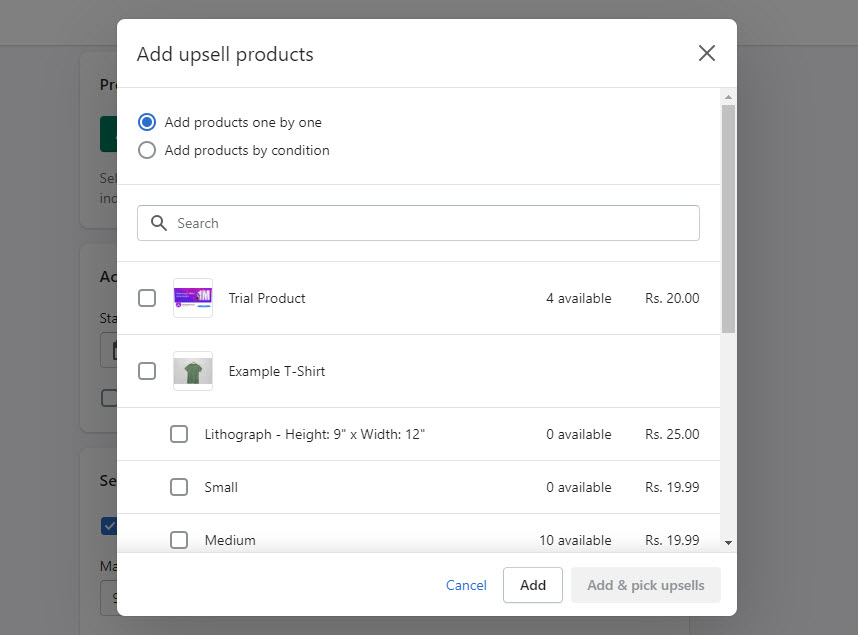
Next you can set the active dates for the offer. Here the app lets you set the start date as well as the end date. There is also an option to exclude out-of-stock products from this offer. Furthermore, you can set the maximum number of products to display in the offer, and also set a priority for the specific offer in the popup.
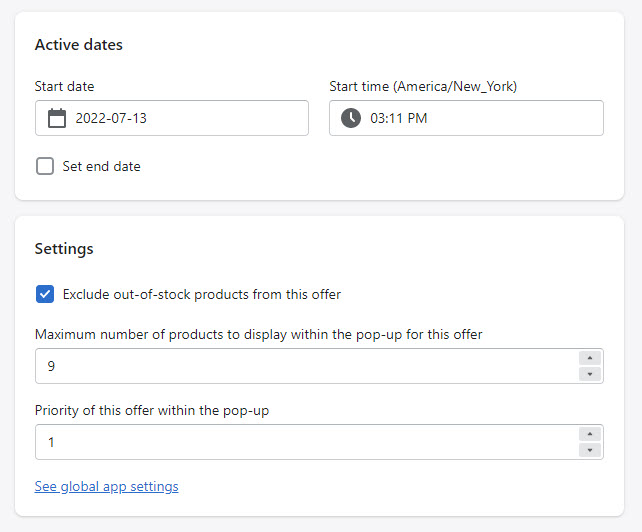
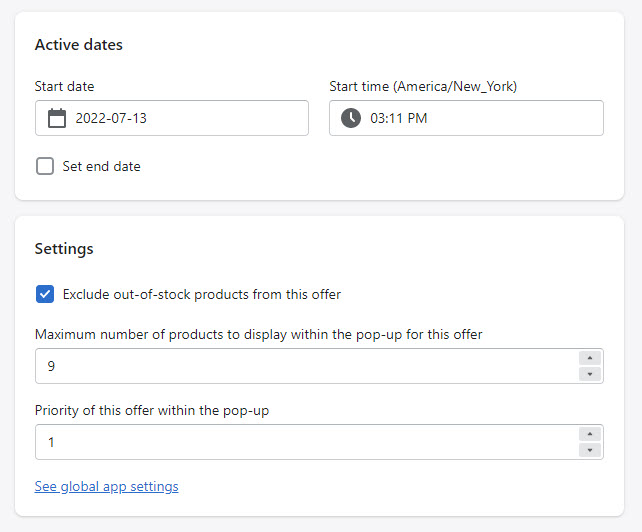
The settings are more or less the same to create cross sell offers as well.
Now when a customer tries to order the trigger product you have saved, the upsell product will be displayed.
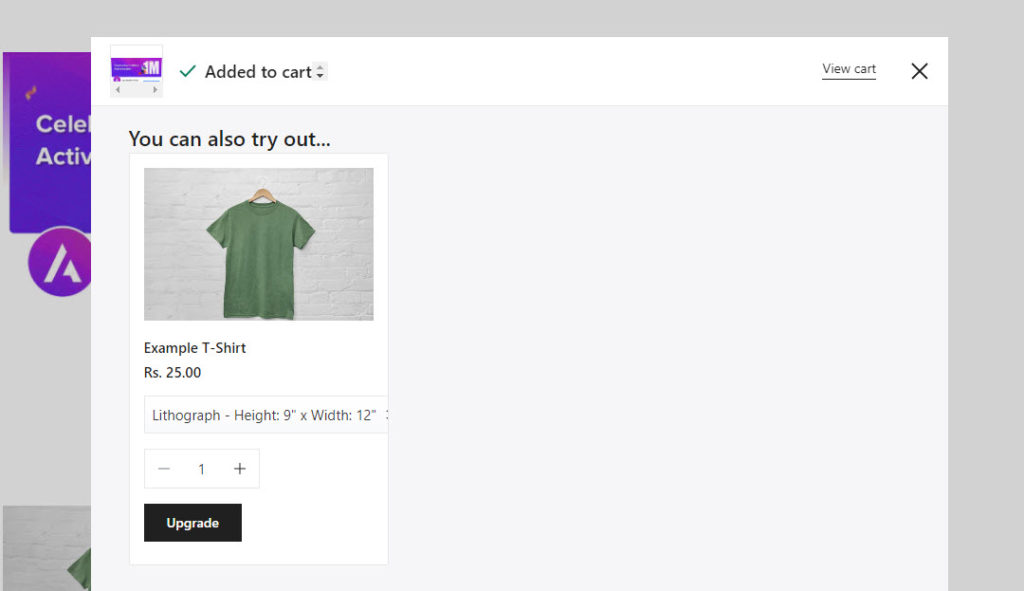
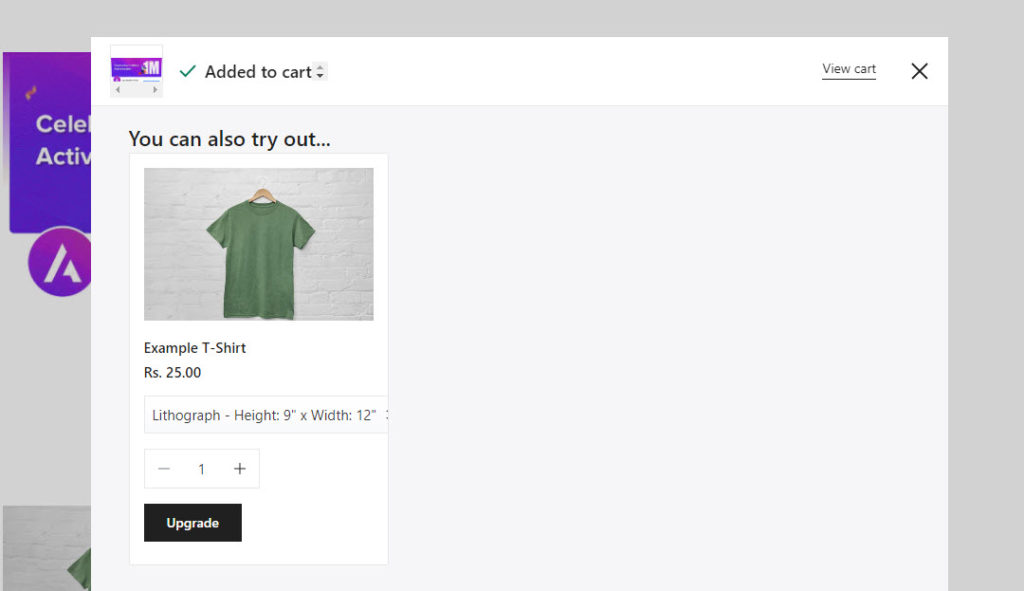
Pricing
The app is free at the moment when this review was published, within a few months it will be required to pay every month for a subscription. The good news is that whoever installs the app while it is free will have the app for free forever.
What do we think about the app?
If you are looking to display product recommendations on your Shopify store, this app is a great option to try out. It is free to install and integrates seamlessly with your Shopify theme. The settings are simple and straightforward, and you can easily manage to configure it without any coding efforts.
We hope this article has helped you get a clear understanding of the Upsell & Cross-sell App for Shopify. Leave us a comment if you have a query.