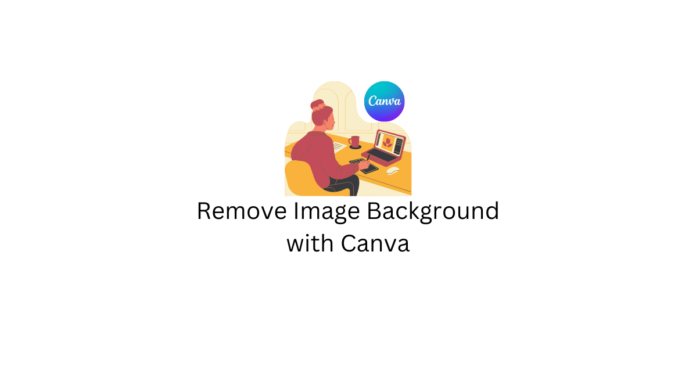Last updated - May 5, 2023
Photo editing is a common thing you will come across as a website owner, be it a blog or eCommerce store. Removing the background from an image is one of the common requirements you might come across and is actually easy to do so.
Let’s see how you can easily remove the background from an image using Canva in this quick guide.
Go to the Canva website and click on Upload to upload a custom image to work on.
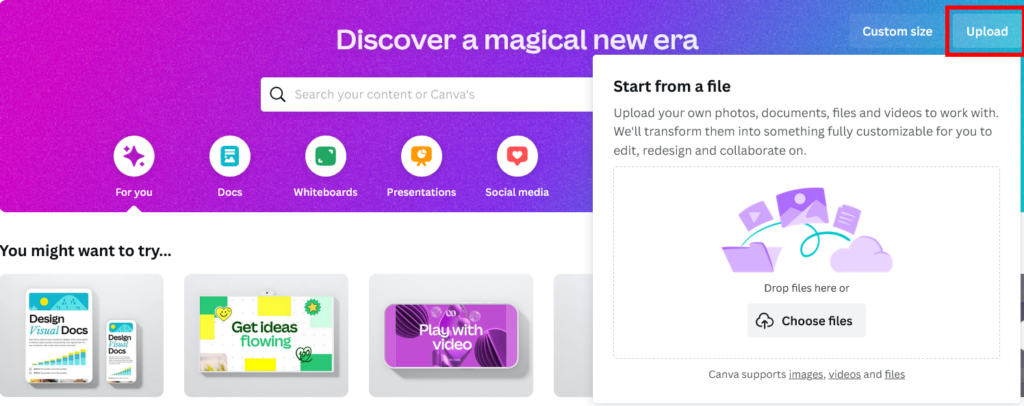
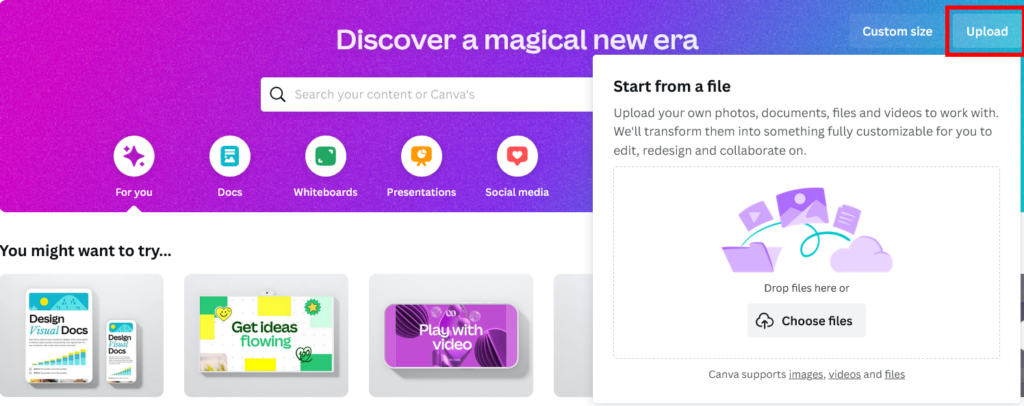
Upload the image in which you want to remove the background. Once uploaded, you will get the “Edit Photo” option in the bottom left corner over the image.
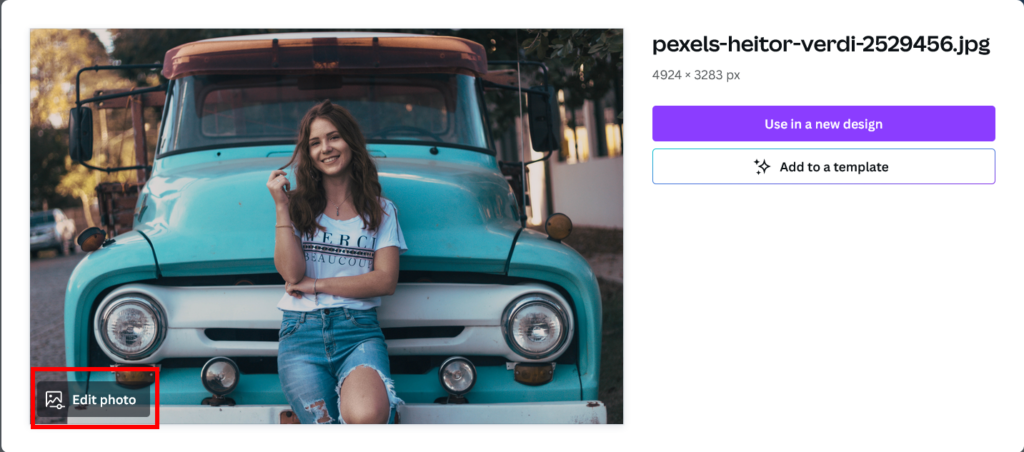
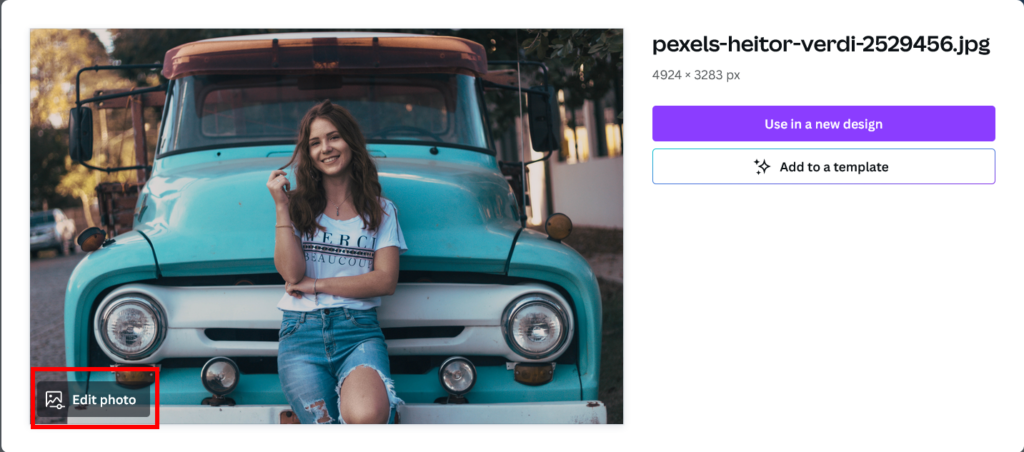
Click on Edit Photo and you will be taken to Canva’s dedicated photo editor.
Canva Image Editor
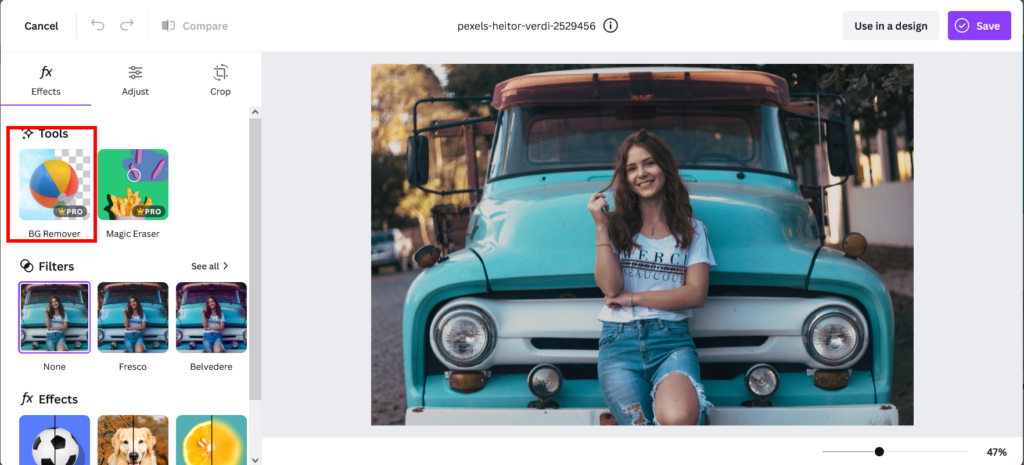
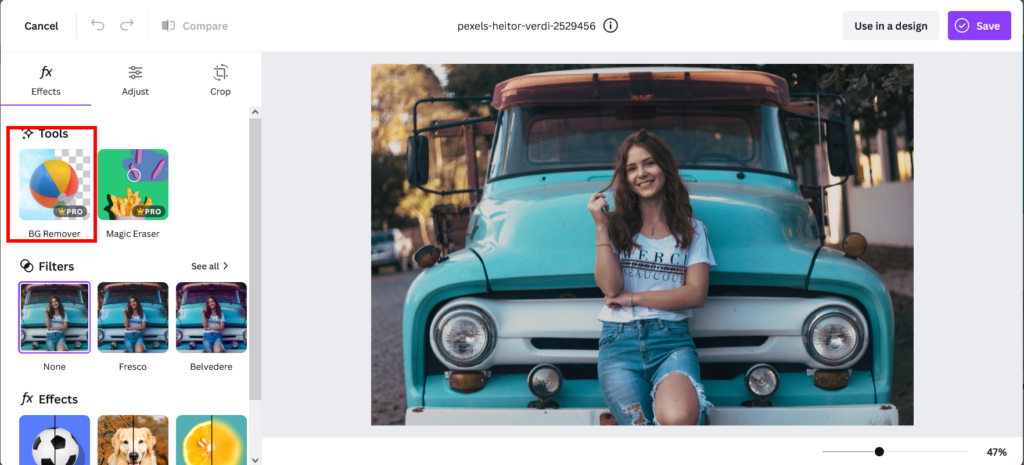
Here, you can see the background remover tool. Click on it and it will work on removing the background. In a few seconds, you will see that the background of the image is removed.
Canva Background Remover Tool
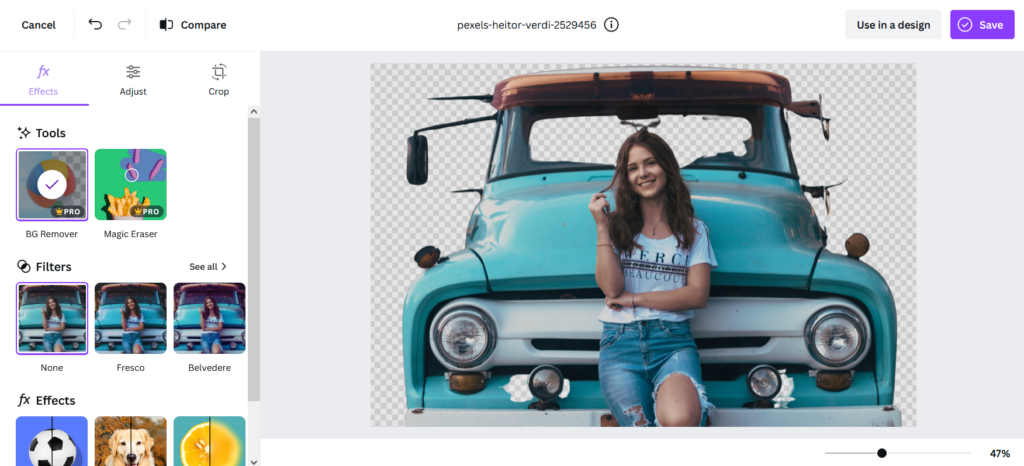
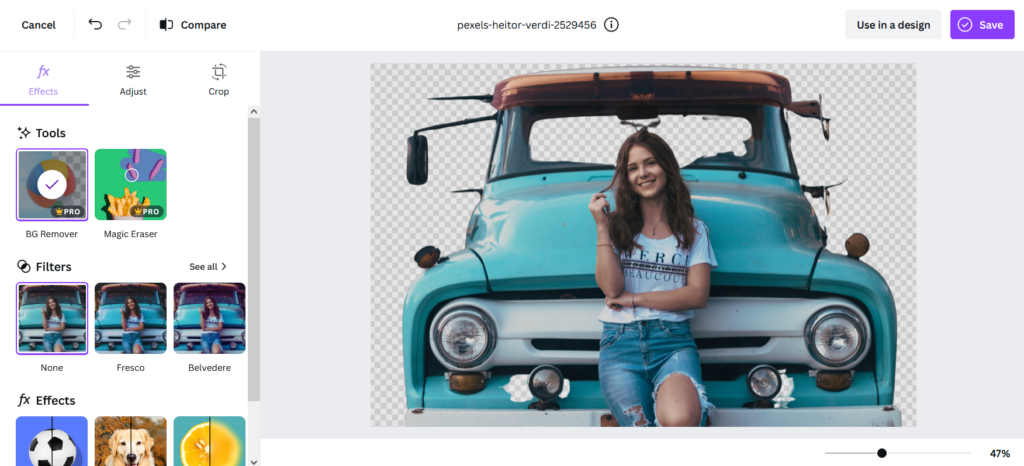
Now you can use the image in a design or save the image as it is. This is one of many of the useful Canva tools that makes it a great image editing tool even for beginners.
If you have any questions or suggestions, let us know in the comments.