Last updated - October 6, 2022
Permalinks help to identify a unique piece of content on your website. They are permanent links to your posts, pages, category or tag archives, etc. Since the link to a unique piece of content is supposed to not change, it is called permanent links. Permalinks plays an important part in user experience as well as search engine optimization. Hence it is important for a site owner to know its intricacies. In this article, we will try to provide a basic idea on WordPress permalinks, and how you can manage them more efficiently.
WordPress Permalinks
WordPress offers options to change the permalink structure of your website. You can access these options from your WordPress admin panel by going to Settings > Permalinks. There are different common options that you can choose from, or you can set a custom permalink structure. When you first install WordPress, the default permalink structure will be ‘Plain’, which incorporates your post id into the permalink. However, this is not an ideal option if you are intending to offer a better user experience on your site.


The most user-friendly permalink structure could be where you use the name of the post rather than giving numerical values. For example, you can choose Custom and then use the tag %postname%.


Changing Category and Tag Url Base
On the Permalinks settings page, you can also set category and tag urls as well. Here you can add a base for category and tag, which if left blank will be the default options – category and tag.
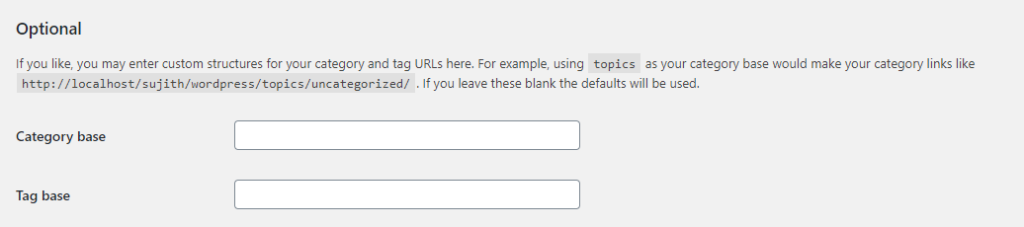
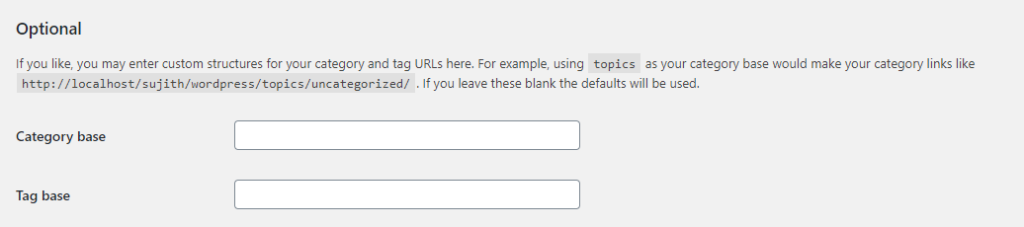
WooCommerce Permalinks
You can choose a permalink structure for your WooCommerce products as well. There is a default option, as well as options such as Shop base, Shop base with category, and custom base. You can choose one according to your store strategy.
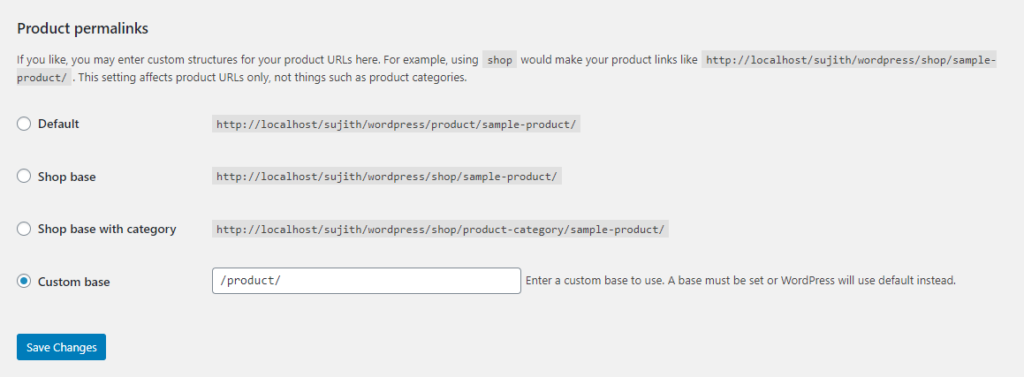
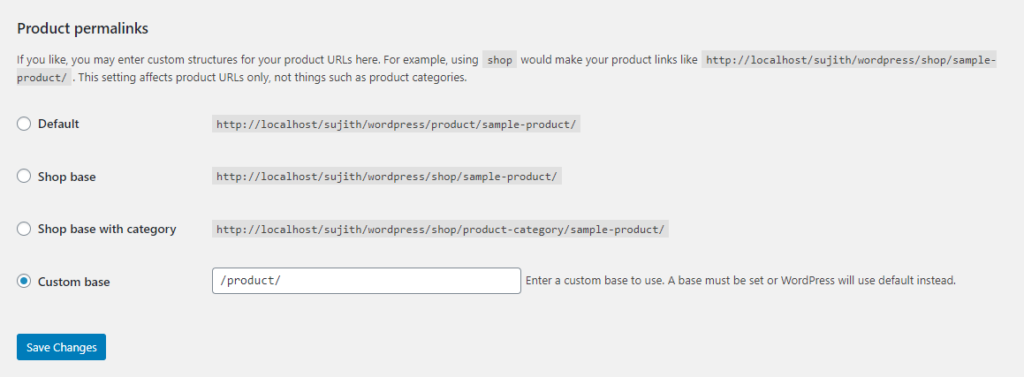
You can also change the base for product categories, tags and attributes on the same page itself.


Changing the permalink structure of individual posts and pages
Apart from the global settings, you can change the permalink structure of your posts and pages. Based on the permalinks structure that you have chosen, a permalink will be automatically created for your posts and pages.


The url slug, or the last part of the url can be modified while creating the post or page. For example, if you have chosen a custom url style with post name, the entire post title will form the slug for the post. However, for SEO purposes, you may have to remove stop words from the url. You can easily do that in the individual post settings.


Managing WordPress Permalinks using a plugin
If you want to make the process of assigning custom permalinks to individual posts, pages, tags or categories seamless, you can use a plugin. For example, the Custom Permalinks plugin is a popular option to set a custom permalink structure on your site.
Let’s see how this plugin works.
The plugin is free to download on the WordPress plugin repository. If you need help in installing and setting up a WordPress plugin – check out our article to get started with a new plugin.
Once you have activated the plugin, it will automatically add a new section that will let you edit individual posts and pages.


Similarly, you find a section to modify the permalinks of categories and tags in their respective sections.


The plugin will give you a lot of flexibility to manage the permalink structure on your WordPress site. When you set a new permalink structure on your site, the plugin will automatically redirect the old links to the new ones. Please note the plugin will only change the permalink structure of individual posts or categories when you set them. It will not change the permalink structure of your entire site or even category. Moreover, the plugin offers a range of filters that will help you customize its usage.
If you want to change permalinks of custom taxonomies, you can try out the premium version of the Custom Permalinks plugin. You will also get round-the-clock email support with the plugin.
Redirects to handle changes in WordPress permalinks
WordPress does automatic redirects when you make changes to your WordPress posts or pages. However for custom permalink structures and changes made to your individual posts or pages, you need to set up redirects. For this, you can make use of the Redirection plugin.
You will be able to easily create and manage WordPress redirects without the need for any advanced technical knowledge. You can also set the plugin to automatically detect permalink changes, and to accordingly create new redirects.
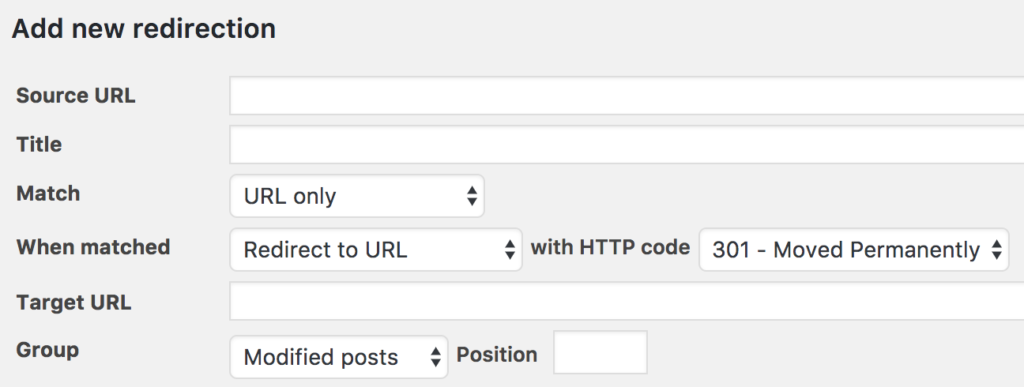
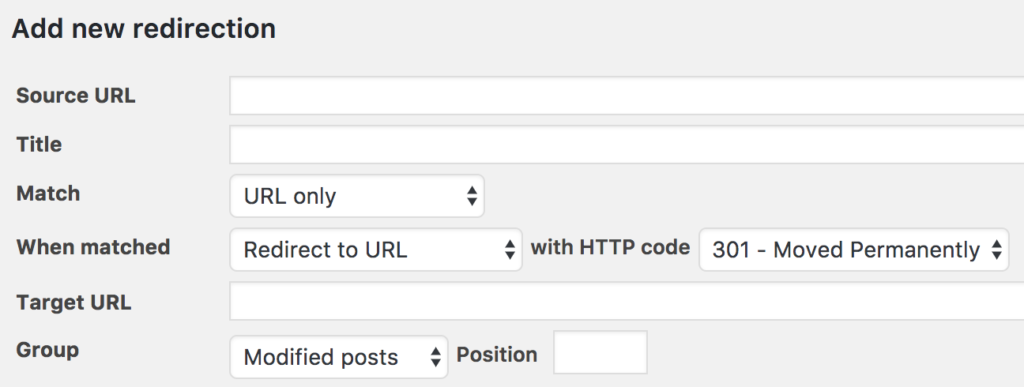
More plugins to help you customize WordPress Permalinks
There are a few other plugins that you will find in the WordPress plugin repository to help you customize WordPress permalinks. We will list out some of these
Custom Post Type Permalinks
With this plugin, you will be able to easily edit the permalink structure of custom post types on your site. The plugin offers easy customization of permalinks configuration with the help of code snippets.


Permalink Manager Lite
The basic version of this plugin helps you control the permalink structure of posts, pages, and custom post type elements. With the premium version, you will get support for custom taxonomies as well. It also offers an automatic redirect option to avoid broken links and 404 errors. Apart from this, the plugin has a unique feature that will help you optionally disable the native canonical redirect of WordPress. Furthermore, it supports translation using multilingual plugins such as Polylang and WPML.
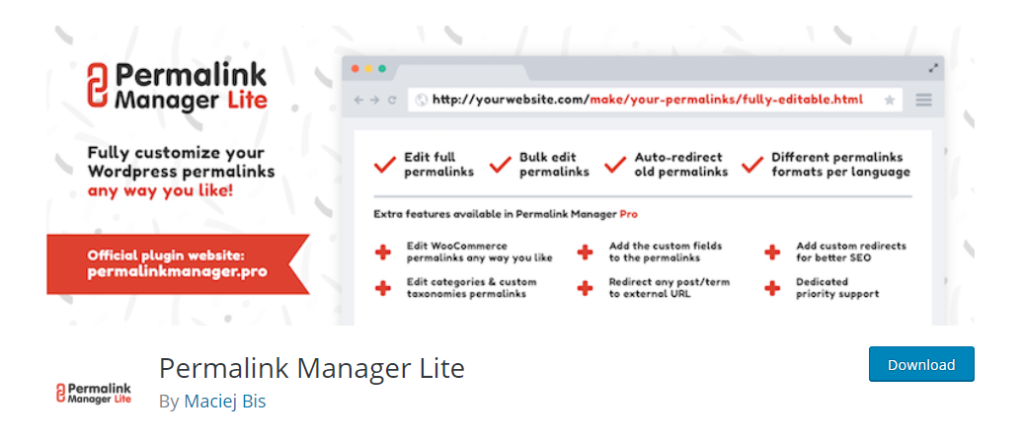
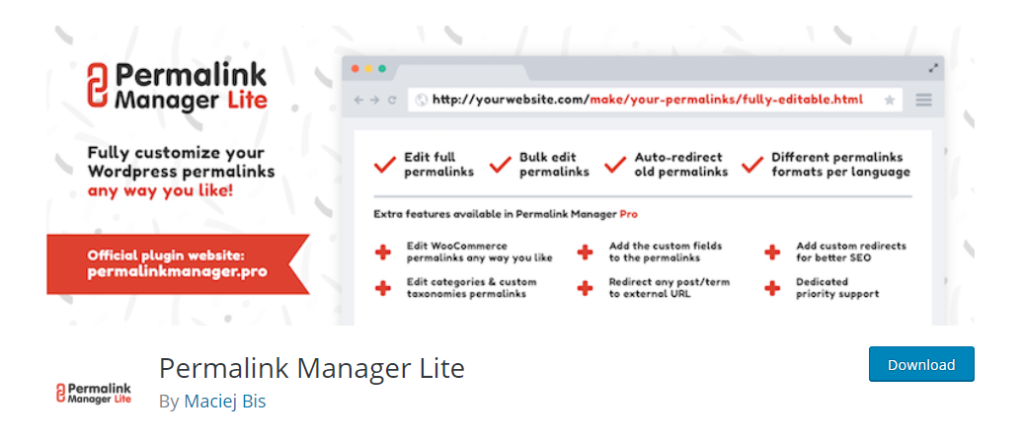
Premmerce Permalink Manager for WooCommerce
This plugin enables you to control the permalink structure of your WooCommerce store more effectively. You will be able to configure your store’s product permalinks in different ways according to different requirements. The plugin also adds a canonical tag to duplicate pages, and enhances the SEO efforts on your store. Moreover, the premium version of the plugin offers automatic 301 redirects as well.


A few troubleshooting tips
If WordPress permalinks are not working as expected, you can try some of these steps.
- Check for wrong syntax in the permalinks settings page.
- Clear cache.
- Set redirects if you have changed the existing permalink structure.
- Check for any plugin conflicts.
We hope this article has helped you get a decent overview on WordPress permalinks. If you have any queries, or would like to share more information on the topic, feel free to leave us a comment in the below section.











