Last updated - June 30, 2022
You have decided to create a website using WordPress. Now you may be looking for some information on how to get started with WordPress and set up your own website. So, we have assimilated a few points that will be important for a new website owner. From this article, you will understand how to get started with WordPress and set your own website quickly.
WordPress is one of the most popular content management systems in the world. It is powerful, flexible and user-friendly at the same time. It has simplified the process of creating a website, and even users who are not fluent in coding can also make a website quite easily. Moreover, the WordPress ecosystem offers a lot of help in the form of online forums and discussions for the DIY enthusiast. So, let’s get into the nitty-gritty of getting started with a WordPress website.
Understand the WordPress ecosystem
Started as a blogging tool in 2003, WordPress has evolved rapidly into one of the most popular content management systems in the world. Among content management systems, WordPress has a market share of over 60%. Thanks to the customization options available through plugins and themes, WordPress has become the choice of users without advanced technical knowledge. At the same time, WordPress also provides a lot of code-level customization scope for tech-savvy.


Assess your requirements
Before getting started with your site, you will have to make an assessment of your requirements. Are you creating a business website or an eCommerce site? Or are you planing on a content-rich blog? You could also be simply testing the waters and creating a demo site. Whatever be the requirement, assessing them well in advance could give you the right perspective during later steps.
Some of the factors that you need to consider are as follows:
Hosting service and domain name
WordPress is a self hosted content management system. That means you will have to sign up for an account with a hosting service provider and register a domain name before installing WordPress.


Here are a few articles that will help you with the selection of hosting service:
- How to make a free WordPress website?
- Best WordPress hosting service providers.
- Shared vs Managed Hosting for WordPress.
- Tips to get your domain registered.
Site appearance
What are the design concepts you have in mind? When you envision a website, you may have some ideas on how it should look. This will help a lot later, as you can use different themes to get the right appearance for your website.
Additional features
Based on the nature of your website, you may need several additional tools from time to time. Thankfully, WordPress offers numerous plugins to help you extend features and functionality of your site. We will discuss some of the areas where you may need to use a plugin and the best available options a little later in this article.
Content strategy
How are you planning to structure the content? You can create a list of categories that you would like to be there in the content structure. If you are planning a blog, what is the content strategy? What are the primary topics you are going to deal with? You need to consider all these questions when you get started with WordPress. You can also list down some of the essential pages that you have to create for the website. These include About, Contact, Terms and Conditions, etc. Later, during the content development stage, you can use these pointers to have a solid foundation.
Marketing efforts
You have to also think about how you are going to market your website. What specific efforts you are going to put in for marketing. Are you going to use any advertising platforms, email marketing software or other forms of marketing.
Social media strategy
How are you integrating social media platforms to your website? Are you going to use social media only for marketing purposes, or are you going to incorporate social media into your workflow?
All these factors need to be considered before getting started with WordPress, so that you can get the right tools when required.
Install WordPress
Now, installing WordPress will be different according to the hosting plan that you choose. Most WordPress hosting services provide one-click installation of WordPress. If you are choosing one of those, you can get started with WordPress instantly. On the other hand, if you are choosing to install WordPress manually, the below articles and video tutorials could help.
Set up WordPress
Once the installation is complete, you will have to set up the WordPress site from the backend. We will do a quick walk-through on some of the important factors that you need to consider.
How to login to WordPress admin area?
You have to first login to the WordPress admin area through the login form.
Generally, the login url of your WordPress page will have the following added to your site url.
For example, if your site url is “https://mysite.com/”, you can access the WordPress login url through these:
- “https://mysite.com/admin”
- “https://mysite.com/login”
- “https://mysite.com/wp-admin”
- “https://mysite.com/wp-login.php”
Here, you can enter your credentials and login to the admin area.


Find the basic steps to WordPress login, as well as some tips on security and troubleshooting from the below article:
- How to login to WordPress site?
- Ensuring WordPress login security.
- How to troubleshoot common WordPress login errors?
First steps with WordPress
Once you login to the WordPress admin area, you will find the dashboard. On the left, you will see a panel with different options. Here, you can make all the necessary changes to the settings as and when required.
To create and edit user profiles, you can go to Users section.
The Settings area will let you modify site name and other information.
You can create pages and posts from their respective sections.
Here is a quick look at the Posts interface:
Go to Posts > Add New to create a new post. You will find the block editor to help you create new posts.


If you prefer the Classic editor of WordPress, you will have to download the WordPress Classic Editor plugin.
Similarly, you can go to the Pages section to create and edit pages.
Difference between WordPress pages and posts.
Theme settings can be accessed from the Appearance section.
You can add or remove plugins from the Plugins section.


Managing the appearance of the site using themes
One of the challenging aspects of creating a website would be to control the appearance of the site. Thanks to the large number of themes, even users with no design experience can manage to set up a unique, good looking store.
How to find the most suitable theme?
Since you will find a huge number of themes in the WordPress theme directory and also with third party theme developers, choosing one will be a tough job.
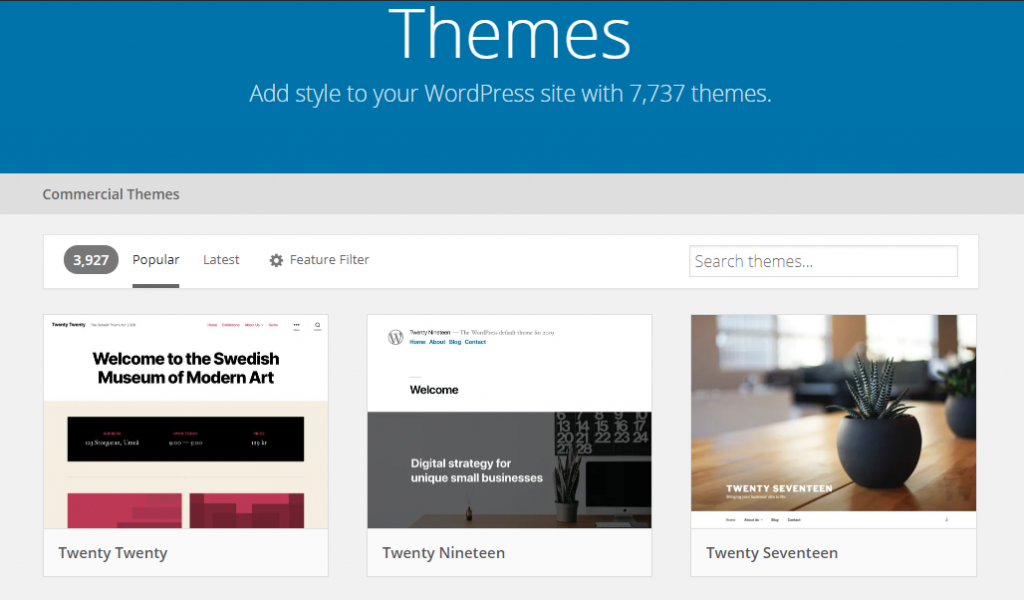
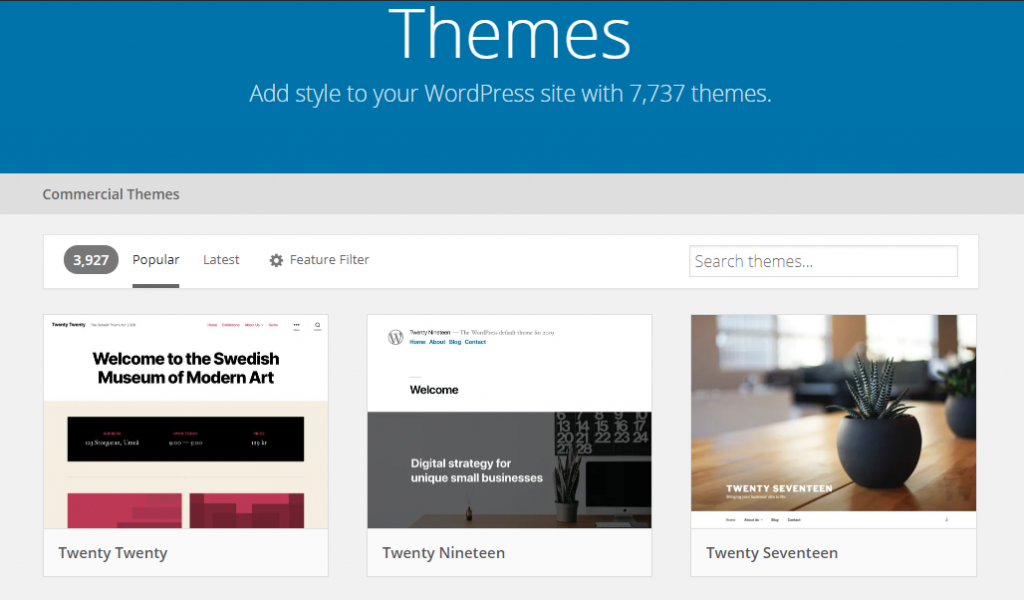
Here is a quick look at some of the points you can consider while choosing a WordPress theme.
- Find something aesthetically complementing your business or blog.
- Should be responsive to provide a consistent experience on mobile devices.
- Go for features that you really require rather than getting everything and slowing down the site.
- Compatibility with popular browsers.
- Support for the plugins that you use.
- Check if a page builder is incorporated with the theme.
- Ensure the code of the theme is optimized for search engine visibility.
- Compatibility for different languages.
- Detailed documentation and reliable support options.
Where to find themes?
You can find a large number of free themes in the WordPress theme directory. Always remember to check the popularity and reviews of a theme before installing them. Also, it will be a good idea to test a new theme on a staging environment before making it live.
You can also find several popular theme developers who offers premium themes with good support options. It will be a good idea to chat with the support team before a purchase to understand the fine nuances of the theme.
Here are some articles that could be useful for you while finding the right theme for your WordPress site.
- How to install and set up a WordPress theme?
- More tips to find the best theme.
- Free themes suitable for Gutenberg editor.
Adding functionalities to WordPress through plugins
Plugins are one of the coolest aspects of a WordPress site. They are small set of code that will work together with your WordPress site to add special capabilities. The list of customizations that you can achieve on a WordPress site through plugins are endless.
It is quite to easy to manage plugins on your site. You can go to the plugin section and install the plugin zip file and activate it. Then, go to the specific plugin’s settings page and make the required customization.
You will find a large number of free plugins in the WordPress repository. Just like themes, you need to do a bit of research on the plugin before installing it on your site. You can always test in on the staging environment to ensure that there are no conflicts with any of your existing settings.


Apart from WordPress repository, you can find a lot of quality third party developers who create premium versions of the plugins. A lot of plugin developers follow the freemium model, where you can install a basic, free version and then switch to the premium one as per need.
Here are a few aspects that you need to keep in mind when selecting a plugin for your WordPress site.
- Install a plugin only when you absolutely need it.
- Consider the reviews, ratings and update frequency of the plugin.
- Ensure the plugin won’t compromise your site security.
- Decide whether to go for the free or premium version.
- Check out documentation and tutorials.
- Find out the reliability of the support team.
- Look for any known conflicts with any of the plugins or themes that you use.
- Test the plugin thoroughly before going live.
Go through some of the below articles to find and manage plugins on your WordPress site:
Features and capabilities that can be extended using plugins
Here are some examples where you can use plugins to improve the capabilities of your store.
eCommerce
A lot of users create a WordPress site with an idea to sell products through it. You need to install a plugin to incorporate eCommerce functionality to your WordPress site. There are several popular options for this, but WooCommerce is clearly way ahead in popularity. If you are planning on selling digital products exclusively, Easy Digital Downloads could be a good option as well.
SEO
WordPress is an SEO-friendly platform in the sense that its code follows all the required standards for search engine visibility. However, for optimizing the content on your site, you can use a plugin like Yoast SEO. A good alternative would be All in One SEO Pack.
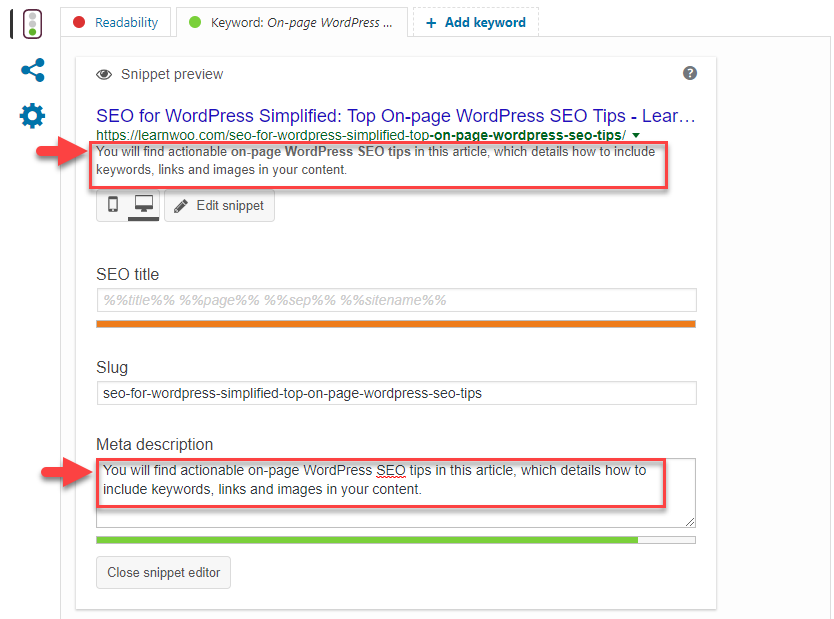
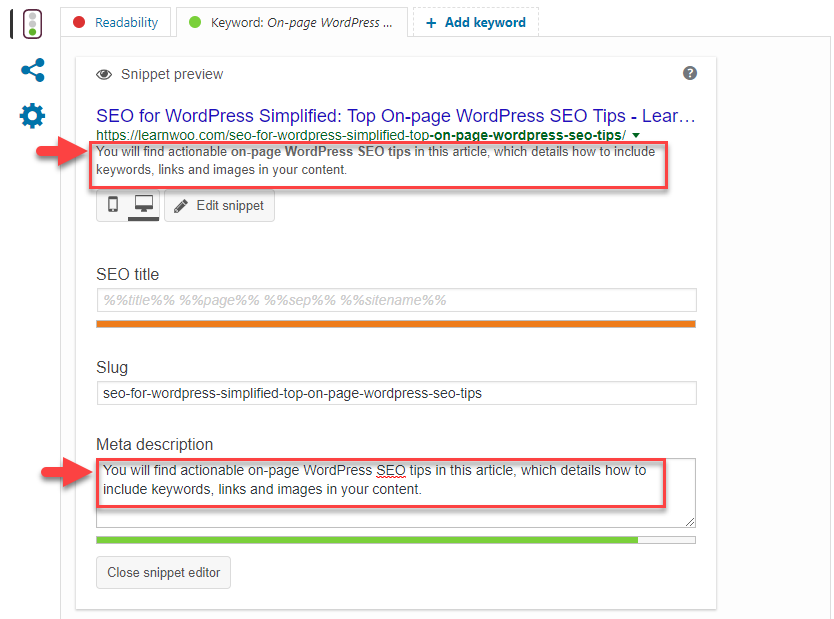
Check out this article with video tutorial on how to set up Yoast SEO on your WordPress site.
Spam control
WordPress sites are a common target of spammers. Apart from being annoying, spam messages could compromise your site security as well. Hence spam control plugins for WordPress are a prominent category. Akismet, Jetpack, Wordfence, etc. are some of the popular options that you can use.
Data import and export
On a website, you will have different kinds of data stored in it. Users, products, content, images, themes, plugins, etc. are all saved differently, and hence you need a specialized tool to import and export them. Some of the good examples for WordPress data import and export plugins are Import and Export WordPress Data as CSV or XML and Advanced Order Export for WooCommerce.
Security
The security of the website is of utmost importance to a site owner. A security breach on your website could mean a huge negative impact on your business prospects. Hence WordPress site owners have to ensure the security of their websites consistently. Thankfully, there are some awesome solutions to help you with this. Some of the popular WordPress security plugins include Sucuri, Wordfence, etc.
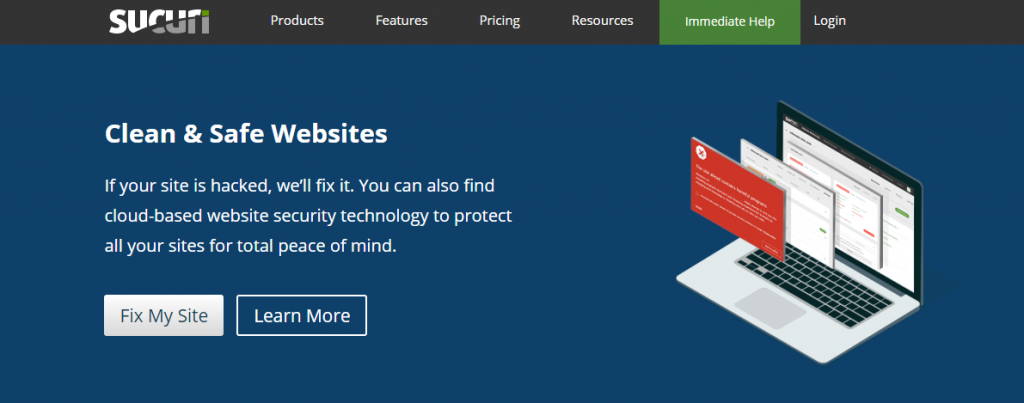
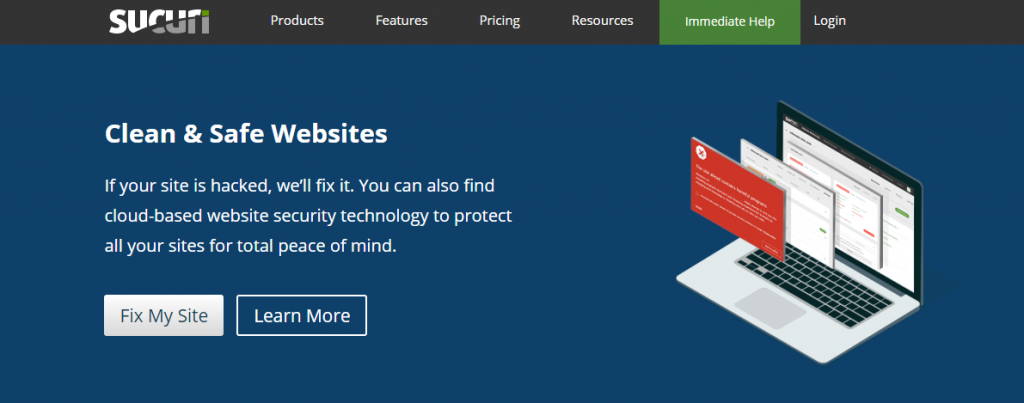
Caching
Caching is a great way to ensure superior performance on your WordPress site. With the help of caching plugins, you will be able to convert dynamic content on the WordPress site into static files. When static files are served to users, the processing load on the server will be less and that would mean better performance. You can use plugins like W3 Total Cache, WP Super Cache, etc.
Basic maintenance aspects of a WordPress site
When you have a WordPress site, you will have to ensure certain aspects are maintained regularly. These include saving and restoring backups, migrating different site data, optimizing the site for performance and search engines, updating plugins and themes, etc. As a site owner, you will have to manage these aspects from time to time according to the complexity of the site. With basic technical knowledge, you will be able to manage these. However, if need help, you will be able to find several WordPress maintenance providers as well.
Here are a few articles that will help you with the maintenance of your WordPress site.
- How to backup WordPress site?
- Basic troubleshooting steps for WordPress.
- How to ensure WordPress security?
- How to create a WordPress restaurant website with online ordering?
- Do’s and Don’ts to Start a Blog
- How Quickly Can You Build an eCommerce Website and Start Selling Online?
- How to turn hobby into a profitable business?
- Convert HTML to WordPress theme
Hopefully, we have covered the basic aspects on how to get started with WordPress. You can leave a comment below, if you want us to cover one of these topics in more detail.











