Last updated - September 20, 2023
Online food ordering has become extremely popular all over the world. Most of the restaurants will have an online service for delivery, takeaway, and table booking. You can get the help of a third party food ordering service or you can integrate an online ordering system directly into your website. In this article, we will discuss how you can easily set up a WordPress restaurant online ordering website.
How to create a WordPress restaurant online ordering website?
First of all, we will describe the process in easy steps. If you already have a WordPress website, you can simply install WooCommerce and a plugin that will help you integrate a food ordering system. Here are the steps.
Create a WordPress website
WordPress is one of the most popular content management systems in the world, and users from all over the world are using it to create different kinds of websites. If you are looking to create a website for a restaurant with online ordering, you can totally rely on WordPress.
If you are an absolute beginner, check this article to understand the differences between WordPress.com and WordPress.org.
Now, if you are using the WordPress.org content management tool, you will have to find a hosting service for your website, and register for a domain name.
- Different WordPress hosting service providers explained.
- Find a suitable domain registrar for your website.
Once you have taken care of both these aspects, you can get started with WordPress. The below articles could be useful in the early stages of your WordPress journey.
Install and set up WooCommerce
As you probably know, WooCommerce is one of the most popular eCommerce platforms in the world, and is a free plugin for WordPress. By installing WooCommerce, you can convert your WordPress site into an online store with products, payment and order management options. It is user friendly and highly customizable, and offers great options to create all kinds of products.
Now, for a WordPress restaurant online ordering website, you can use WooCommerce and one of the compatible extensions, or use a WordPress plugin that works independent of WooCommerce. Later in this article, we will list out both kinds of plugins.
Install and set up an Online ordering system plugin
The easiest way to make an online ordering system in WordPress is to install a specialized plugin. It will help you feature the list of food items that you want to make available for online delivery. We will discuss the process of setting up an online ordering system in simple steps.
1. Install and activate the plugin
You can purchase a premium plugin, or download a free plugin from the WordPress repository. We have listed out some of the prominent plugins available later in this article. Once you have downloaded the plugin zip file, you need to install it and activate the plugin. For this example, we are using the RestroPress – Online Food Ordering System free plugin.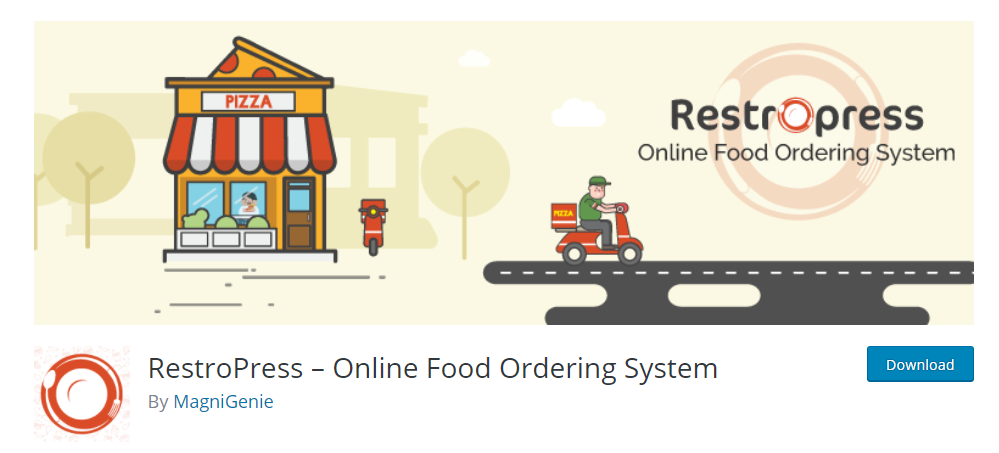
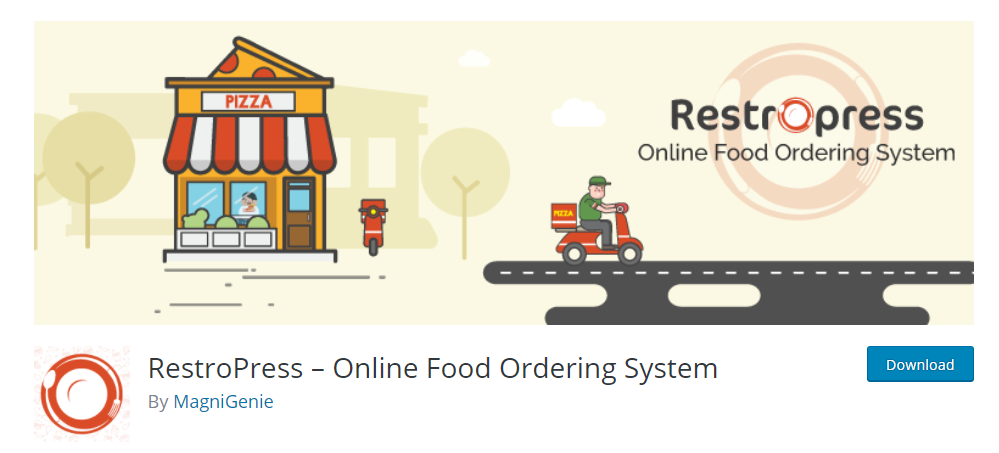
Once you activate the plugin, you can see some specific options are added on the WordPress admin panel, along with 5 new pages as listed below:
- Checkout
- Order confirmation
- Orders
- Transaction failed
- Food items
Most of these pages will have a shortcode placed in them that renders the specific functionality for each. For example, the Checkout page has a shortcode [[fooditem_checkout]]. In case you want to recreate these pages, you can add these shortcodes for the specific functionality. Check this documentation to find a list of all applicable shortcodes for RestroPress.
2. Create a list of food items
A page to display Food items will be automatically created by the plugin when you activate it. It will contain the shortcode [[fooditems]]. Now, you can create individual food items that will be listed under this page.
To create a new food item, on the WordPress admin panel, go to Food items > Add New.
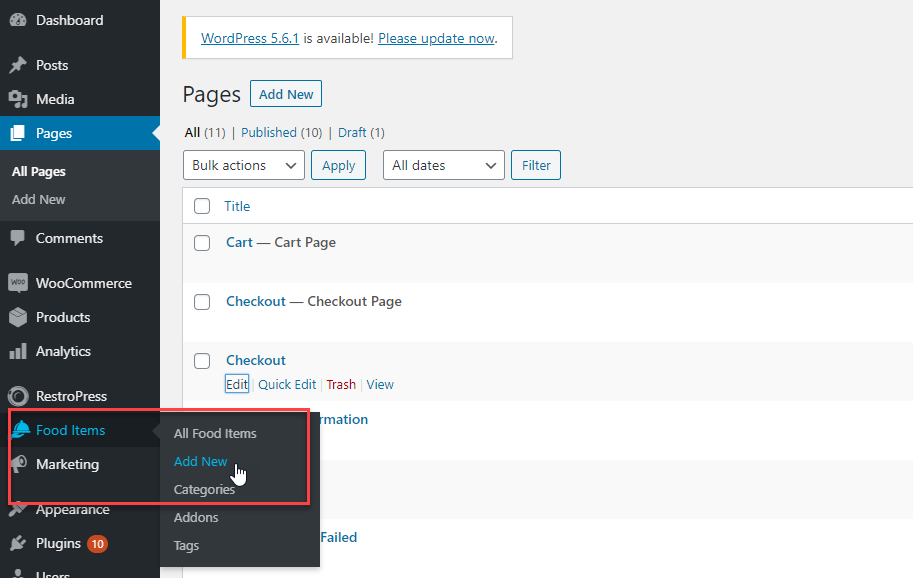
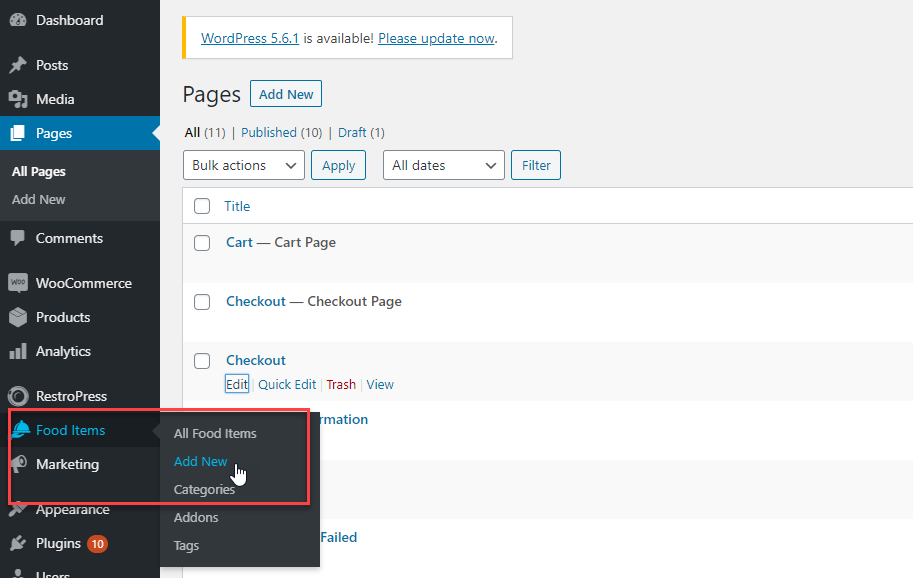
Here create a food item with name, description, image, price and other details for the food item.
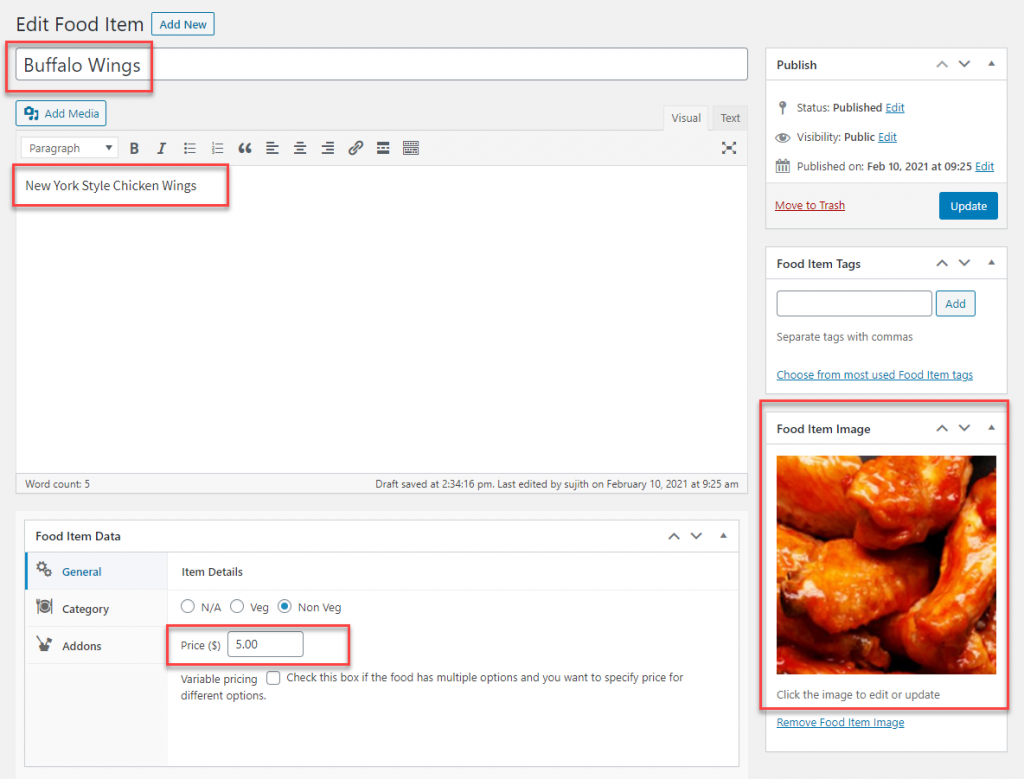
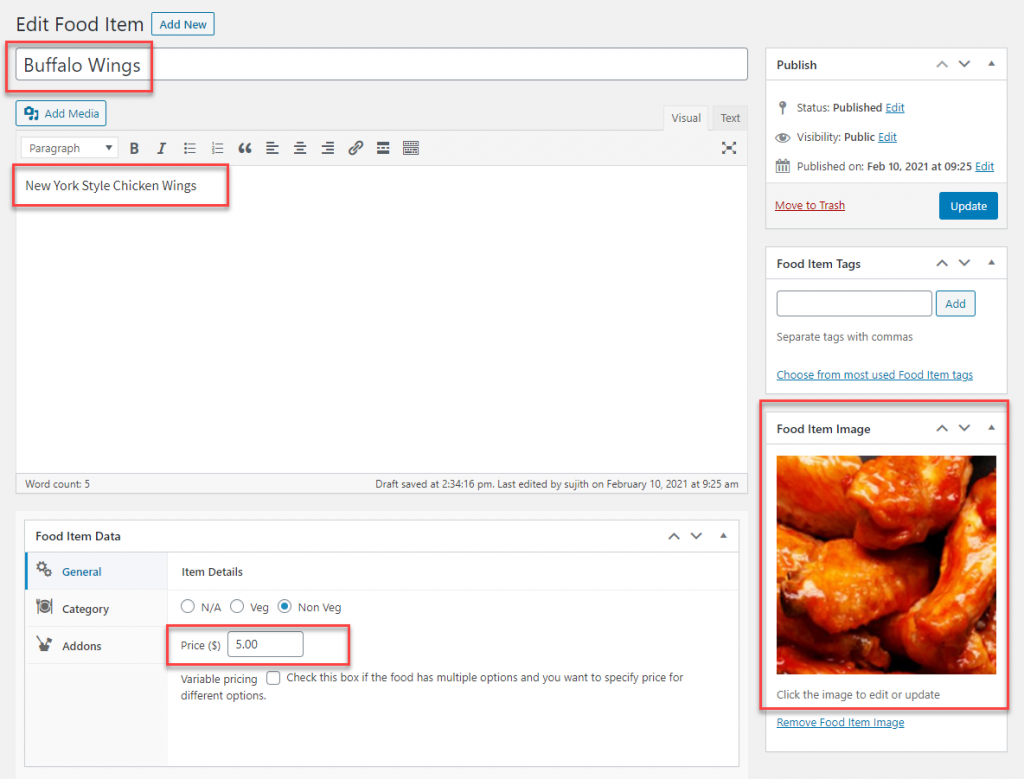
Adding a category to the food item
Here you can also add a category for the food item. You can create a new category while creating the food item by clicking the Add New Category button, or you can add one of the existing categories by clicking the field and selecting from the dropdown.
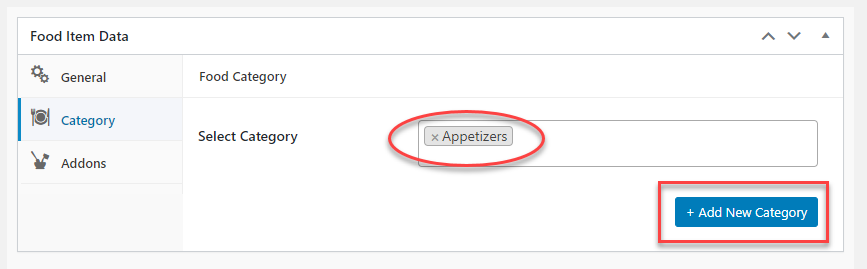
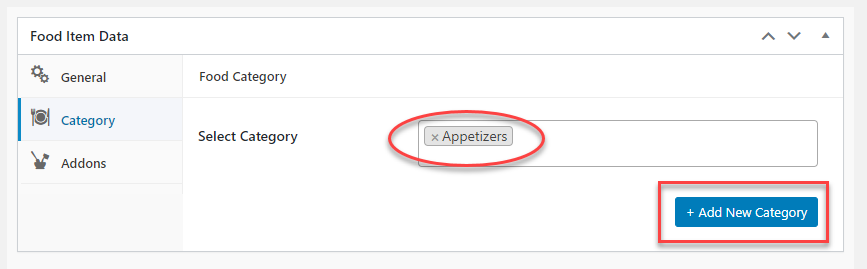
To create a new category separately, on the admin panel, you can go to Food items > Categories and add the necessary details and click the Add New Food Category button.
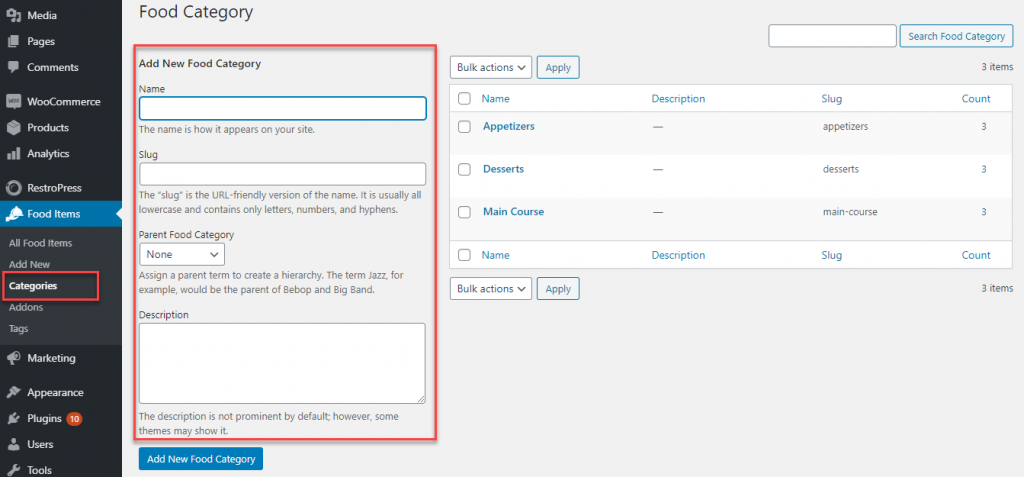
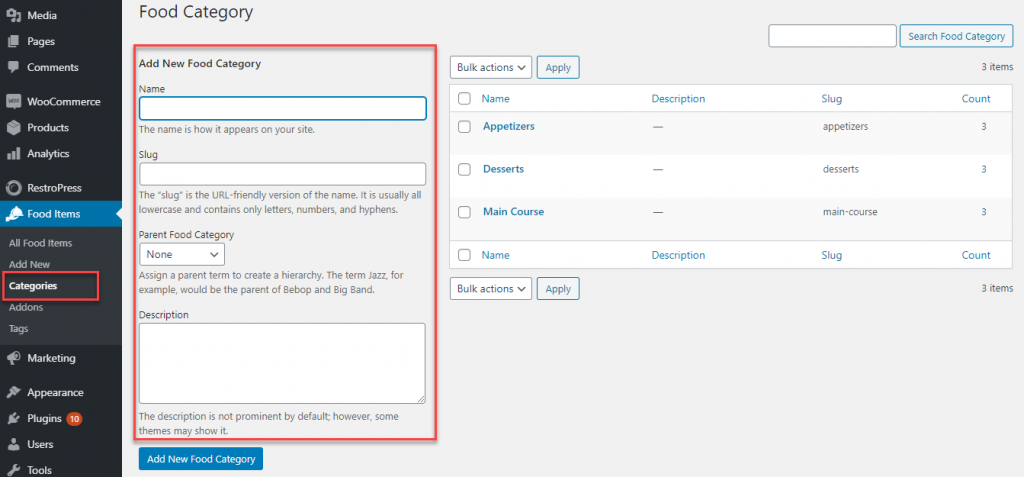
Add-ons to your food items
If you have add-ons with a food item, you can add it too. For this example, we are creating an add-on, ‘BBQ Sauce’. For that, we will create an add-on category ‘Sauce’ first, and then the item ‘BBQ’. You can add a price for the add-on, make it ‘Required’, or also restrict the number of selections per order.
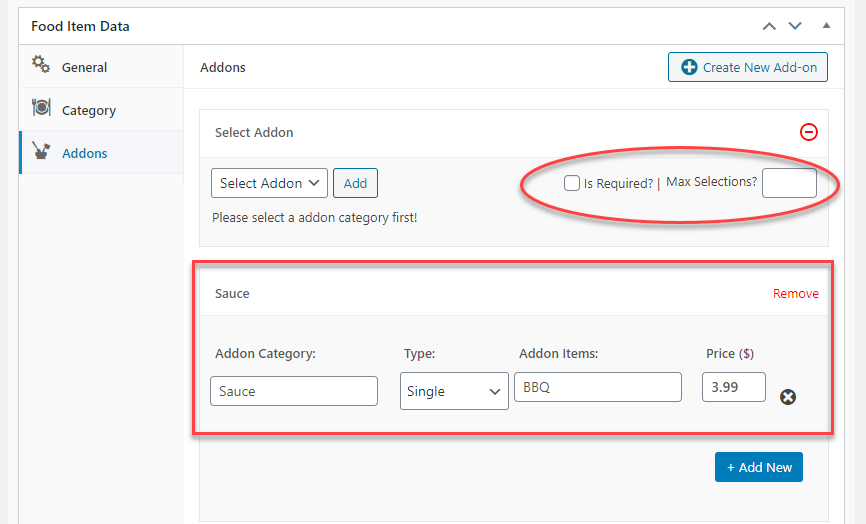
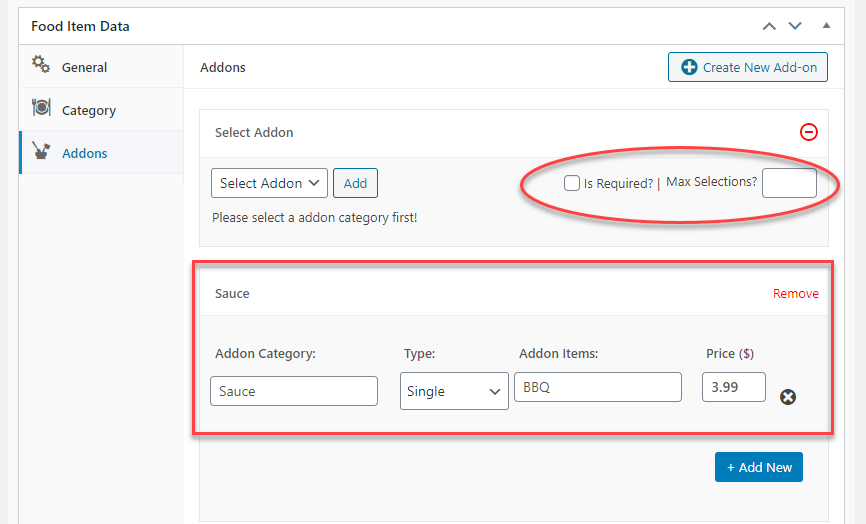
Once all the required details are added, you can publish the food item. You can publish an unlimited number of food items that you want to be part of the ordering system with their respective categories.
We have added a set of food items and categories for this demonstration, and it looks like the below screenshot:
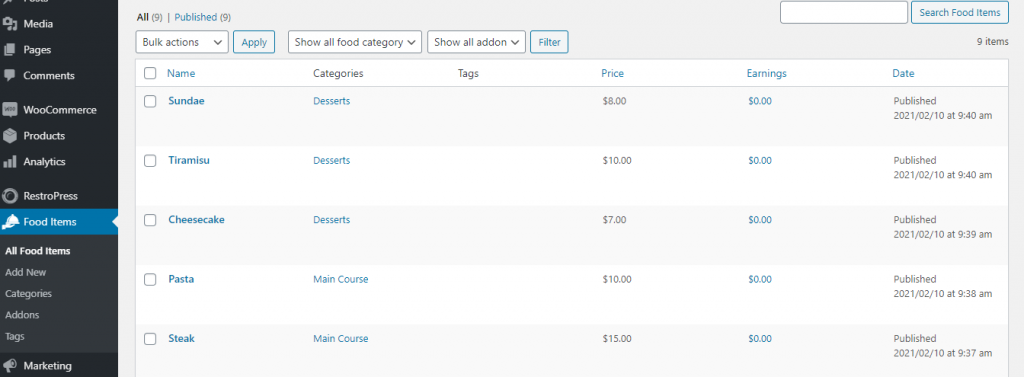
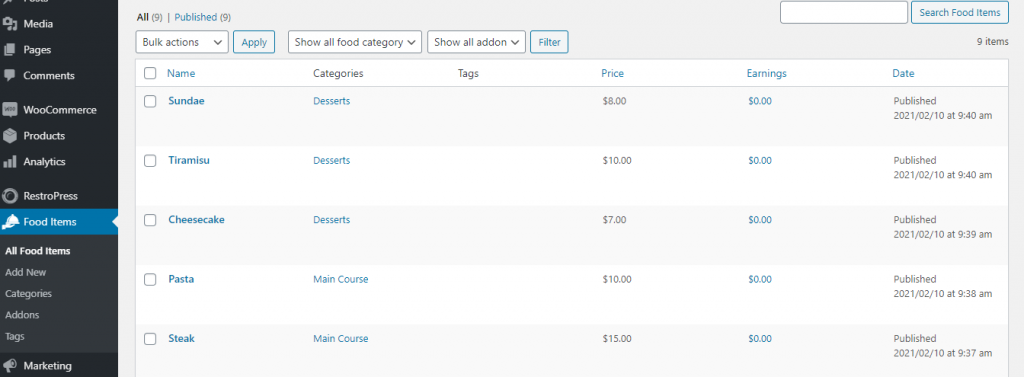
3. Configure the plugin settings
Once you have added all the required food items, you can configure the plugin according to your strategy.
General
The plugin has extensive settings to configure an online ordering system. Here we will discuss the essential aspect to help you get started. Check out the plugin documentation for more detailed instructions.
Under the General tab, you can select the page that displays the food items along with other important pages.
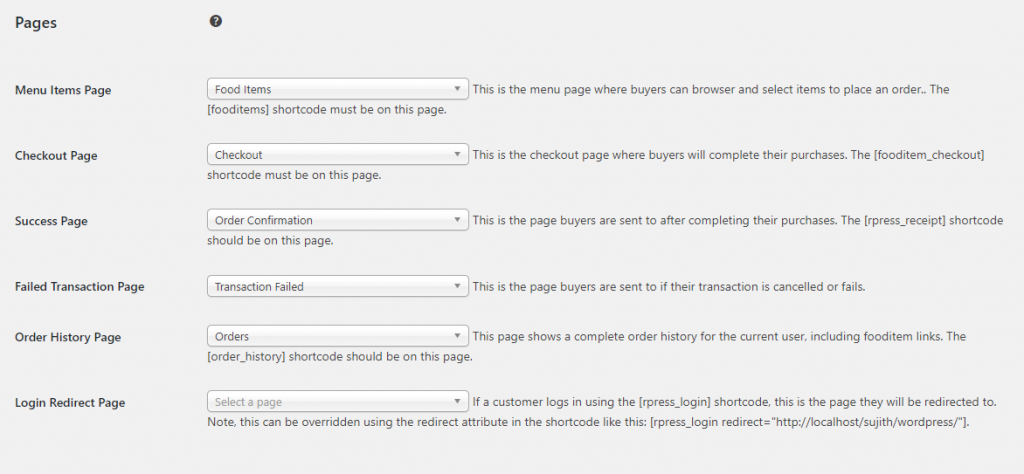
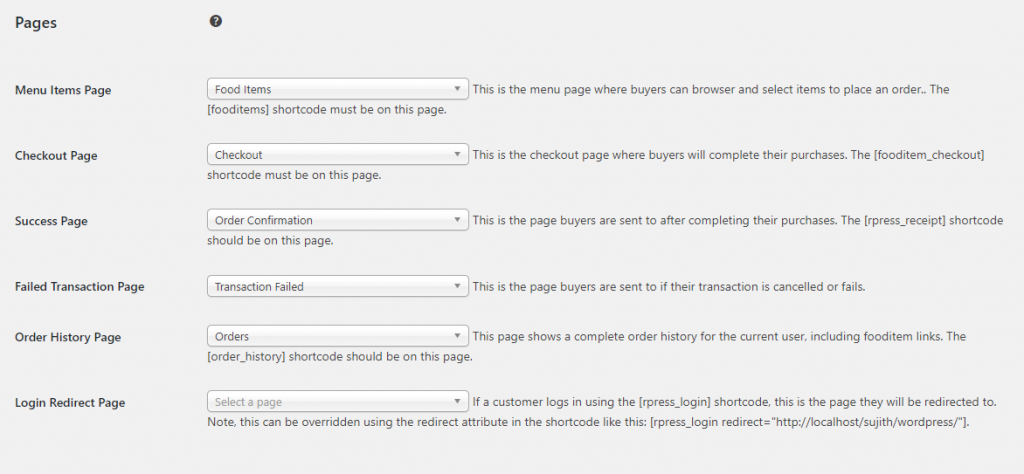
Here, you can also specify the store location.
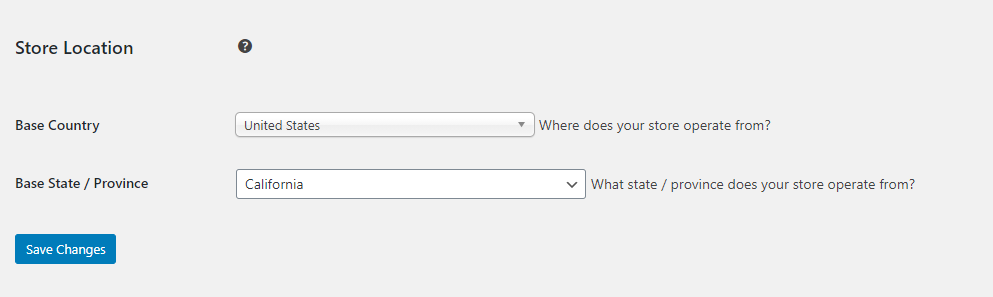
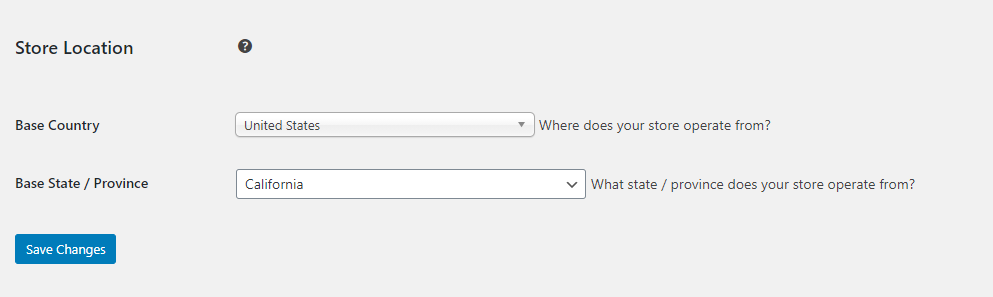
Also, you can specify any minimum order restrictions here.
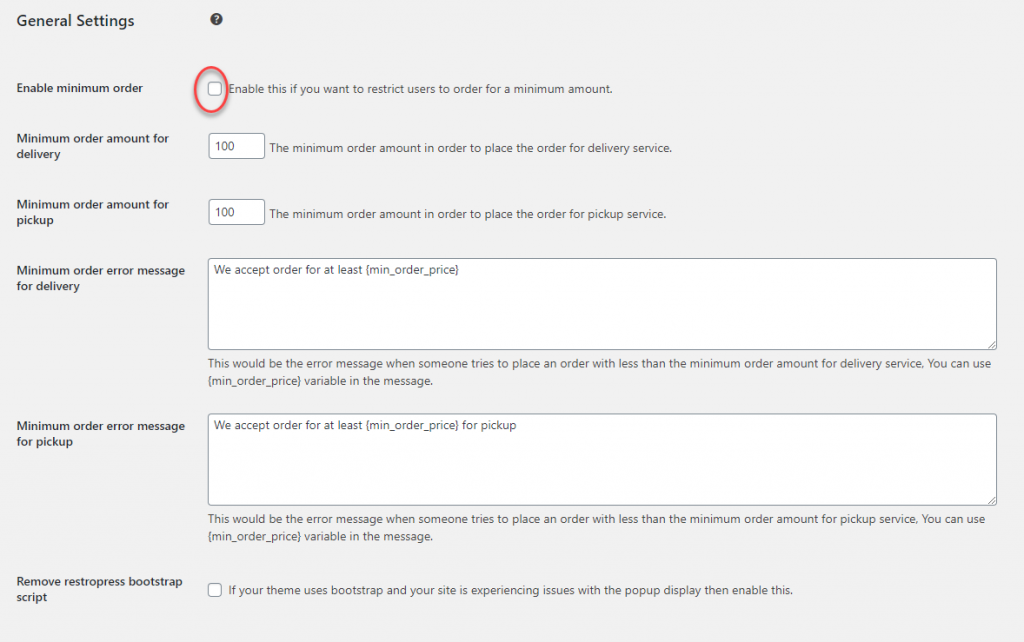
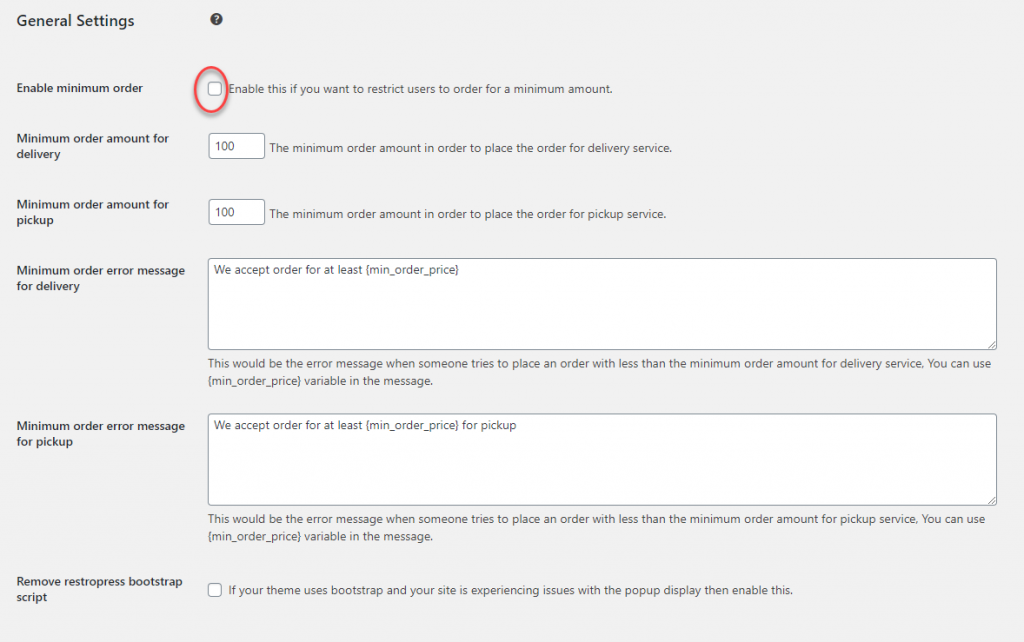
Under the general tab, you will also find options to set up currency, order notifications, as well as service and checkout options. These you can set up according to your store strategy.
Payment gateways
Another essential part of setting up your online ordering system would be the payment gateways. By default, the plugin offers payment by cash, PayPal and Amazon. You can enable the options as per your needs, and also display icons of different payment methods on the checkout page.
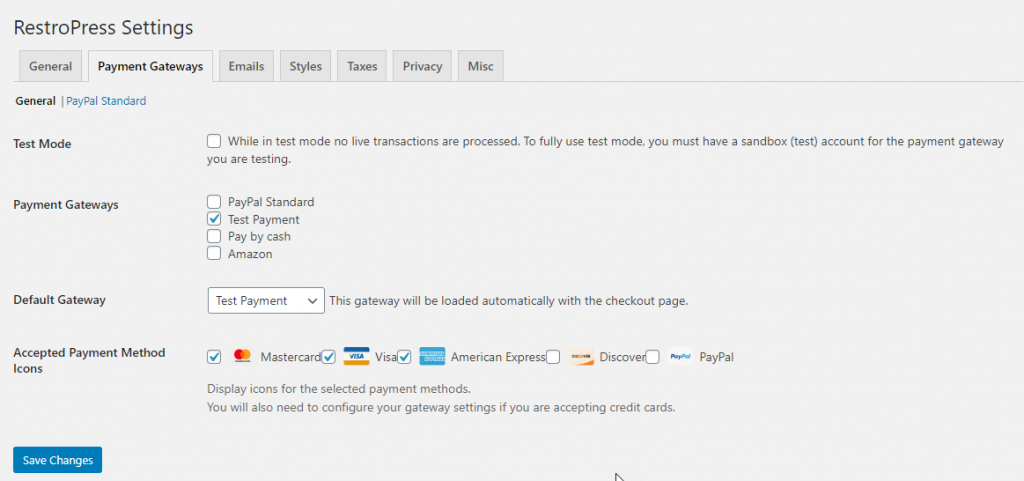
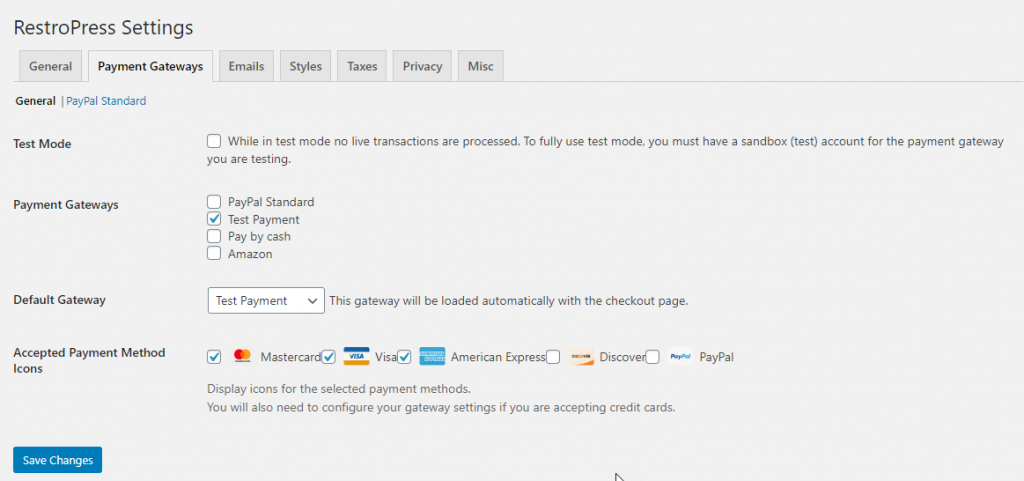
Email notifications
Under the Emails section, you can manage the templates and configure when different emails will be triggered.
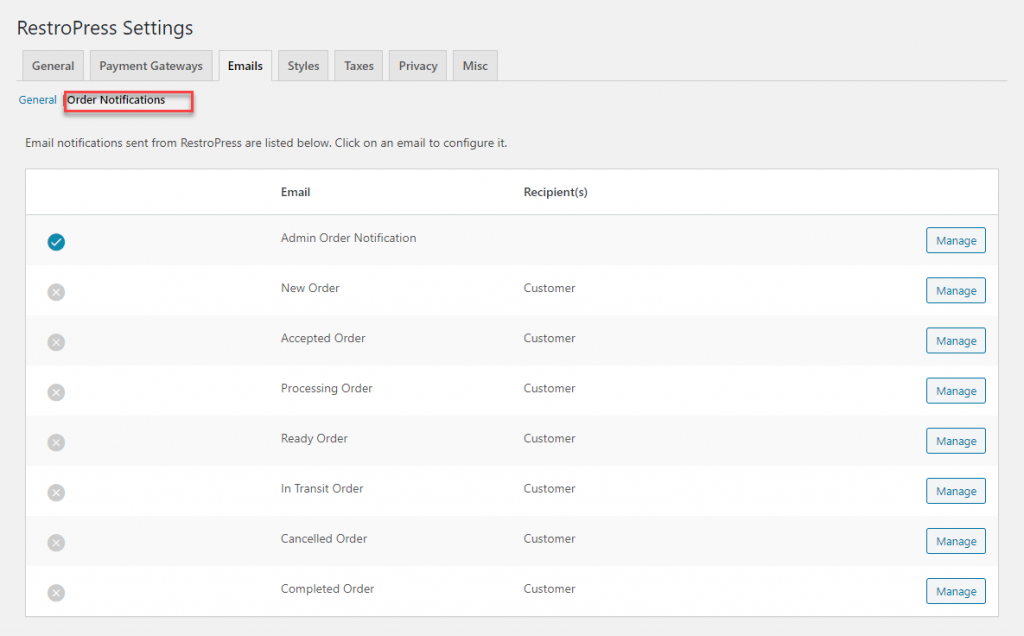
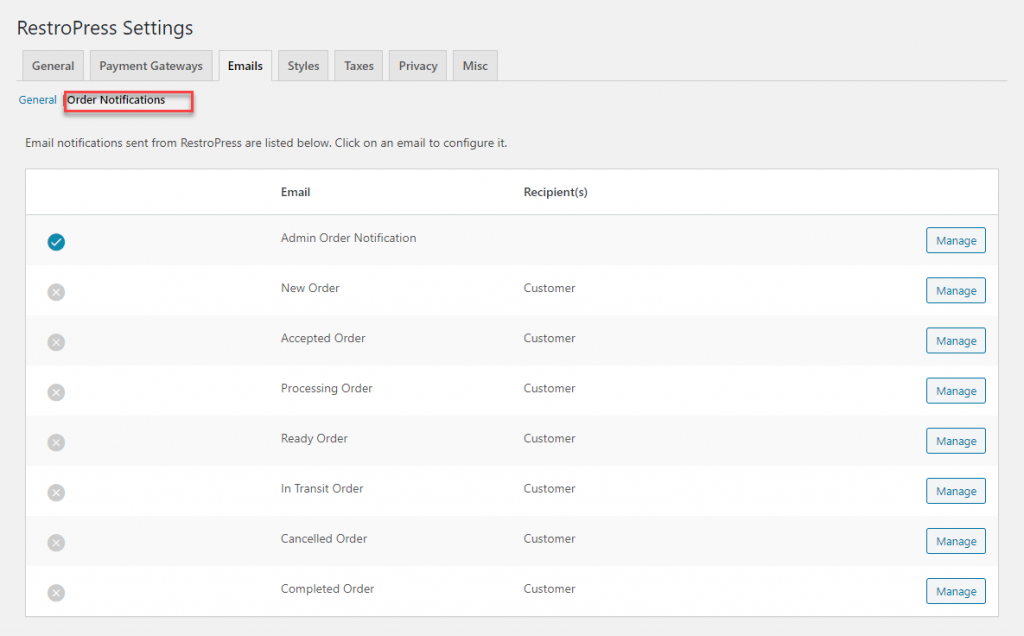
Tax settings
The plugin offers a Taxes section to help you control how taxes are collected from the sale of food items.
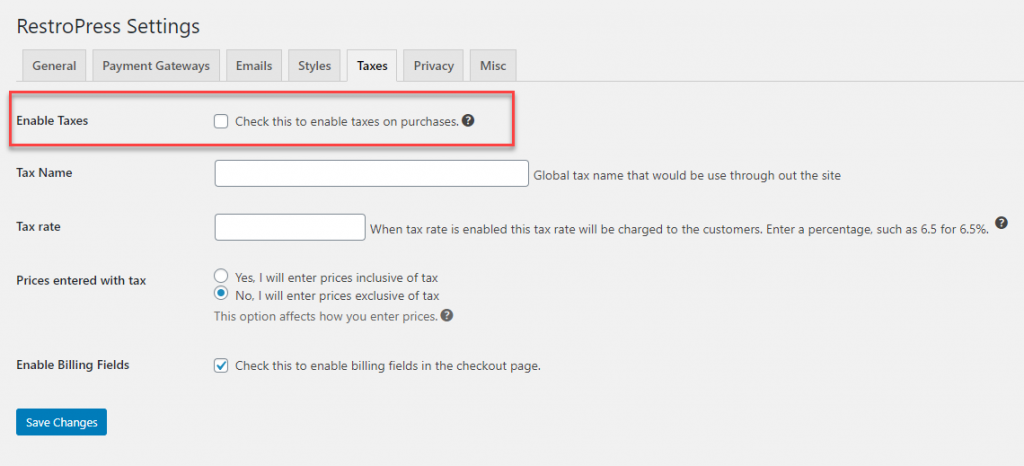
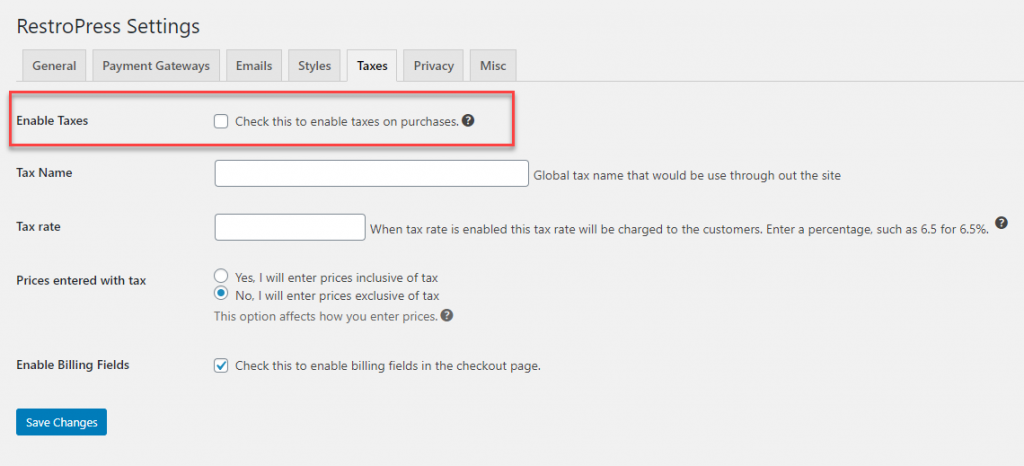
Note: You can control the appearance of the online ordering system through the settings under the Styles section. There are also two more sections ‘Privacy’ and ‘Misc’ under the plugin settings that will help you deal with user data aspects and debug options.
4. Customize the frontend
Once you have set up the plugin and added all the food items, you can add the Food items page to your navigation menu so that customers can find it on the website’s frontend.
For this, you can go to Appearance > Menus, and add the Food items page to your menu.
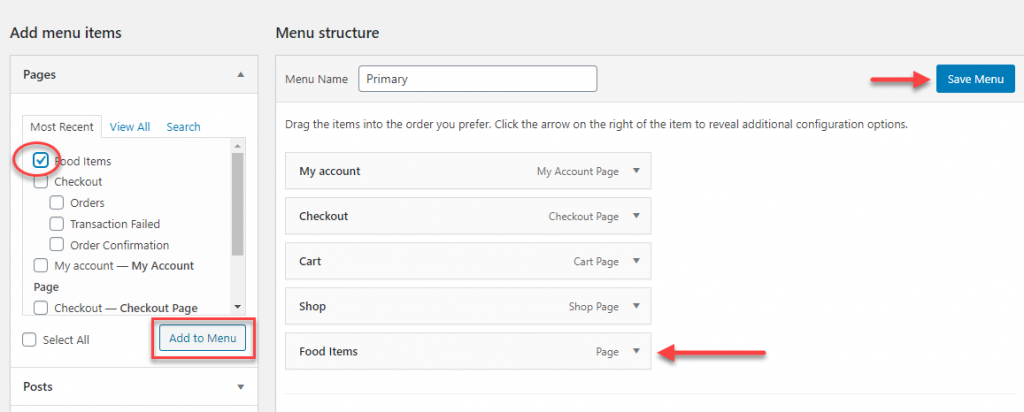
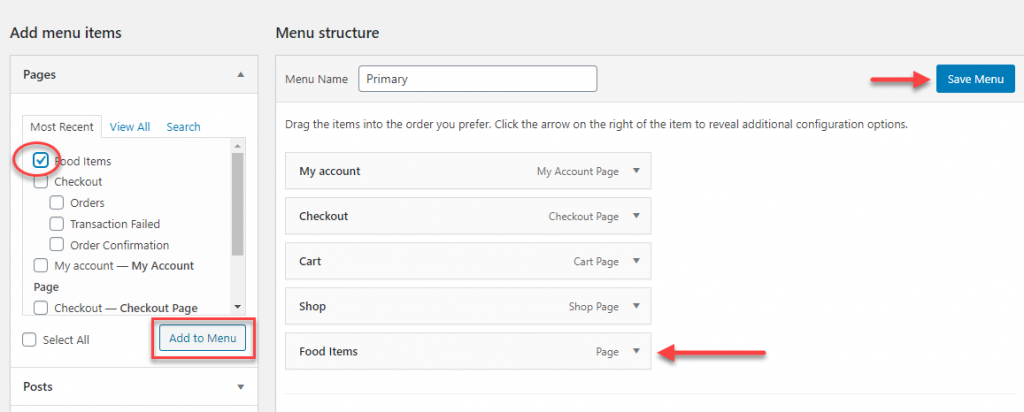
Once done, a customer clicking the ‘Food items’ option on your website will see the list of items and an option to add them to cart.
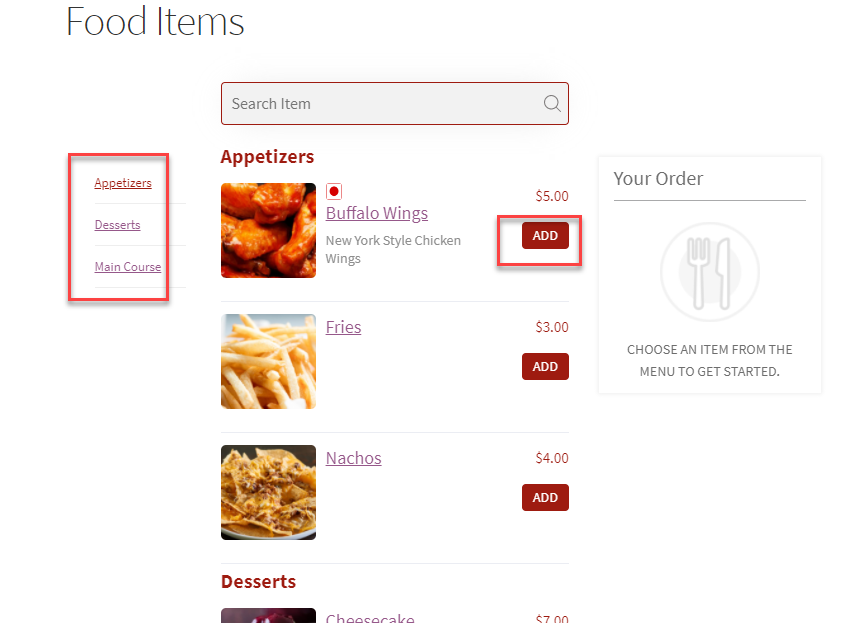
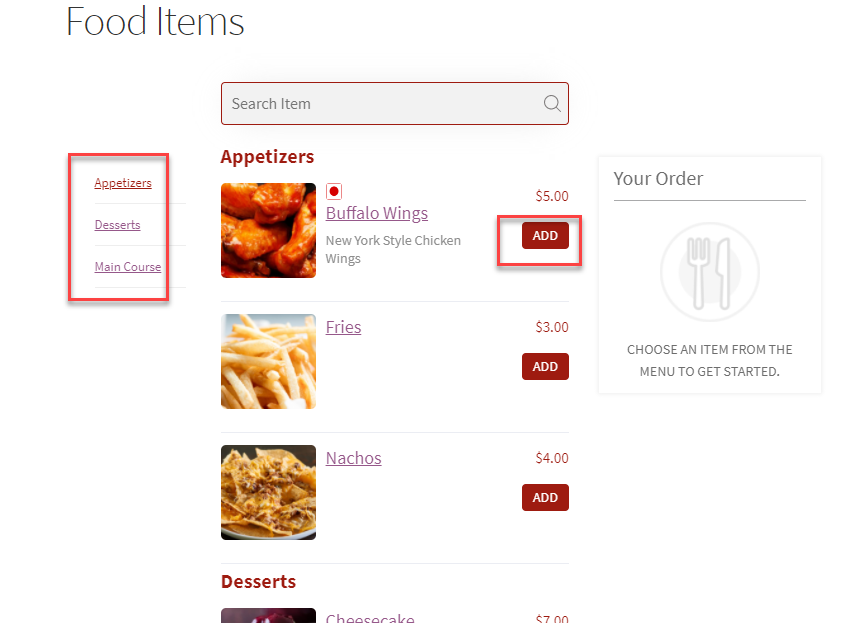
Customers can add the necessary items, choose Delivery or Takeaway, specify the time, and if needed, include check any add-ons associated with the item.
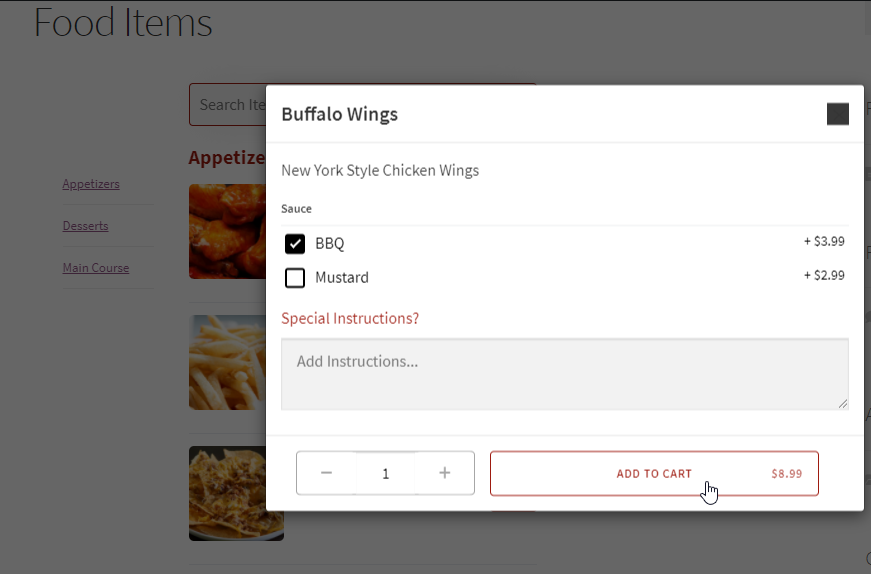
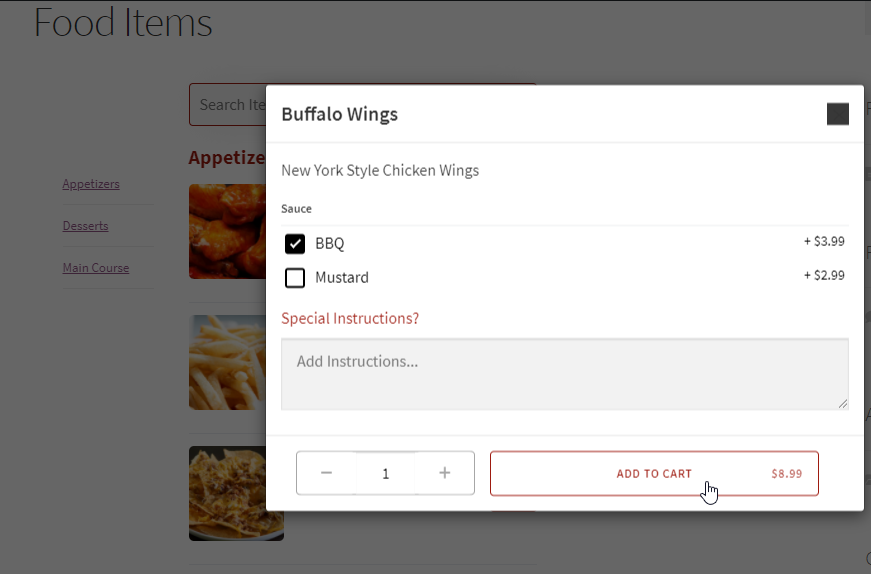
Then, they will be redirected to the checkout page, where they can add address details, any delivery instructions, choose the payment method and place the order.
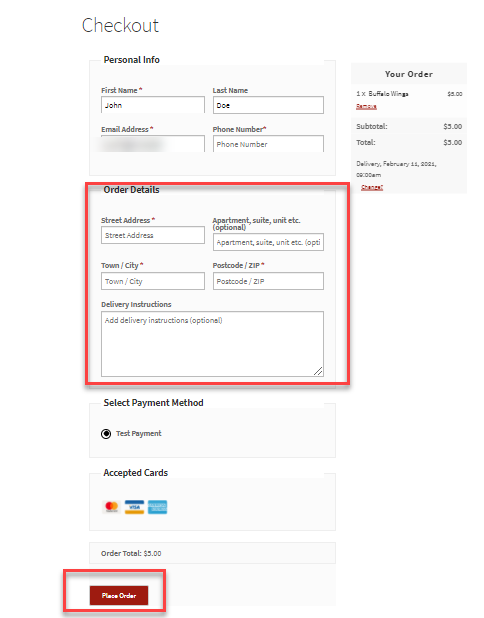
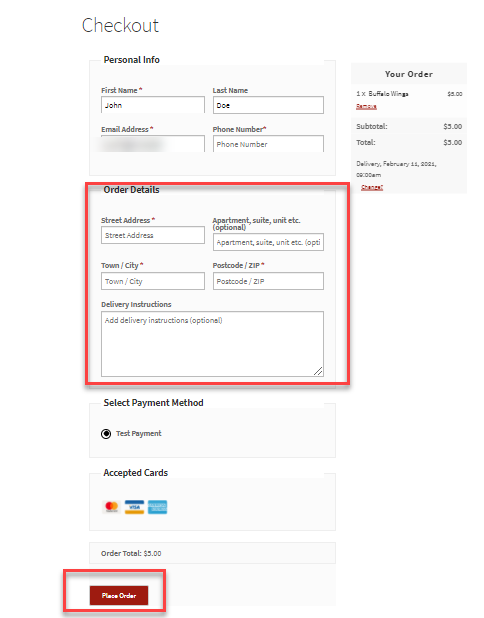
5. Manage online orders
How will you manage the orders placed online? You can go to the RestroPress > Orders section to view all the orders. Then, you can sort them like you would for other WooCommerce orders and manage.
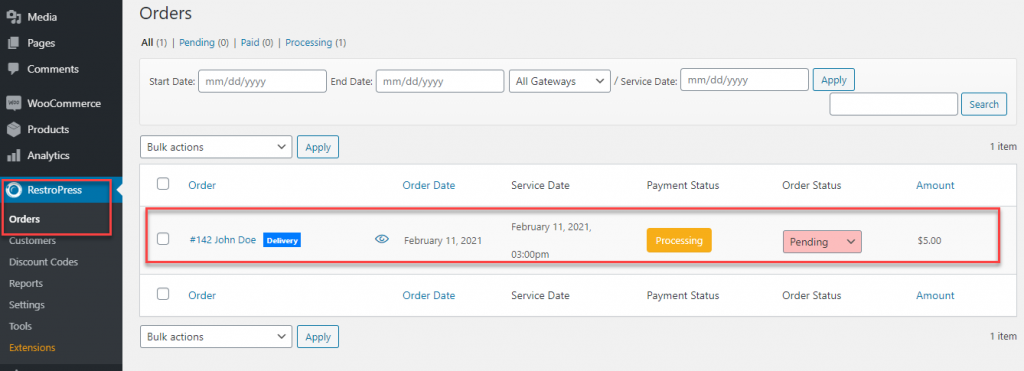
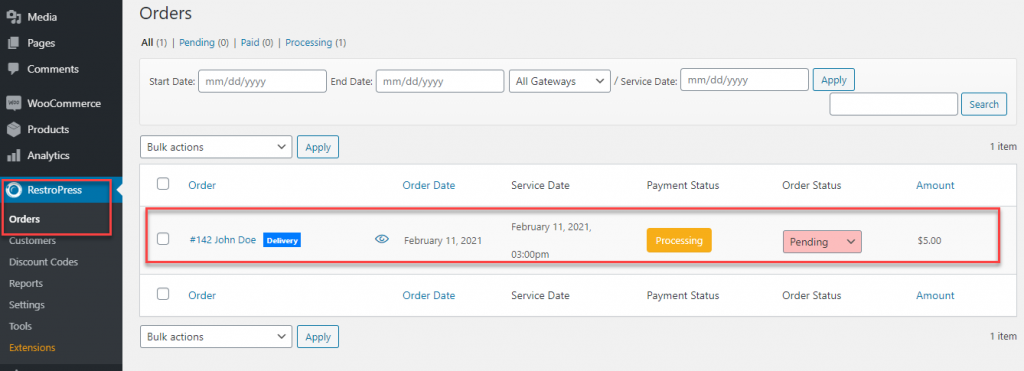
If you have set up push notifications, you will receive them on your computer when a new order arrives.
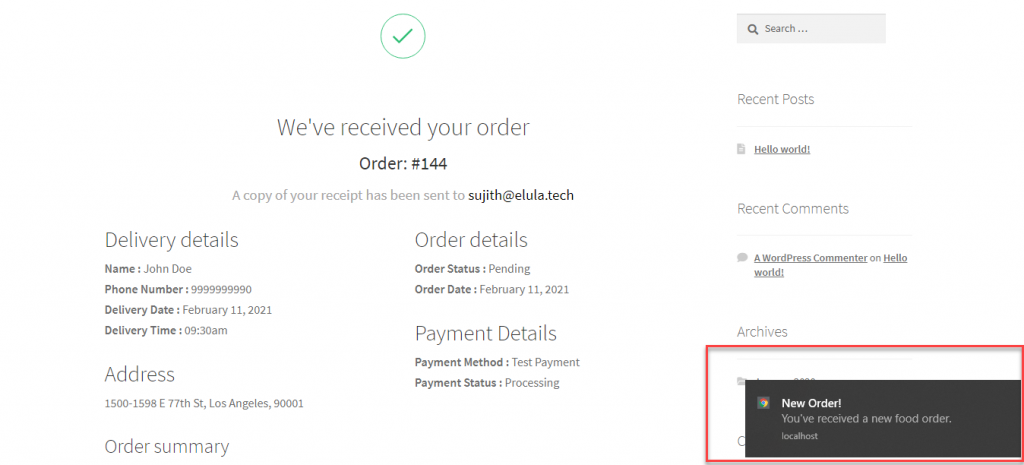
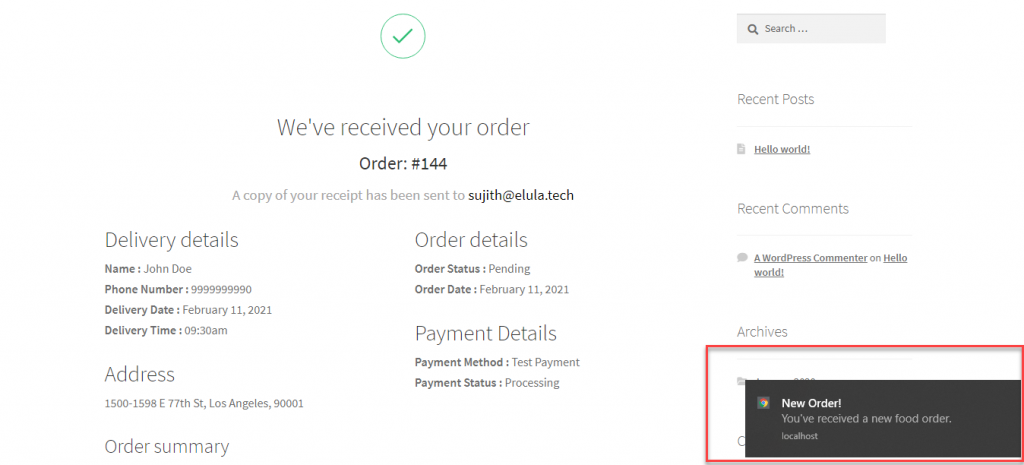
You can control the notification sound, icon, length, etc., according to your preferences. Another option would be to set up email notifications (mentioned earlier in the article) based on different statuses.
6. Use additional options for better order management
You will find several additional options to make your online food ordering system more easy to manage. Here is a quick look at some of the options.
- Desktop app – If you are using the above-mentioned RestroPress plugin, you will find an extension – Order Tracking Desktop APP that will help you manage orders through a desktop app, and automatically print labels when you receive an order.
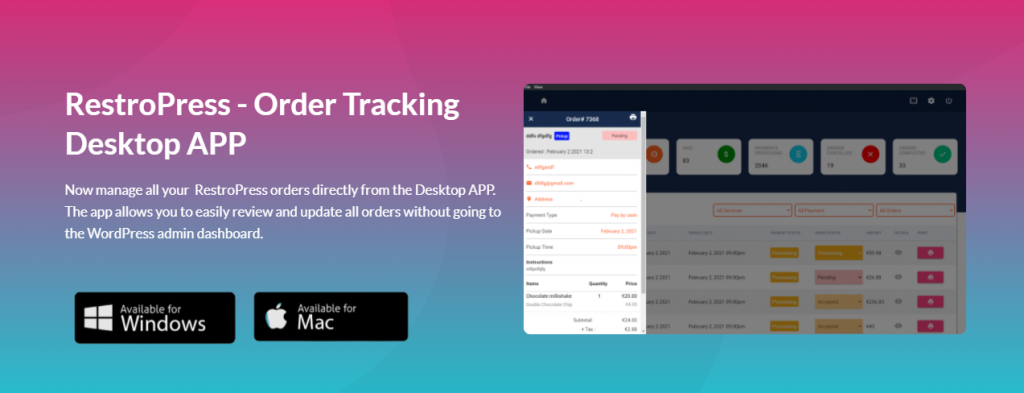
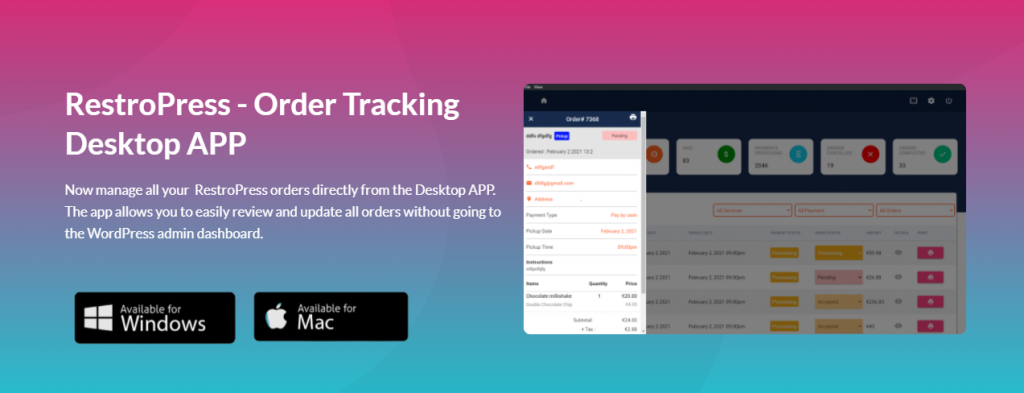
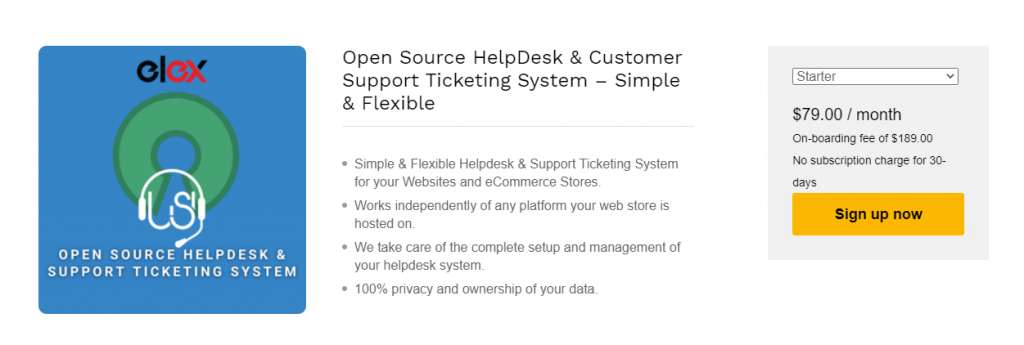
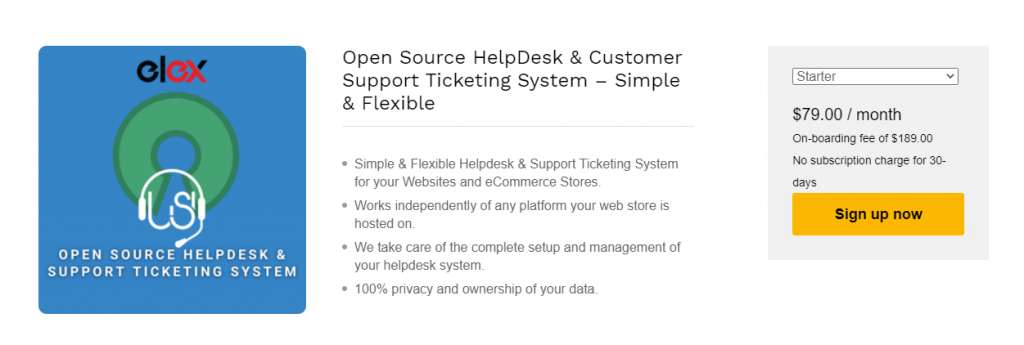
Best Plugins to set up WordPress restaurant online ordering system
There are several plugins that will help you create an online ordering system. Here are some of the prominent ones.
Restaurant for WooCommerce
If you want to transfer your WooCommerce store into an online food ordering system, this plugin could help you. You can display a menu for food ordering on any of your pages or posts with the help of a shortcode. Interestingly, the plugin helps you convert your WooCommerce Shop page into a restaurant ordering page. Furthermore, the plugin has several advanced features to help you with effortless management of your online ordering system.
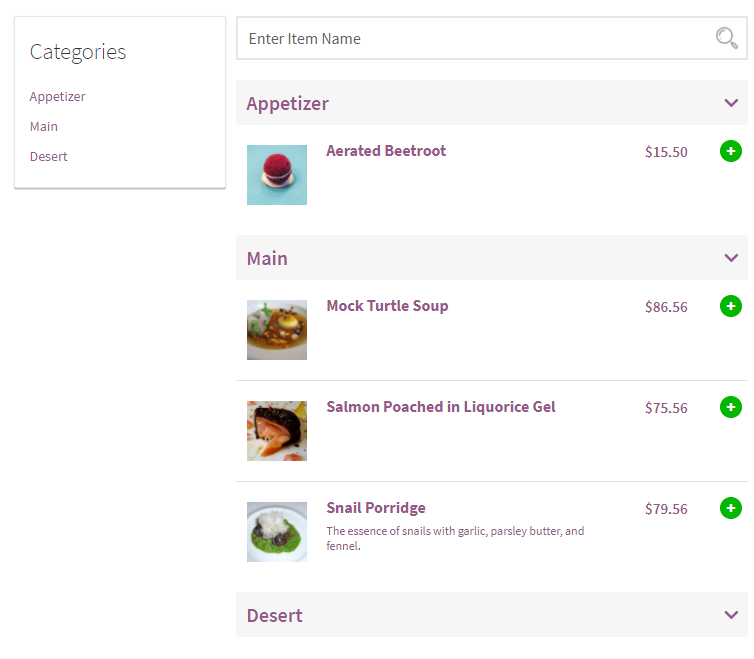
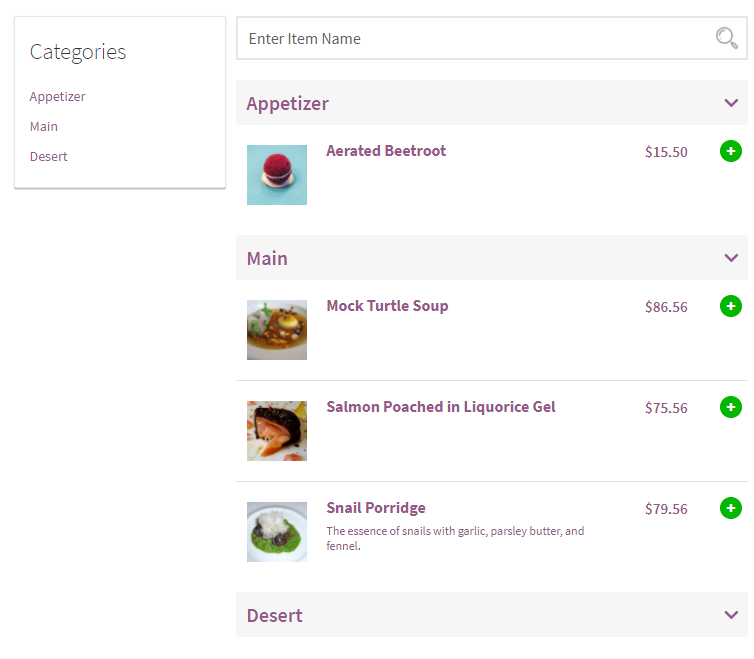
Features
- Configure an online ordering option for your restaurant with WooCommerce.
- Convert Shop page into restaurant menu.
- Display an interactive cart widget with order summary.
- Easily display restaurant’s time schedule and rearrange categories and products.
- User-friendly interface.
The cost of the plugin is $149.
WooCommerce Restaurant Ordering
This is another feature-rich solution that will help you create an online ordering system for your restaurant. The plugin offers instant order forms that will help you display food items organized into relevant categories. This will allow your customers to easily choose and place orders for their preferred options. Moreover, the plugin offers options to design the appearance and layout of the menu effortlessly. Furthermore, the plugin supports variable products, as well as add-on options created by WooCommerce.
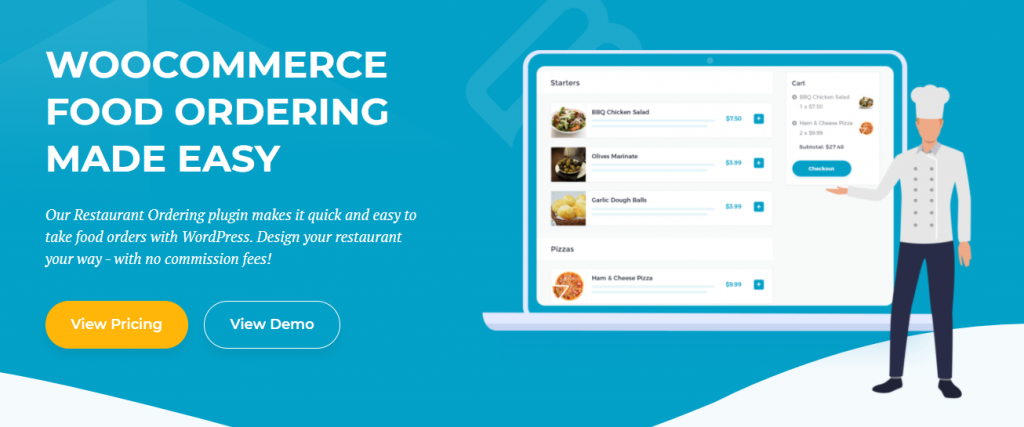
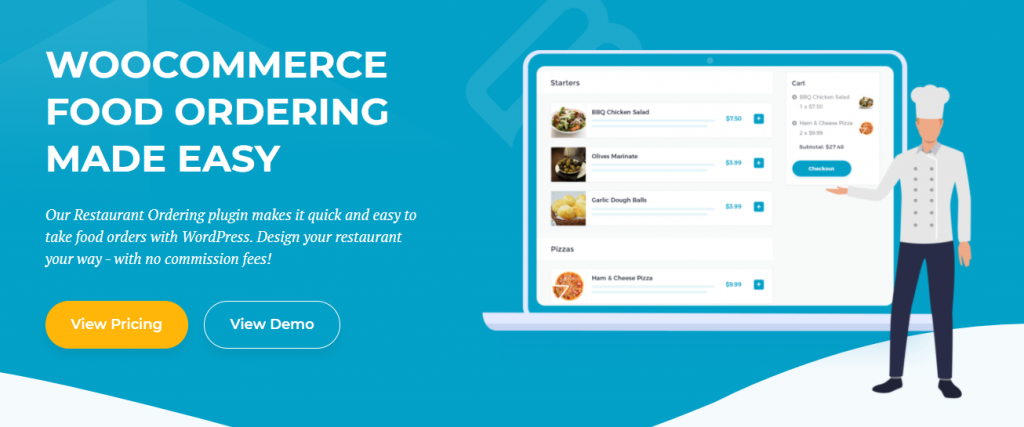
Features
- Easily create a food ordering system on WooCommerce with shortcode.
- Easy for customers to place order with lightbox and instant ordering options.
- Display menu with multiple layout options.
- Offers a great experience irrespective of the device used by the customer.
The Starter plan of the plugin that can be used on a single site will cost you $149.
RestroPress – Online Food Ordering System
This is a standalone plugin for WordPress that you can use without WooCommerce. The above demonstration of setting up an online ordering system used this plugin. It will help you create and display a set of food items organized into different categories on your WordPress website. You can easily create add-ons for each food items, and charge extra according to the choice of the customers. Additionally, the plugin integrates three payment options by default – PayPal, Amazon and cash. It offers excellent order management options, and also offers several premium extensions for additional features.
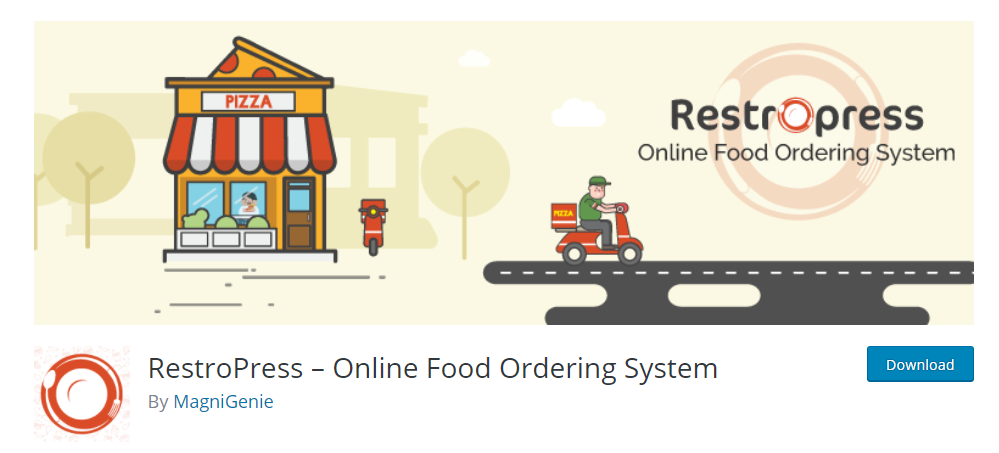
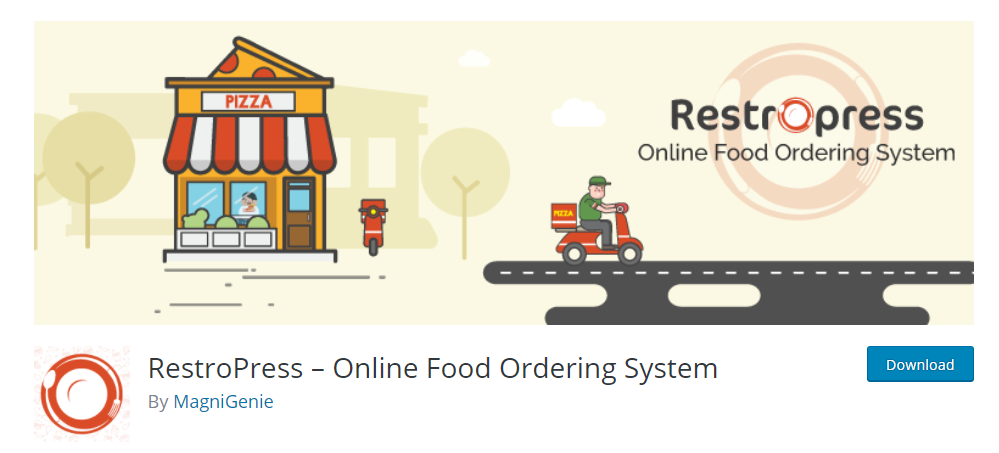
Features
- Configure a food ordering system on your WordPress site even without any coding knowledge.
- Shortcode to display food items on the frontend.
- Smooth interface that allows customers to easily place their orders.
- Offer add-on food items with their own pricing and categories.
- Extensive customization features and premium add-ons.
You can download the plugin for free, and check out their website for premium extensions.
Restaurant Menu – Food Ordering System – Table Reservation
This free plugin is another hassle-free option to create an online ordering system for your restaurant. It does not require any coding knowledge, and the setup wizard will make the configuration process extremely easy. Basically, it helps you create a diverse menu irrespective of its complexity. Additionally, the plugin helps the customers with a smooth interface to place orders, and has convenient options like autofill data for returning customers. Also, the plugin allows you to manage orders through an Android or iOS app.
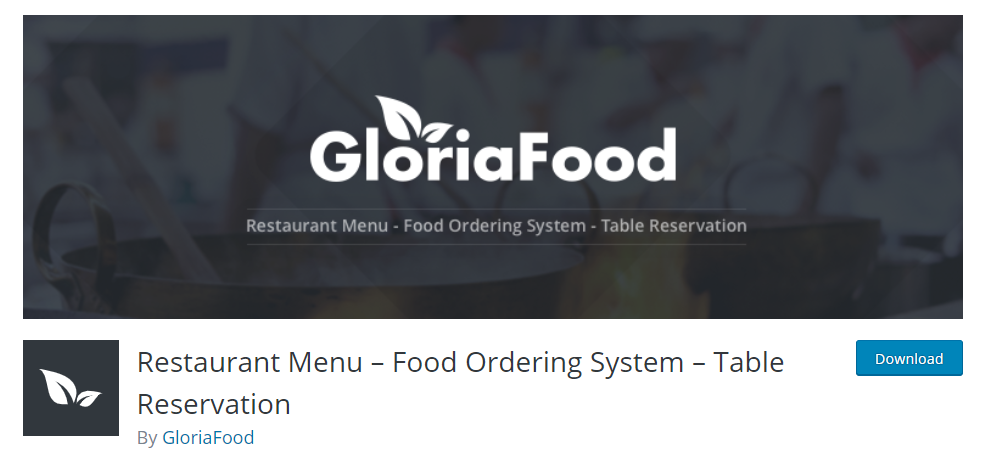
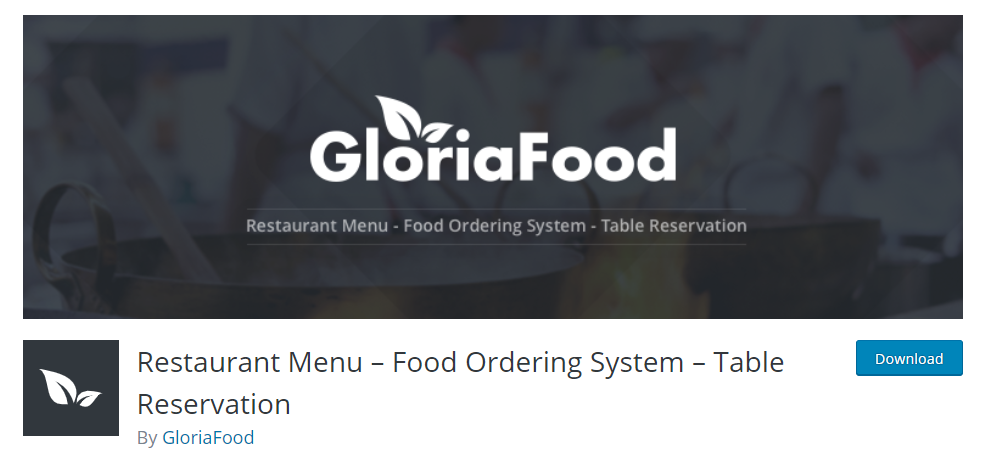
Features
- Helps you create an online ordering system easily with a visual interface.
- Single page checkout with options for delivery and takeout.
- Helps you manage restaurant reservations.
- Mobile app to manage orders.
The plugin is free, and offers several additional premium options like branded apps.
Restaurant Menu by MotoPress
This is another popular option to create a WordPress restaurant online ordering website. The plugin offers an excellent set of features to help you effortlessly feature your food items on the website. It integrates PayPal and Cash on Delivery options as default payment systems. In addition, you will be able to display your menu on posts, pages and widget areas.
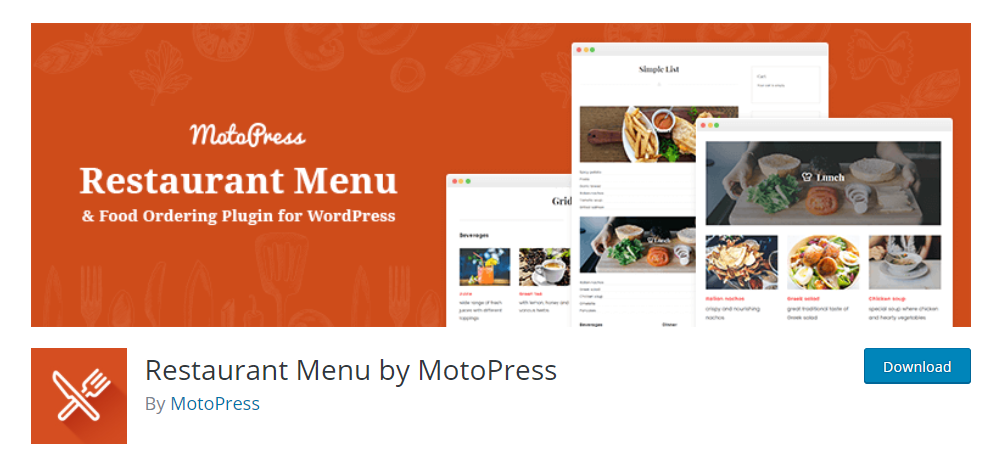
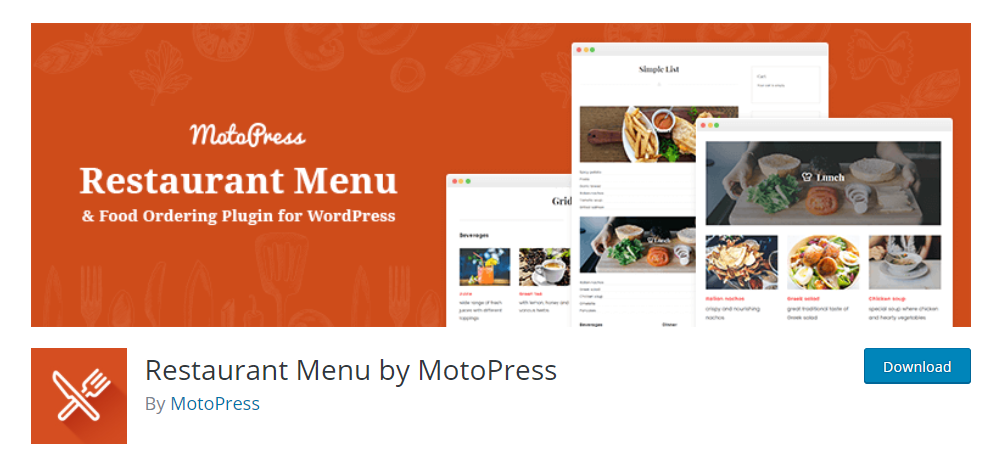
Features
- Create an online ordering system with detailed menu presentation.
- Multiple layouts to choose from for menu display.
- Supports shortcodes and extensive customization.
- Easy menu import options between websites.
You can download the plugin for free from the WordPress repository, and check for add-ons here.
Food Store – Online Food Delivery & Pickup
This is a free plugin that will help you extend the core features of WooCommerce to create an online ordering system for your restaurant. The plugin helps you switch between catalog mode and online ordering interface pretty easily. Moreover, it will help you display unlimited add-ons with your food items.
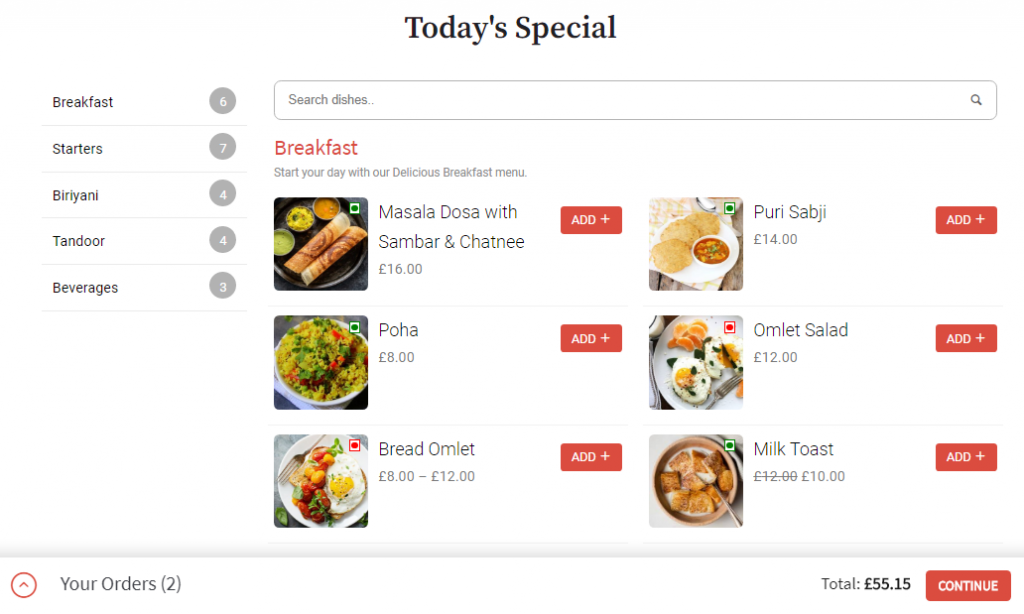
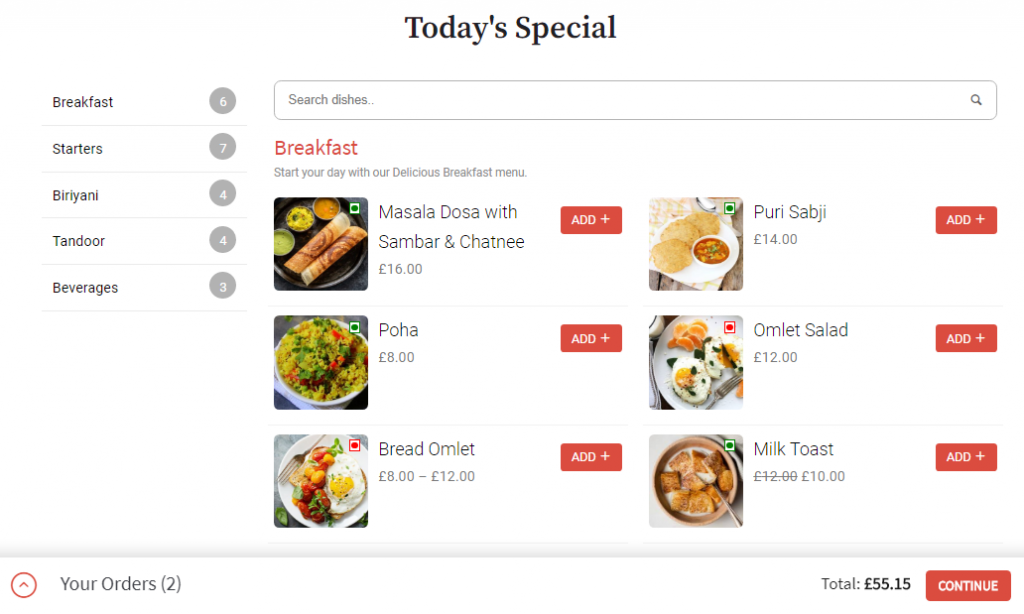
Features
- Create a food ordering system with WordPress and WooCommerce.
- Create variable pricing for the items.
- Switch with ease between ordering mode and catalog mode.
- Responsive and flexible for customization.
The plugin is free to download.
Food Menu – WooCommerce Food Ordering – Restaurant Reservation
This is a simple plugin that will help you manage online ordering as well as restaurant reservations. You will find several advanced features with the plugin to help you create an elaborate food menu. In addition to this, you will also find several customization options to modify the appearance and functionality of the ordering system.
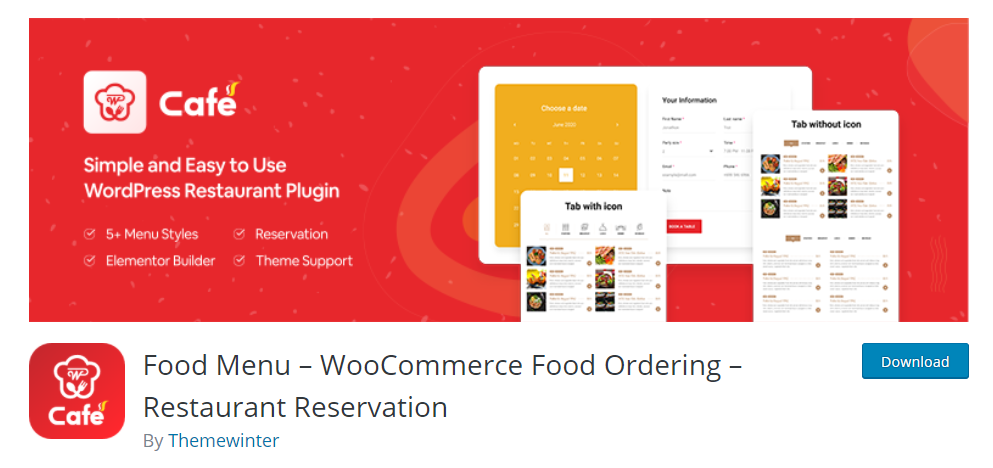
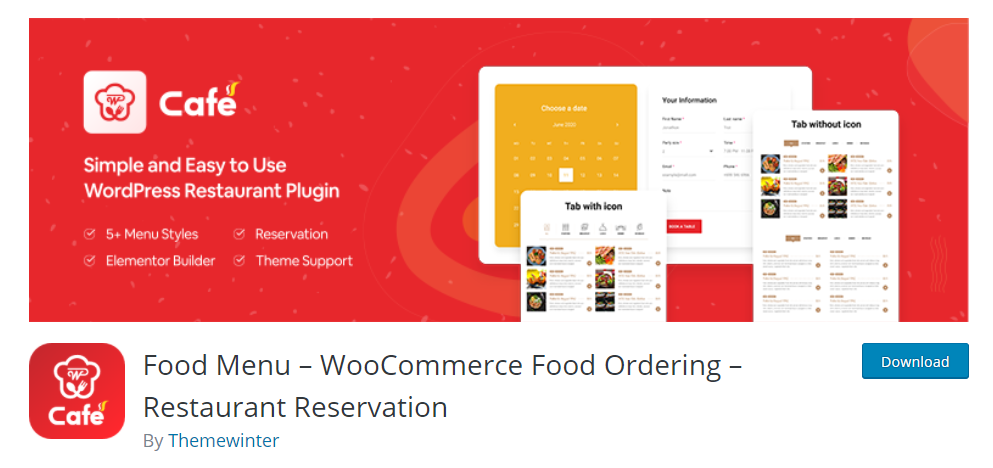
Features
- Create an online ordering system as well as restaurant reservation system.
- Choose from different styles for the menu display.
- Ajax mini cart and menu based on location.
- Customizable email notifications.
You can download the plugin from the WordPress plugin repository.
WPPizza – A Restaurant Plugin
Created for a pizza delivery place, you can use this plugin for any restaurant and food types. It helps you display a detailed menu with multiple categories, layouts and prices. Also, you will also get notifications when a new order is placed. Furthermore, the plugin supports multiple languages, and lets you display a multilingual frontend.
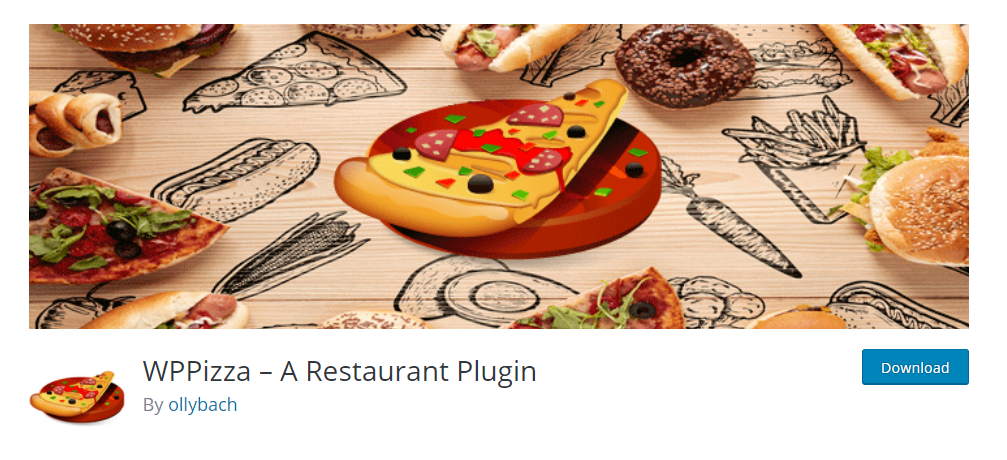
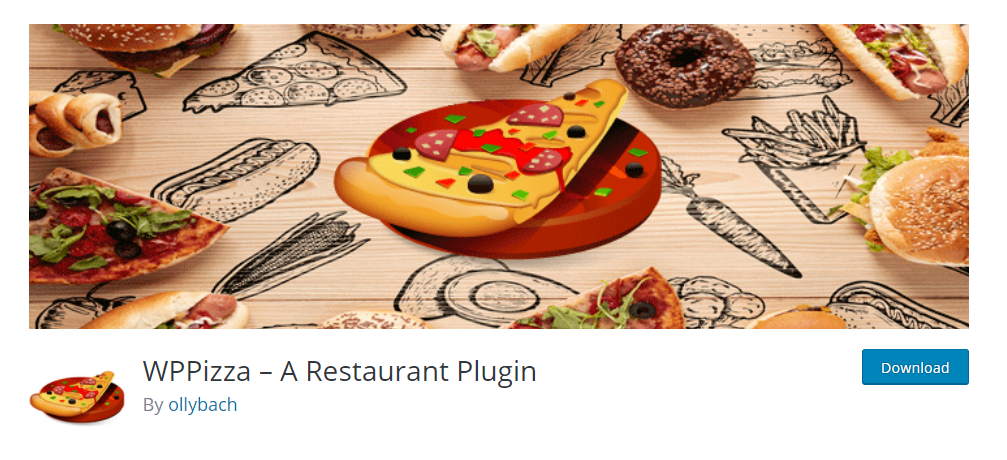
Features
- Easily create an ordering system for your website irrespective of the food type.
- Multiple layout options to display the menu.
- Order notifications and simple discounts.
- WPML compatible.
The plugin is free to download.
Hopefully, these plugins will help you create a WordPress Restaurant Online Ordering Website effectively. Also, please leave us a comment if you have a query.
You can also check out the video format as well:

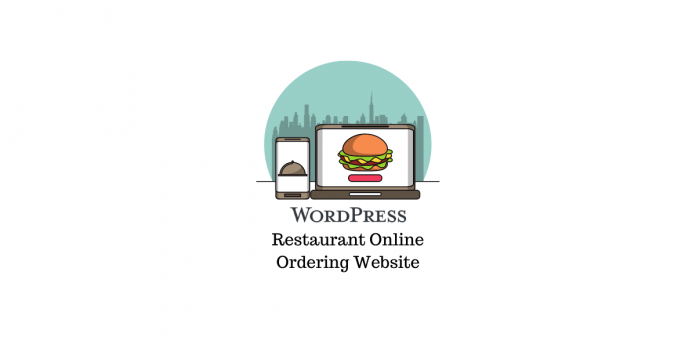


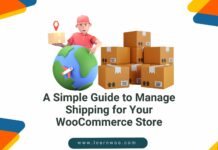







Wow, this is very informative. Restaurant owners must take good notes from this. Indeed, having a delivery services in a restaurant is really helpful for sales especially during these times. I also suggest to have the best order management tool to make the restaurant’s ordering and delivery systems faster, accurate and more efficient.
Hi Blaire, Thanks for the feedback.